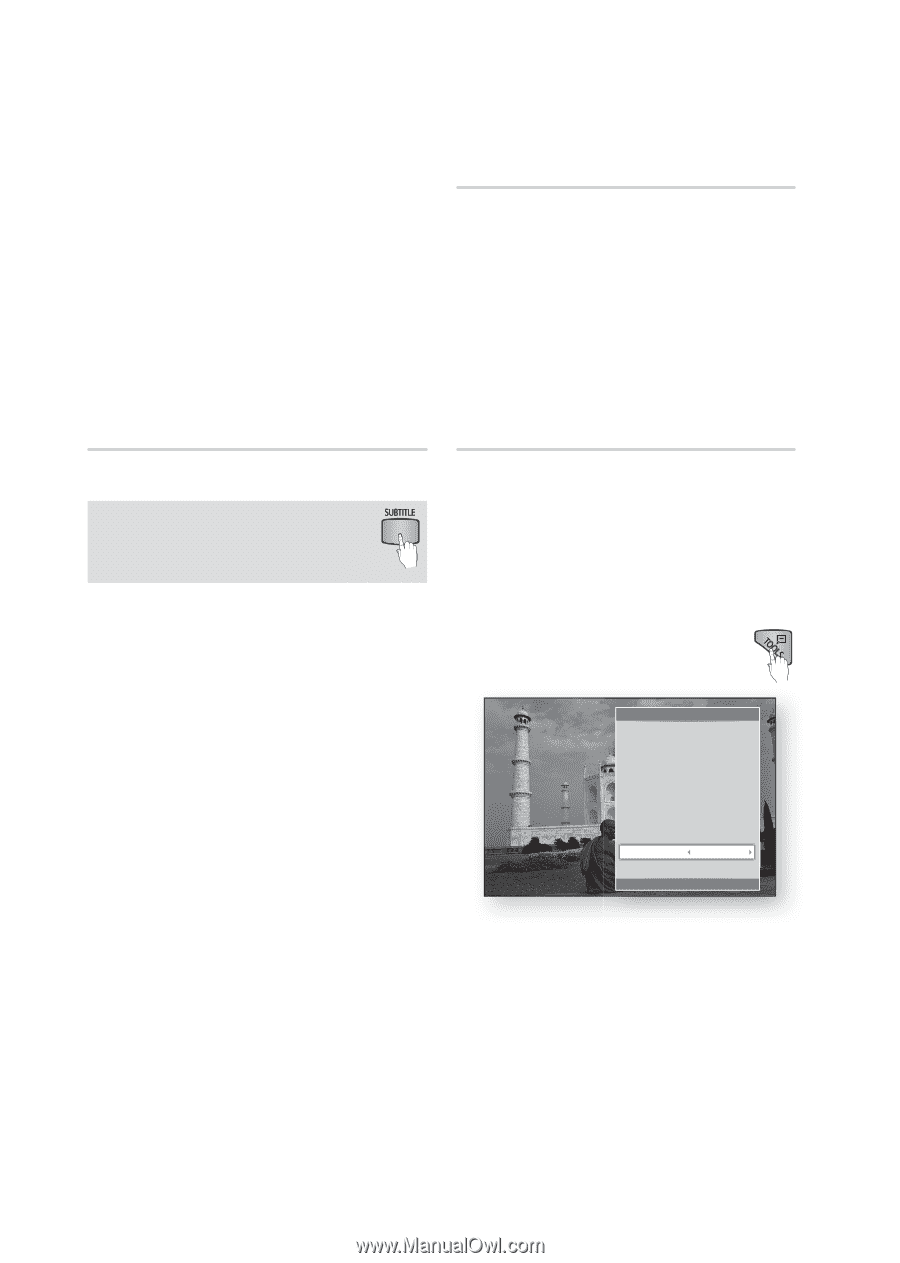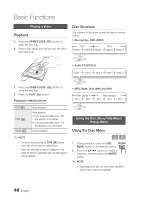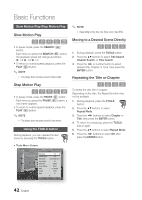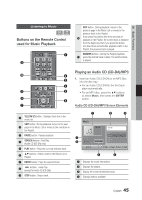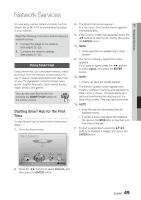Samsung BD-D5250C User Manual (user Manual) (ver.1.0) (English) - Page 44
Selecting the Subtitle Language, Changing the Camera Angle, Setting BONUSVIEW, SUBTITLE, TOOLS, Angle
 |
View all Samsung BD-D5250C manuals
Add to My Manuals
Save this manual to your list of manuals |
Page 44 highlights
Basic Functions ▪ This function depends on the selection of audio languages encoded on the disc and may not be available. ▪ A Blu-ray Disc can contain up to 32 audio languages and a DVD up to 8. ▪ Some Blu-ray Discs may allow you to select either the multi-channel LPCM or Dolby digital audio soundtrack in English. ▪ If you press the AUDIO button on the remote control, the Audio bar appears. Press the RETURN button to remove the Audio bar. Changing the Camera Angle hZ When a Blu-ray Disc/DVD contains multiple angles of a particular scene, you can use the ANGLE function. 1. During playback, press the TOOLS button. 2. Press the ▲▼ buttons to select Angle. 3. Press the ◄► buttons to select the desired Angle. Selecting the Subtitle Language hZx You can also operate this function by pressing the SUBTITLE button on the remote control. 1. During playback, press the TOOLS button. 2. Press the ▲▼ buttons to select Subtitle. 3. Press the ◄► buttons to select the desired subtitle language. ✎ NOTE ▪ Depending on the Blu-ray Disc / DVD, you may be able to change the desired subtitle in the Disc Menu. Press the DISC MENU button. ▪ This function depends on the selection of subtitles that are encoded on the disc and may not be available on all Blu-ray Discs/DVDs. ▪ A Blu-ray Disc can contain up to 255 subtitle languages and a DVD up to 32. ▪ Information about the main feature/BONUSVIEW mode will also appear if the Blu-ray Disc has a BONUSVIEW section. ▪ This function changes both the primary and secondary subtitles at the same time. ▪ The total numbers of primary and secondary subtitles are displayed respectively. ▪ If you press the SUBTITLE button on the remote control, the subtitle bar appears. Press the RETURN button to remove the subtitle bar. Setting BONUSVIEW h The BONUSVIEW feature allows you to view additional content (such as commentaries) in a small screen window while the movie is playing. This function is only available if the disc has the Bonusview feature. 1. During playback, press the TOOLS button. Tools $ Time Search : 00:00:13/01:34:37 Repeat Mode : 0ff Full Screen : Original Picture Settings : Normal Audio : 1/1 JPN 2CH Subtitle : 0/2 Off Angle : 1/1 BONUSVIEW Video Off BONUSVIEW Audio : 0/1 Off ' Return 2. Press the ▲▼ buttons to select BONUSVIEW Video or BONUSVIEW Audio. 3. Press the ◄► buttons to select the desired Bonusview. ✎ NOTE ▪ If you switch from BONUSVIEW Video, BONUSVIEW Audio will change automatically in accordance with BONUSVIEW Video. 44 English