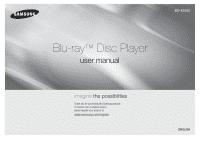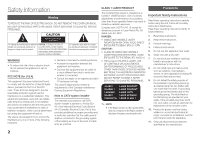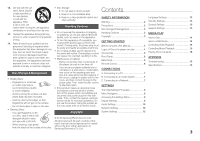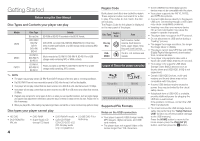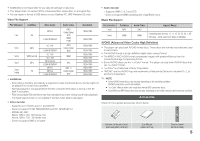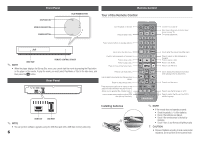Samsung BD-E5400 User Manual Ver.1.0 (English)
Samsung BD-E5400 Manual
 |
View all Samsung BD-E5400 manuals
Add to My Manuals
Save this manual to your list of manuals |
Samsung BD-E5400 manual content summary:
- Samsung BD-E5400 | User Manual Ver.1.0 (English) - Page 1
BD-E5400 Blu-ray™ Disc Player user manual imagine the possibilities Thank you for purchasing this Samsung product. To receive more complete service, please register your product at www.samsung.com/register ENGLISH - Samsung BD-E5400 | User Manual Ver.1.0 (English) - Page 2
LASER APPARAT LÁSER CLASE 1 ✎✎ NOTE `` If the Region number of a Blu-ray Disc/DVDs does not correspond to the Region number of this player, the player cannot play the disc. Precautions Important Safety Instructions Read these operating instructions carefully before using the unit. Follow all the - Samsung BD-E5400 | User Manual Ver.1.0 (English) - Page 3
or scratches on a disc may reduce sound and picture quality or cause skipping -- Avoid touching User Manual 4 Logos of Discs the player can play 4 Accessories 5 Front Panel 6 Rear Panel 6 Remote Control 6 Connections A. Connecting to a TV 7 B. Connecting to an Audio System 7 C. Connecting - Samsung BD-E5400 | User Manual Ver.1.0 (English) - Page 4
will not play. The Region Code for this player is displayed on the rear panel of the player. Media VIDEO MUSIC PHOTO Disc Type Blu-ray Disc DVD-VIDEO DVD-RW DVD-R DVD+RW DVD+R CD-RW/-R, DVD-RW/-R, BD-RE/-R CD-RW/-R, DVD-RW/-R, BD-RE/-R Details BD-ROM or BD-RE/-R recorded in the BD-RE format. DVD - Samsung BD-E5400 | User Manual Ver.1.0 (English) - Page 5
VC1 SP/MP/AP L4 -- MPEG4 SP, ASP : Below 1280 x 720 : 60 frames max Above 1280 x 720 : 30 frames max -- Does not support GMC 2 or higher Check for the supplied accessories shown below. Batteries for Remote Control (AAA Size) (BN43-00004A) User Manual (AK68-02273A) Remote Control (AK59-00146A) 5 - Samsung BD-E5400 | User Manual Ver.1.0 (English) - Page 6
a disc. Press to use Netflix. Press to use Pandora. Use to display the playback information when playing a Blu-ray Disc/DVDs. Press to exit the menu. Press to see the full screen on a TV. Press to switch the Blu-ray Disc/DVD's subtitle language. ✎✎ NOTE `` If the remote does not operate properly - Samsung BD-E5400 | User Manual Ver.1.0 (English) - Page 7
the player. Refer to your AV receiver's user manual to set the AV receiver's audio input. 5. If this is the first time you have turned on the Blu-ray player, the Initial Settings screen appears. See page 8. C. Connecting to a Network This player lets you use network based services, such as BD-LIVE - Samsung BD-E5400 | User Manual Ver.1.0 (English) - Page 8
Router Broadband service ✎✎ NOTE : You can only connect this unit to a network via a wireless connection. 8 Settings The Initial Settings Procedure • The Home screen will not appear if you do not configure the initial settings. • The OSD (On Screen Display) may change in this player after you - Samsung BD-E5400 | User Manual Ver.1.0 (English) - Page 9
page to access each mode and select the Display Setup that your TV will support. `` When the factory default settings are restored, all stored user BD data is deleted. `` The Blu-ray Disc must have the 24 frame feature for the player to use the Movie Frame (24Fs) mode. Movie Frame (24Fs) Setting the - Samsung BD-E5400 | User Manual Ver.1.0 (English) - Page 10
is not compatible with compressed formats (Dolby Digital, DTS), the audio signal outputs as PCM. `` Regular DVDs do not have BONUSVIEW audio and Navigation Sound Effects. `` Some Blu-ray Discs do not have BONUSVIEW audio and Navigation Sound Effects. `` If you play MPEG audio soundtracks, the audio - Samsung BD-E5400 | User Manual Ver.1.0 (English) - Page 11
an OK button. Press the v button on your remote. 4. After the network connection is set up, press the RETURN button to exit the Network Setting screen. ✎✎ NOTE `` To comply with the revised Wi-Fi standard specifications, WEP encryption of the wireless router does not support WPS connections. 11 - Samsung BD-E5400 | User Manual Ver.1.0 (English) - Page 12
content located in your PC on the Blu-ray Disc Player You can view shared files from your computer on your Blu-ray Disc Player. You can get detailed instructions for using AllShare from the Samsung.com web site. Blu-ray Disc Player AllShare Connection Play back PC's files System Settings Initial - Samsung BD-E5400 | User Manual Ver.1.0 (English) - Page 13
, all the user stored BD data will be deleted. General Settings Time Zone You can specify the time zone that is applicable to your area. Support Settings Software Upgrade The Software Upgrade menu allows you to upgrade the player's software for performance improvements or additional services. By - Samsung BD-E5400 | User Manual Ver.1.0 (English) - Page 14
mode, connect the USB storage device to the USB port on the back panel of the player. The message "Do you want to access the device?" will be displayed. 3. Press the ◄► button to select Yes, then press the v button. 4. If you have a disc in the Blu-ray player, press the RED (A) or BLUE (D) button - Samsung BD-E5400 | User Manual Ver.1.0 (English) - Page 15
will change. Controlling Video Playback You can control the playback of video content located on a DVD, CD, or USB storage device. Depending on the disc, some of the functions described in this manual may not be available. Buttons on the Remote Control used for Video Playback Step Motion Play - Samsung BD-E5400 | User Manual Ver.1.0 (English) - Page 16
to drain the microprocessor inside the remote control to reset it. Reinstall batteries and try to operate the remote control again. Disc does not play. • Ensure that the disc is installed with the label side facing up. • Check the region number of the Blu-ray Disc/DVD. Disc Menu does not appear - Samsung BD-E5400 | User Manual Ver.1.0 (English) - Page 17
1GB of free space to accommodate the BD-LIVE service. You can check the available size in BD Data Management. • Check whether the BD-LIVE Internet Connection menu is set to Allow(All). • If all above fails, contact the contents provider or update the player to the latest firmware. The picture is - Samsung BD-E5400 | User Manual Ver.1.0 (English) - Page 18
or recording conditions; -- problems and errors can occur during the creation of Blu-ray Disc or DVD software and/or the manufacture of discs; -- this player operates differently than a standard DVD player or other AV equipment; and/or -- for reasons noted throughout this user manual and for other - Samsung BD-E5400 | User Manual Ver.1.0 (English) - Page 19
, BD+, or this product, please contact SAMSUNG customer care center. • Many Blu-ray Disc/DVDs are encoded with copy protection. Because of this, you should only connect your Player directly to your TV, not to a VCR. Connecting to a VCR results in a distorted picture from copy-protected Blu-ray Disc - Samsung BD-E5400 | User Manual Ver.1.0 (English) - Page 20
Notice -- In the case of using open source software, Open Source Licenses are available on the product menu. • Blu-ray Disc™, Blu-ray™ and the logos are trademarks of the Blu-ray Disc Association. 20 LIMITED WARRANTY TO ORIGINAL PURCHASER This SAMSUNG brand product, as supplied and distributed - Samsung BD-E5400 | User Manual Ver.1.0 (English) - Page 21
QUESTIONS OR COMMENTS? COUNTRY CALL IN THE US 1-800-SAMSUNG (726-7864) OR VISIT US ONLINE AT www.samsung.com WRITE Samsung Electronics America, Inc. 85 Challenger Road Ridgefield Park, NJ 07660-2112 AK68-02273A-01 AK68-02273A-00
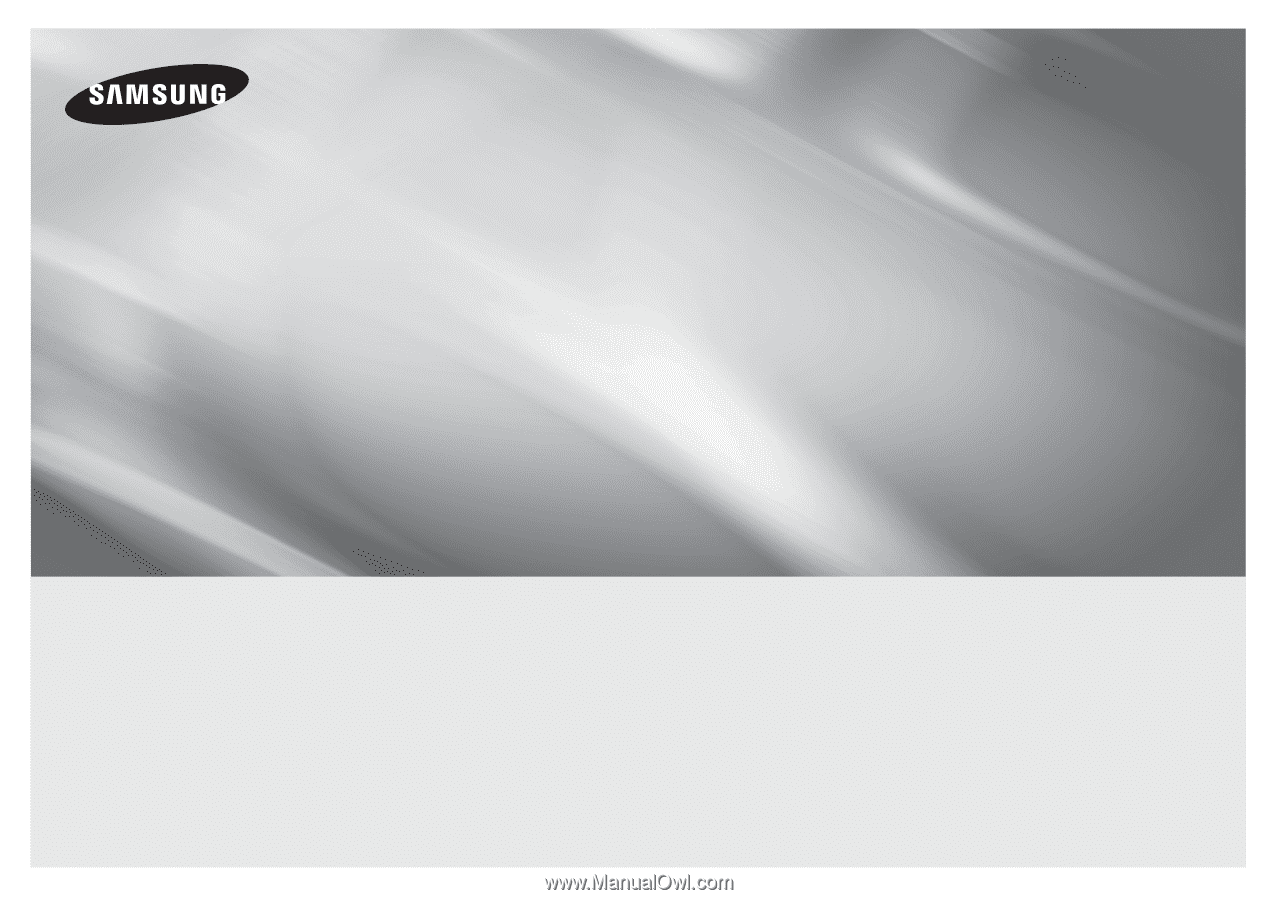
imagine
the possibilities
Thank you for purchasing this Samsung product.
To receive more complete service,
please register your product at
www.samsung.com/register
Blu-ray
™
Disc Player
user manual
BD-E5400
ENGLISH