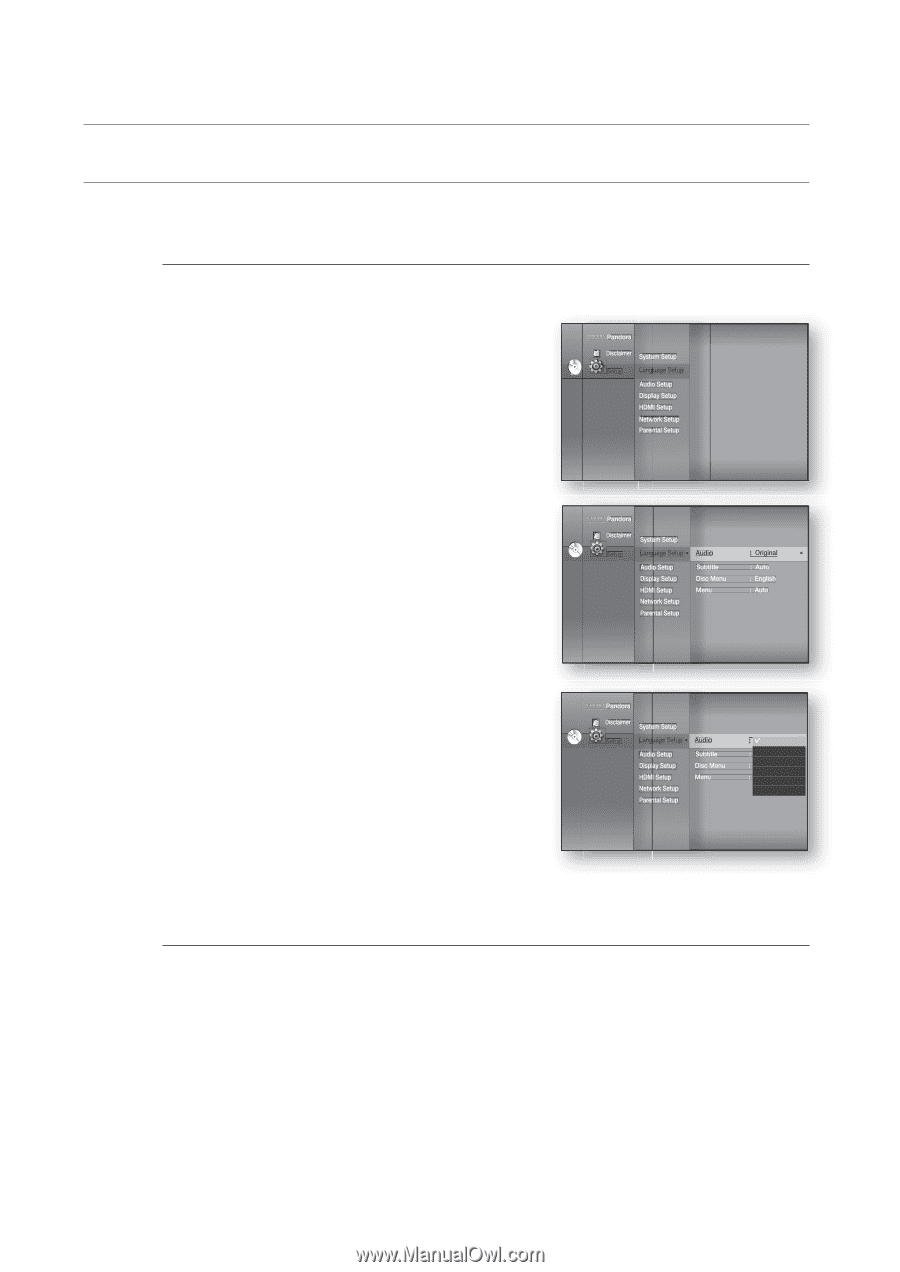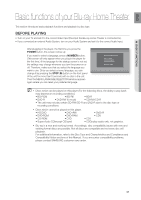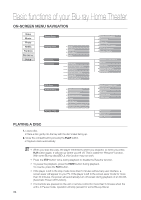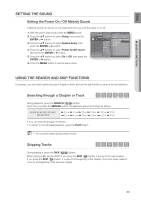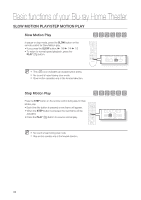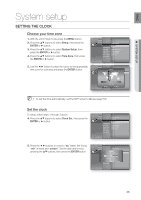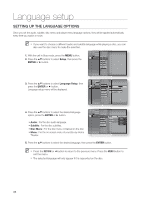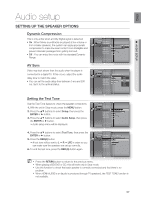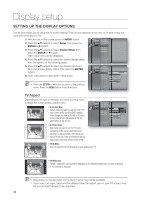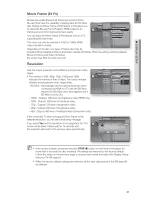Samsung BD7200 User Manual (ENGLISH) - Page 36
Language setup
 |
UPC - 036725616998
View all Samsung BD7200 manuals
Add to My Manuals
Save this manual to your list of manuals |
Page 36 highlights
Language setup SETTING UP THE LANGUAGE OPTIONS Once you set the audio, subtitle, disc menu and player menu language options, they will be applied automatically every time you watch a movie. M If you want to choose a different audio and subtitle language while playing a disc, you can also use the disc menu to make the selection. ◄ 1. With the unit in Stop mode, press the MENU button. 2. Press the ▲▼ buttons to select Setup, then press the ENTER or ► button. Pandora Disclaimer System Setup dVd Setup ◄ Language Setup Audio Setup Display Setup HDMI Setup Network Setup Parental Setup 3. Press the ▲▼ buttons to select Language Setup, then press the ENTER or ► button. Language setup menu will be displayed. Pandora Disclaimer System Setup dVd Setup Language Setup ◄ Audio : Original ► Audio Setup Display Setup HDMI Setup Network Setup Parental Setup Subtitle Disc Menu Menu : Auto : English : Auto 4. Press the ▲▼ buttons to select the desired language option, press the ENTER or ► button. • Audio : For the disc audio language. • Subtitle : For the disc subtitles. • Disc Menu : For the disc menu contained on the disc • Menu : For the on-screen menu of your Blu-ray Home Theater. Pandora Disclaimer System Setup dVd Setup Language Setup ◄ Audio : OriOgirnigailnal ► Audio Setup Display Setup HDMI Setup Network Setup Subtitle Disc Menu Menu : AutEonglish : EngFlriashnçais Deutsch : Auteospañol Italiano Parental Setup 5. Press the ▲▼ buttons to select the desired language, then press the ENTER button. M Press the RETURN or ◄ button to return to the previous menu. Press the MENU button to exit the menu. The selected language will only appear if it is supported on the disc. 36