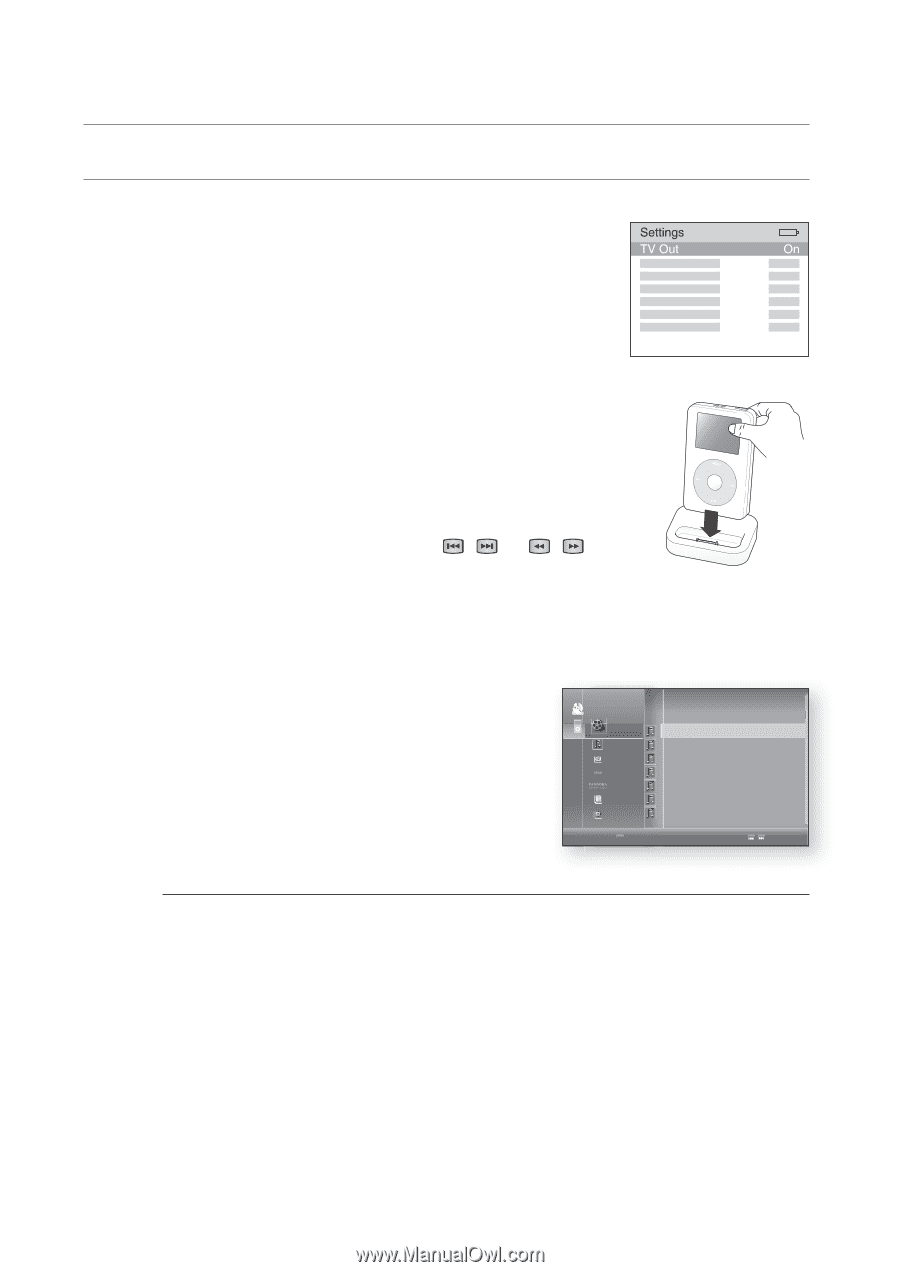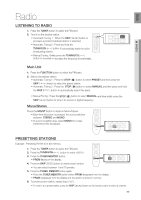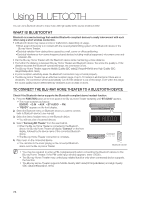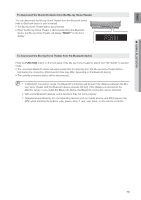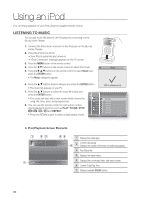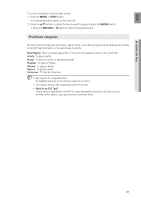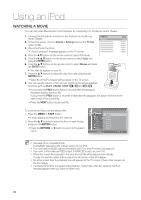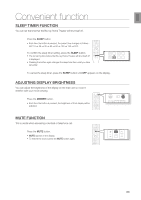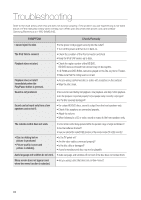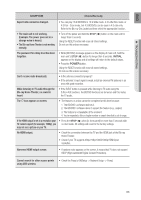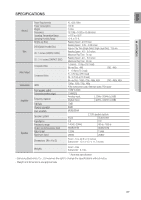Samsung BD7200 User Manual (ENGLISH) - Page 82
Watching A Movie
 |
UPC - 036725616998
View all Samsung BD7200 manuals
Add to My Manuals
Save this manual to your list of manuals |
Page 82 highlights
Using an iPod watchinG a moviE You can play video files stored in the iPod player by connecting it to the Blu-ray Home Theater. 1. Connect the iPod dock connector to the iPod jack on the Blu-ray Home Theater. 2. In the iPod screen, move to videos > Settings and set the tv out option to on. 3. Place the iPod in the Dock. • "iPod Connected" message appears on the TV screen. 4. Press the , buttons on the remote control to select iPod mode. 5. Press the buttons on the remote control to select video and press the EntER button. 6. Press the , buttons on the remote control to select movies and press the EntER button. • The video list appears on your TV. 7. Press the , buttons to select the video file to play and press the EntER button. • Video file of the iPod player will be played on the TV screen. 8. You can use the remote control or main unit to control simple playback functions such as Play, PauSE, StoP, / and / . • If you press the PREv button within 2 seconds after the playback, the player will play previous file. If you press the PREv button 2 seconds or later after the playback, the player will move to the start screen of the current file. • Press the nEXt button to play next file. To move to the Video List and select a file: 1. Press the MENU or STOP button. • It stops playing and returns to the video list. 2. Press the , buttons to select the file you want to play and press the ENTER button. • Press the RETURN or button to return to the parent menu. noCdDisc + Video + Music Photo Netflix Pandora Disclaimer Setup B Playlist _ MOVIE 001 MOVIE 002 MOVIE 003 MOVIE 004 MOVIE 005 MOVIE 006 MOVIE 007 + Page M See page 24 for compatible iPods. Compatibility depends on the software version of your iPod. You must have the VIDEO output connected to your TV to view iPod video (See page 23). If you want to iPod video via VIDEO output, if HDMI CEC is set to on, turn it off. When the current file is played to the end, the next file will be played automatically. To play the next file, select a file to play in the list screen of the iPod player. No other screen than the playback one will appear on the TV screen. Check other screens on the iPod player. If connected iPod does not support video playback, "Cannot play video files saved on this iPod" message appears when you select the Video menu. 82