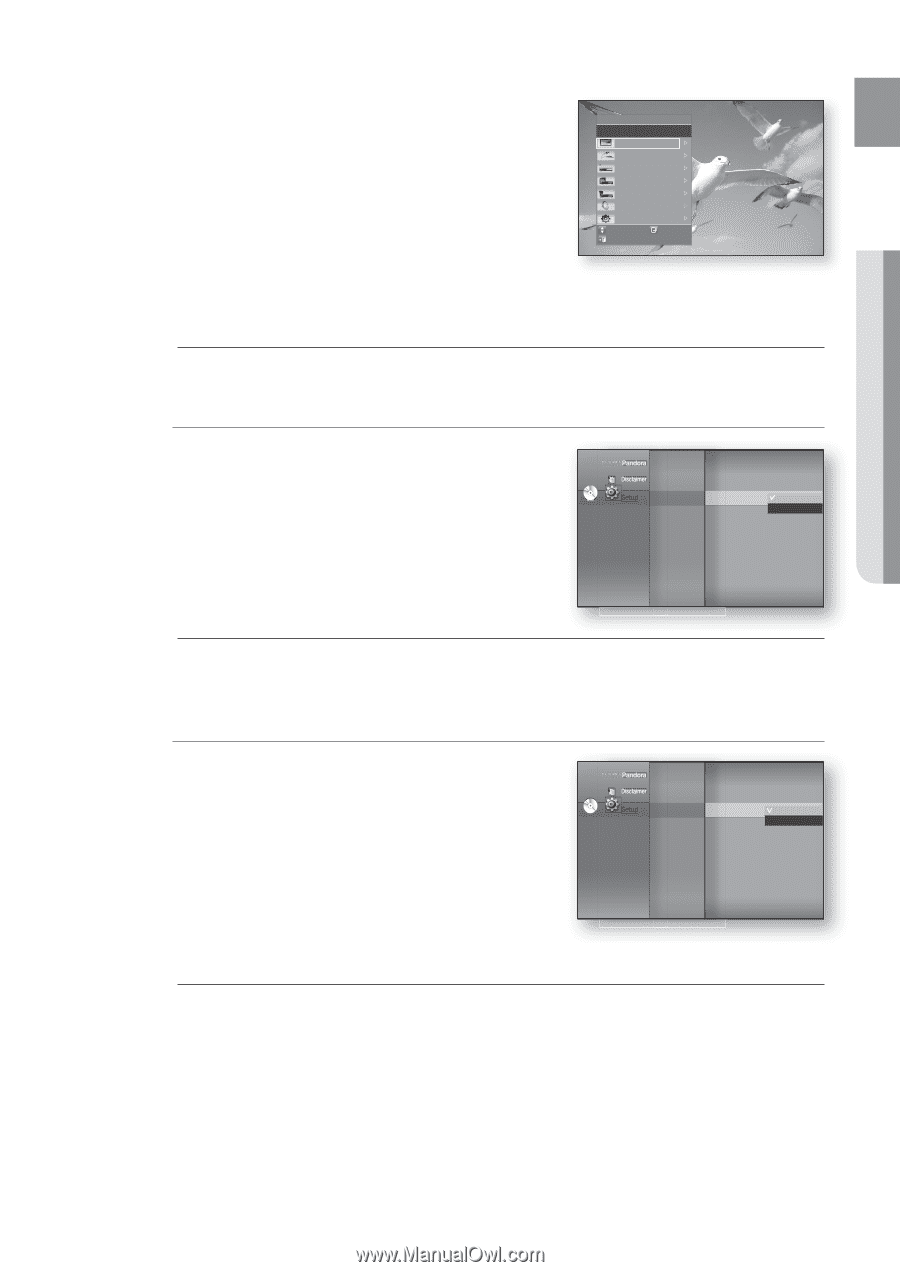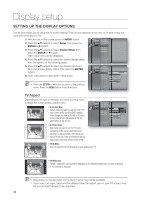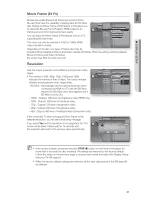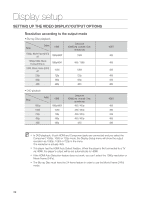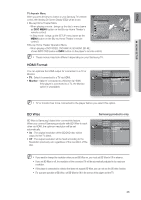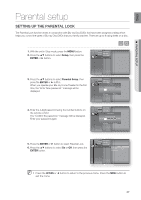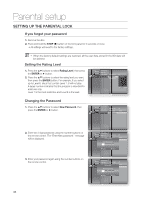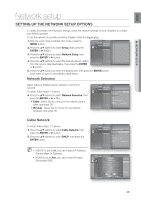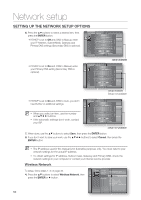Samsung BD7200 User Manual (ENGLISH) - Page 45
HDMI Format, BD Wise, DISC MENU, Monitor
 |
UPC - 036725616998
View all Samsung BD7200 manuals
Add to My Manuals
Save this manual to your list of manuals |
Page 45 highlights
eng ● hdMi Setup TV Anynet+ Menu When you press the Anynet+ button on your Samsung TV's remote control, the following On-Screen Display (OSD) will be shown. • Blu-ray Home Theater Menu - When playing a movie : brings up the disc's menu (same as DISC MENU button on the Blu-ray Home Theater's remote control) - In Stop mode : brings up the SETUP menu (same as the MENU button on the Blu-ray Home Theater's remote control.) n theateR View tV Select device Record Menu on device device operation Receiver : off Setup Move Enter exit • Blu-ray Home Theater Operation Menu - When playing a DVD VIDEO, DVD-RW/-R, BD-ROM, BD-RE : shows INFO OSD (same as INFO button on the player's remote control) M These menus may look different depending on your Samsung TV. HDMI Format You can optimize the HDMI output for connection to a TV or Monitor. • TV : Select if connected to a TV via HDMI. • Monitor : Select if connected to a Monitor via HDMI. If the player is connected to a TV, the Monitor option is unavailable. Pandora Disclaimer Language Setup Audio Setup Display Setup Anynet + (HDMI-CEC) : On dVd Setup HDMI Setup ◄ HDMI Format : Tv Tv Network Setup BD Wise : OnMonitor Parental Setup Picture Mode : Dynamic HDMI Audio : Off M TV or monitor has to be connected to the player before you select this option. BD Wise BD Wise is Samsung's latest inter-connectivity feature. When you connect Samsung products with BD-Wise to each other via HDMI, the optimum resolution will be set automatically. • On : The original resolution of the BD/DVD disc will be output to the TV direct. • Off : The output resolution will be fixed according to the Resolution previously set, regardless of the resolution of the disc. Samsung products only Pandora Disclaimer Language Setup Audio Setup Display Setup Anynet + (HDMI-CEC) : On HdMi Format : tV dVd Setup HDMI Setup ◄ Bd Wise : pCMOn ► Network Setup picture Mode : dynOamffic Parental Setup HDMI Audio : Off M If you want to change the resolution when you set BD Wise on, you must set BD Wise to Off in advance. If you set BD Wise to off, the resolution of the connected TV will be automatically adjusted to its maximum resolution. If the player is connected to a device that does not support BD Wise, you can not use the BD wise function. For a proper operation of BD Wise, set BD Wise to ON in the menus of the player and the TV. 45