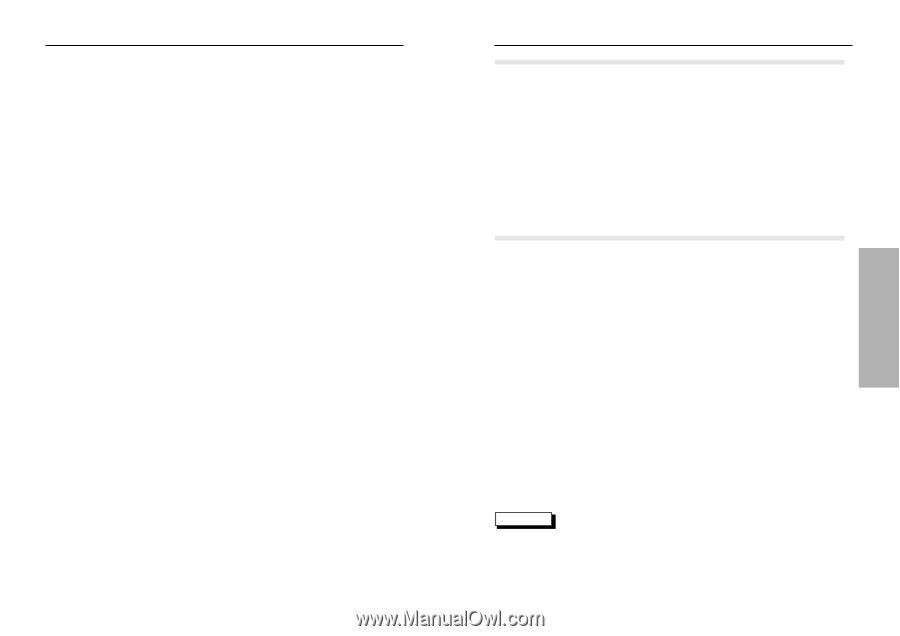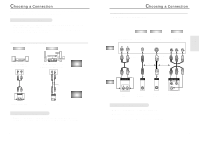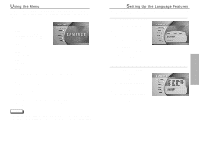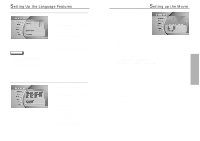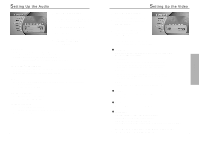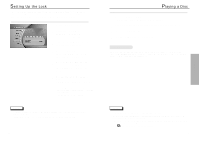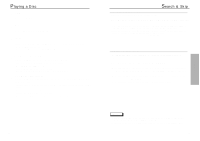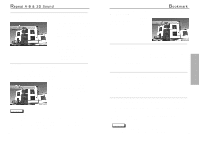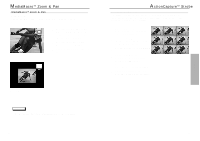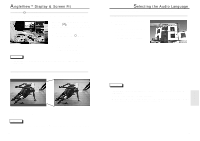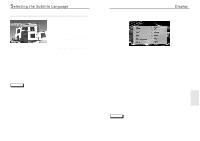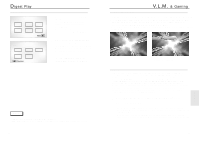Samsung DVD-N501/XAA User Manual (user Manual) (ver.1.0) (English) - Page 12
Search & Skip Playing a Disc
 |
View all Samsung DVD-N501/XAA manuals
Add to My Manuals
Save this manual to your list of manuals |
Page 12 highlights
Playing a Disc 1 Stop Press the STOP button during play. 2 Remove Press the OPEN/CLOSE button. 3 Pause Press the PLAY/PAUSE or STEP button on the remote during play. - Screen stops, no sound. - To resume, press the PLAY/PAUSE button once again. 4 Step Motion (Except CD) Press the STEP button on the remote during play. - Each time the button is pressed, a new frame will appear. - No sound is heard during STEP mode. - Press PLAY/PAUSE to resume normal play. (You can only perform step motion play in the forward direction.) 5 Slow Motion (Except CD) Press the FWD or REV SEARCH button on the remote during PAUSE or STEP mode. - By pressing or shuttling, you can select slow motion playback for 1/2, 1/4 or 1/8 of normal speed. - No sound is heard during slow mode. - Press PLAY/PAUSE to resume normal play. - When playing a VCD, reverse slow motion playback will not work. 22 Search & Skip Searching a Chapter/Track Searching is not restricted to within a "chapter" or "track". Press the FWD or REV SEARCH button on the remote control during play. • Press the REVERSE or FORWARD SEARCH button on the remote and press again to search at a faster speed(2X/4X/8X/16X/32X/64X/128X, in order) on the DVD. • Press the REVERSE or FORWARD SEARCH button on the remote and press again to search at a faster speed(2X/4X/8X/16X/32X) on VCD and CD. • To return to normal speed play, press the PLAY/ PAUSE button. Skipping Chapter/ Tracks The skip function allows you to "skip" from one chapter to another in the forward or reverse direction. Press the NEXT SKIP or BACK SKIP button during play. • When playing a DVD, if you press the NEXT SKIP button, it moves to the next chapter. If you press the BACK SKIP button, it moves to the beginning of the chapter. One more press makes it move to the beginning of the previous chapter. • When playing a VCD or a CD, if you press the NEXT SKIP button, it moves to the next track. If you press the BACK SKIP button, it moves to the the beginning of the track. One more press makes it move to the beginning of the previous track. NOTE • When in search mode (4X/8X/16X/32X/64X/128X) on a DVD or high-speed playback (4X/8X/16X/32X) on a VCD, no sound will be heard. • Depending on the disc, audio may not be heard when a disc is in 2X playback mode. 23 PLAYBACK