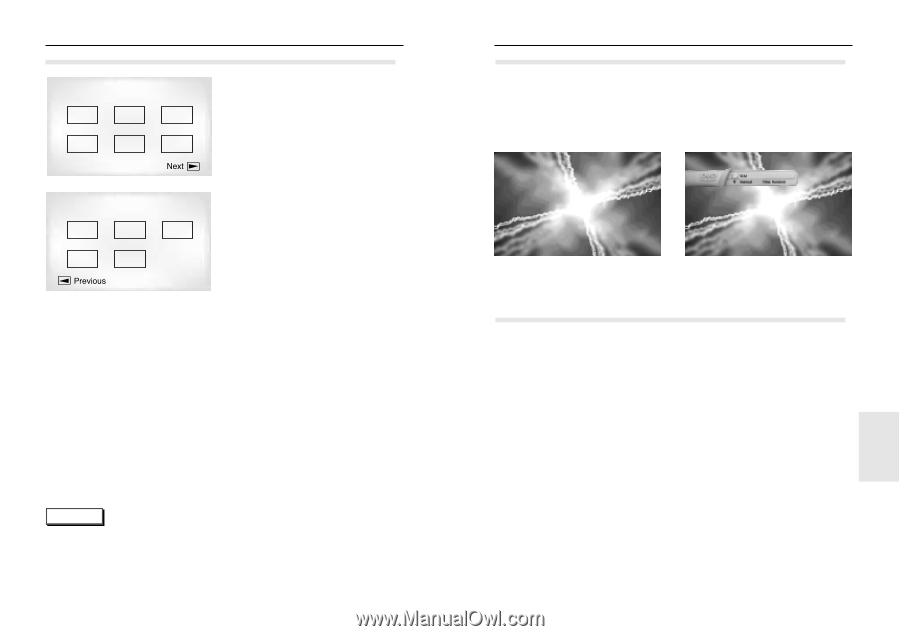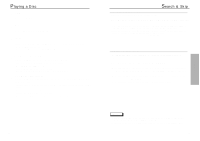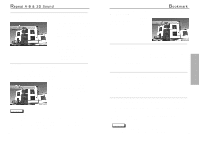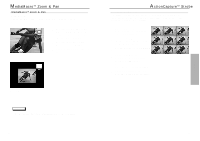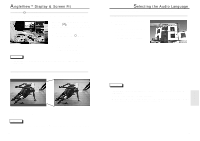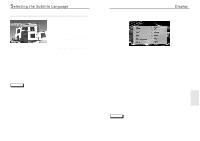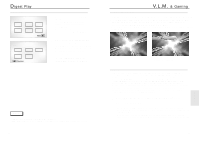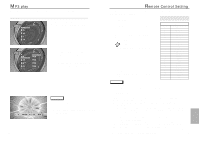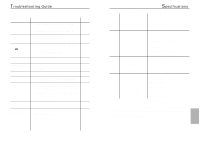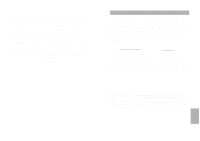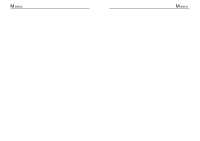Samsung DVD-N501/XAA User Manual (user Manual) (ver.1.0) (English) - Page 17
& Gaming, igest Play
 |
View all Samsung DVD-N501/XAA manuals
Add to My Manuals
Save this manual to your list of manuals |
Page 17 highlights
Digest Play Digest Play DIGEST 01 02 03 04 05 06 DIGEST 07 08 09 10 11 skip button 1 During play, press the DIGEST button. - You'll see the 6 individual windows representing each of the chapters on the TV screen. - When each window is displayed, the first 3 seconds of the chapter will be played. 2 Press Up/Down/Left/Right button to select the window you'd like to see, and press the ENTER button. The disc will start playing from the window(chapter) you chose. - Up to 6 windows(chapters) can be displayed on the screen at a time. Press the 'skip' button for the next 6 chapters if the movie has more than 6. NOTE • 'DIGEST' may not operate depending on the disc in use. • If the first chapter has no video data, then some of those six chapters may display a black screen. 32 V.L.M. & Gaming Virtual Light Machine 1. When a CD-DA or MP3 disc is inserted, the V.L.M. screen is automatically displayed. 2. To switch between the V.L.M. modes (see figure below), press the V.L.M. button, then the UP/DOWN button. Each V.L.M. mode has many settings that can be accessed by pressing the ENTER and UP/DOWN buttons. - V.L.M. is a series of stunning and incredibly fun visual effects that are 'synchronized' to the music being played. Manual ➛ Chill Out ➛ Techno ➛ Rock/Pop ➛ Classical Gaming Your DVD-N501 player, in addition to playing DVD movies, VCD and CD-Audio discs, also supports a wide variety of NUON entertainment and edutainment software titles. NUON ports on the front panel allow you to plug in a wide variety of NUON peripherals. There are two NUON ports on the front panel of your DVD-N501 player. To play a NUON game, you need to connect a NUON joystick to either of these ports (or connect multiple NUON joysticks - two supported by the ports on the front panel, multiple joystick support provided via a NUON splitter that connects to these NUON ports) and insert the NUON game disc in the tray. Depending on the game disc, you may not be able to hear audio via the digital audio out jack. If this occurs, you must hook up the analog outputs to hear NUON game disc audio. 1 Connect the joystick to one of the ports. Insert the game disc in the tray. 2 Press the PLAY/PAUSE button to start playback. - Samsung DVD-N501 Joystick button Mapping for DVD, VCD, CDDA playback. Button mapping for NUON depends on the NUON disc. NUON button usage is different from disc to disc. - Unplugging and replugging a joystick when playing a game may cause program dysfunction. If this occurs, press POWER on the front panel to re-initalize the program. 33 SPECIALS