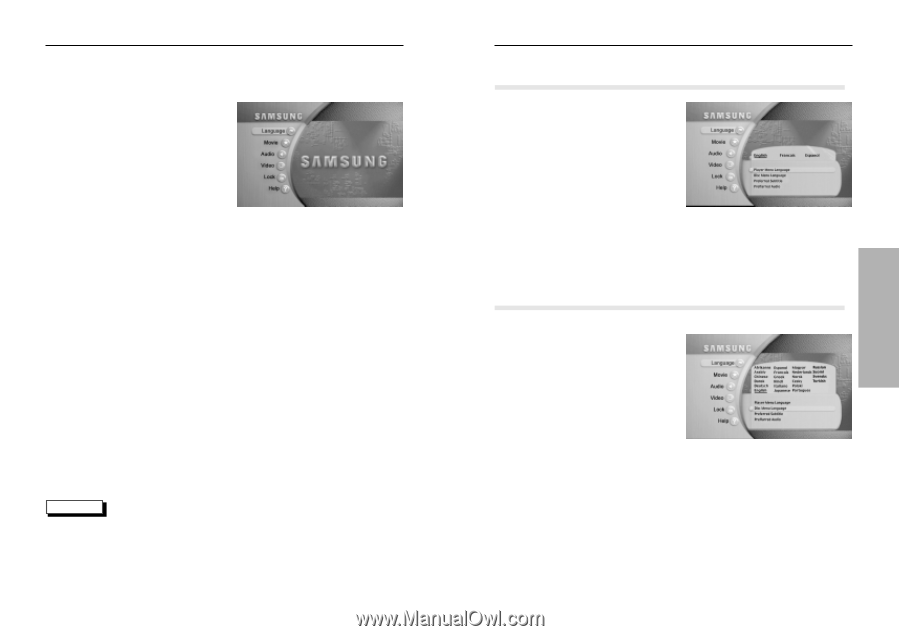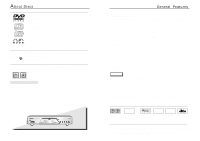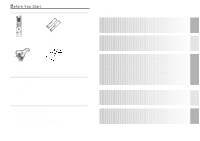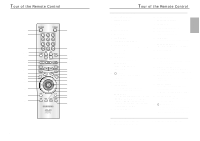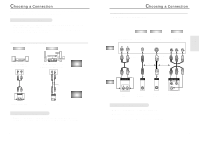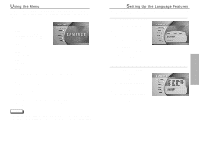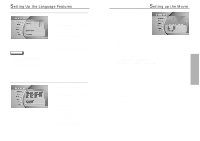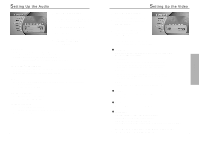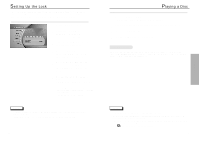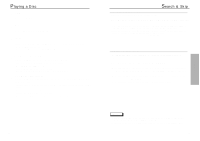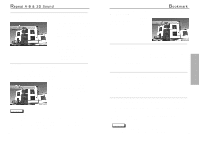Samsung DVD-N501/XAA User Manual (user Manual) (ver.1.0) (English) - Page 8
Setting Up the Language Features Using the Menu
 |
View all Samsung DVD-N501/XAA manuals
Add to My Manuals
Save this manual to your list of manuals |
Page 8 highlights
Using the Menu The Menu lets you customize your DVD player by allowing you to select various language preferences, set up a parental control, even adjust the player to the type of television screen you have. 1 Press the MENU button on the remote. Language Setup of the Menu Language. The language in which you would like to view your SAMSUNG DVD menus. MOVIE Setup of the Movie. AUDIO Setup of the Audio. VIDEO Setup of the Video. LOCK Setup of the Lock. Use to deny playback of discs or scenes with objectionable material. (Must be supported by the disc.) HELP This menu describes the terms that are displayed on the DVD player. 2 Use the UP/DOWN button on the remote to access the different features. 3 Press the ENTER button to access the sub features. To make the menu screen disappear after setting up, press the MENU button again or EXIT button twice. NOTE • Not all Menu selections will work - this is dependent on the DVD disc content. For example, the subtitle menu option will not have any effect on a disc that does not have subtitle support. • Once each menu is selected, its submenus will appear on the right of the screen. Move the toggle button left, and the submenus that are displayed on the right of the screen will disappear. 14 Setting Up the Language Features If you set the player menu, disc menu, audio and Subtitle language in advance, they will come up automatically every time you watch a movie. Using the Player Menu Language 1 Press the MENU button. 2 Press the ENTER button. 3 Use the UP/DOWN button to select the Player Menu Language. 4 Press the ENTER button. 5 Use the LEFT/RIGHT button to select 'English' . 6 Press the ENTER button. -English is selected and the screen returns to the language submenu. Using the Disc Menu Language This function changes the text language on the disc menu screens. 1 Press the MENU button. 2 Press the ENTER button. 3 Use the UP/DOWN button to select the DISC Menu Language. 4 Press the ENTER button. 5 Use the LEFT/RIGHT buttons to select 'Language'. 6 Press the ENTER button. 15 PLAYBACK