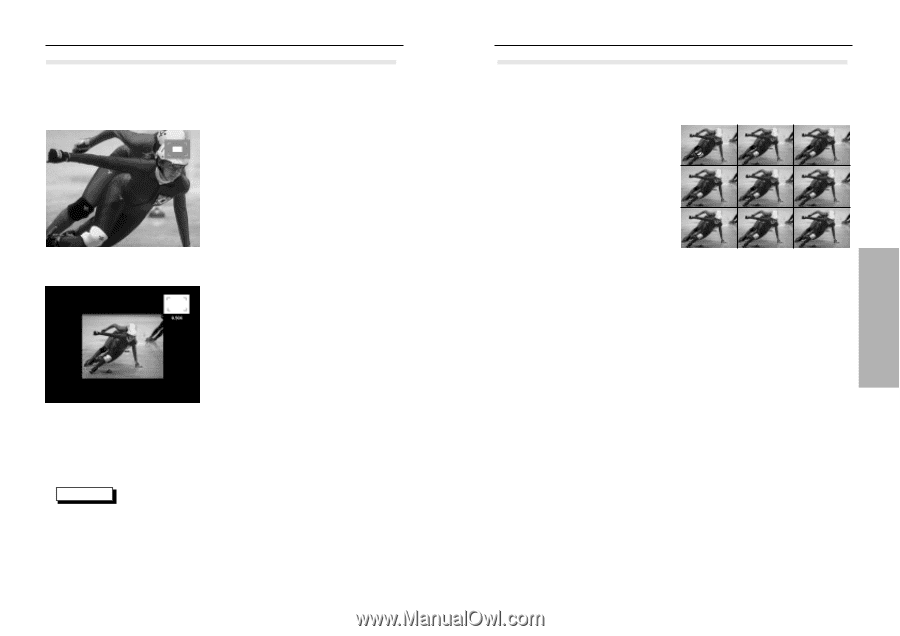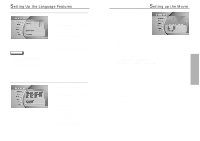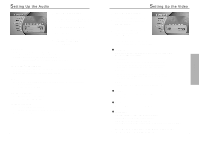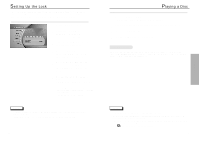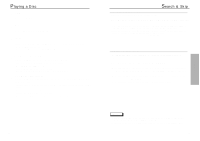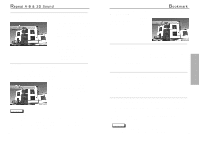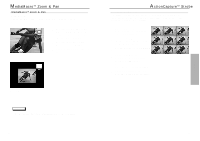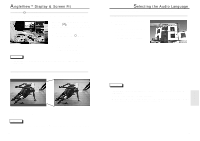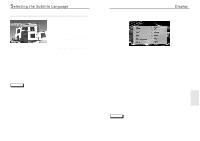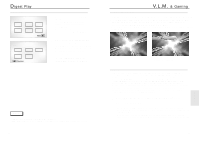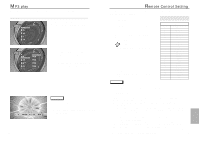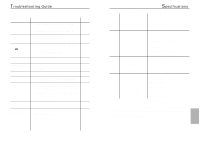Samsung DVD-N501/XAA User Manual (user Manual) (ver.1.0) (English) - Page 14
ctionCapture, Strobe, ediaMacro, Zoom & Pan
 |
View all Samsung DVD-N501/XAA manuals
Add to My Manuals
Save this manual to your list of manuals |
Page 14 highlights
MediaMacroTM Zoom & Pan MediaMacroTM Zoom & Pan For DVDs, VCDs This function allows complete control over what part of the picture you want to see. You can select any portion of the screen and magnify that portion up to 15 times. Zoom In 1 Press the Zoom button on the remote control, and the Zoom screen appears on the upper right corner of the screen. 2 Press the Digest and S-FIT buttons for Zoom IN/OUT. 3 Press the Zoom button again to exit. Zoom Out NOTE • Use the Direction (Up/Down/Left/Right) button to move the zoom picture. 26 ActionCaptureTM Strobe ActionCaptureTM Strobe This unique strobe function takes snapshots of a continuous motion, then displays these snapshots in order. This is a useful for analyzing golf swings, a pianist's finger movements or even a pitcher's technique. 1 Press the P-strobe button, and the screen will be divided m into nine subscreens. 2 Press the Play button, and the current progressing subscreen is highlighted in yellow. 3 Use the toggle(up/down/left/right) button to move the highlight. 4 Press the ENTER button, and the highlighted subscreen becomes a still screen. To return to the P-strobe status, press the P-strobe button again. 5 Press the P-strobe button one more time button for normal play. 27 PLAYBACK