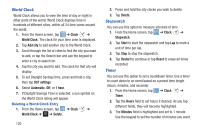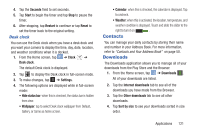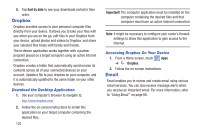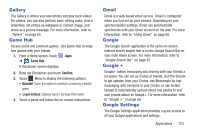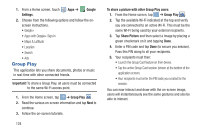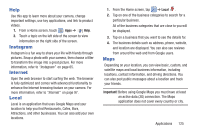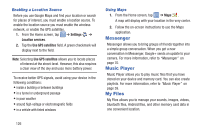Samsung EK-GC110 User Manual Generic Ek-gc110 Galaxy Camera English User Manua - Page 128
Group Play, Google, Settings, Important, To share a picture with other Group Play users, Share Picture
 |
View all Samsung EK-GC110 manuals
Add to My Manuals
Save this manual to your list of manuals |
Page 128 highlights
1. From a Home screen, touch Apps ➔ Google Settings. 2. Choose from the following options and follow the onscreen instructions. • Google+ • Apps with Google+ Sign-In • Maps & Latitiude • Location • Search • Ads Group Play This application lets you share documents, photos or music in real-time with other connected friends. Important! To share a Group Play, all users must be connected to the same Wi-Fi access point. 1. From the Home screen, tap ➔ Group Play . 2. Read the various on-screen information and tap Next to continue. 3. Follow the on-screen tutorials. 124 To share a picture with other Group Play users: 1. From the Home screen, tap ➔ Group Play . 2. Tap the available Wi-Fi indicated at the top and verify you are connected to an active Wi-Fi. This must be the same Wi-Fi being used by your external recipients. 3. Tap Share Picture and then select a image by placing a green checkmark on it and tapping Done. 4. Enter a PIN code and tap Done (to secure you session). Pass this PIN along to all your recipients. 5. Your recipients must then: • Launch the Group Cast feature on their device. • Tap the active Group Cast session (shown at the bottom of the application screen). • Your recipients must enter the PIN code you created for the session. You can now interact and draw with the on-screen image, users will instantaneously see the same gestures and also be able to interact.