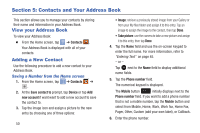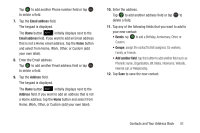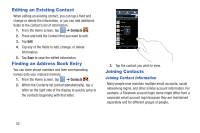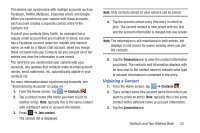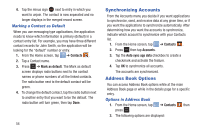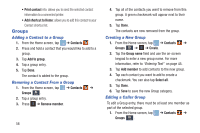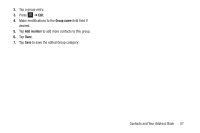Samsung EK-GC110 User Manual Generic Ek-gc110 Galaxy Camera English User Manua - Page 57
Unjoining a Contact, Contacts, Join contact, Connection
 |
View all Samsung EK-GC110 manuals
Add to My Manuals
Save this manual to your list of manuals |
Page 57 highlights
This device can synchronize with multiple accounts such as Facebook, Twitter, MySpace, Corporate email, and Google. When you synchronize your camera with these accounts, each account creates a separate contact entry in the Contacts list. If one of your contacts (Amy Smith, for example) has a regular email account that you maintain in Gmail, but also has a Facebook account under her maiden and married name, as well as a Yahoo! chat account, when you merge these accounts into your Contacts list you can join all of her entries and view the information in one record. The next time you synchronize your camera with your accounts, any updates that contacts make to email account names, email addresses, etc. automatically update in your contacts list. For more information about synchronizing accounts, see "Synchronizing Accounts" on page 54. 1. From the Home screen, tap ➔ Contacts . 2. Tap a contact name (the name you want to join to another entry). Note: typically this is the same contact with a different name or account information. 3. Press ➔ Join contact. The contact list is displayed. Note: Only contacts stored on your camera can be joined. 4. Tap the second contact entry (the entry in which to join). The second contact is now joined with the first and the account information is merged into one screen. Note: The information is still maintained in both entries, but displays in one record for easier viewing when you join the contacts. 5. Tap the Connection bar to view the contact information you joined. The contacts and information displays with an icon next to the contact name to indicate what type of account information is contained in the entry. Unjoining a Contact 1. From the Home screen, tap ➔ Contacts . 2. Tap a contact name (the account name from which you want to unlink an entry). Note: typically this is the same contact with a different name or account information. 3. Tap the Connection bar. Contacts and Your Address Book 53