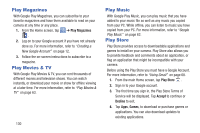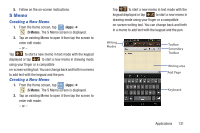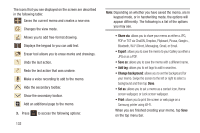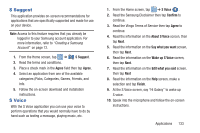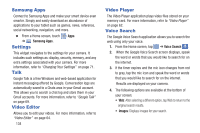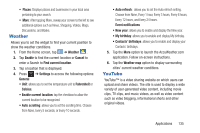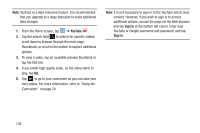Samsung EK-GC110 User Manual Generic Ek-gc110 Galaxy Camera English User Manua - Page 137
S Suggest, S Voice, Agree, Confirm, About S Voice, Say what you want, Wake up S Voice
 |
View all Samsung EK-GC110 manuals
Add to My Manuals
Save this manual to your list of manuals |
Page 137 highlights
S Suggest This application provides on-screen recommendations for applications that are specifically supported and made for use on your device. Note: Access to this feature requires that you already be logged in to your Samsung account application. For more information, refer to "Creating a Samsung Account" on page 12. 1. From the Home screen, tap ➔ S Suggest. 2. Read the terms and conditions. 3. Place a check mark in the Agree field then tap Agree. 4. Select an application from one of the available categories (Picks, Categories, Games, Friends, and Info. 5. Follow the on-screen download and installation instructions. S Voice With the S Voice application you can use your voice to perform operations that you would normally have to do by hand such as texting a message, playing music, etc. 1. From the Home screen, tap ➔ S Voice . 2. Read the Samsung Disclaimer then tap Confirm to continue. 3. Read the Vlingo Terms of Service then tap Agree to continue. 4. Read the information on the About S Voice screen, then tap Next. 5. Read the information on the Say what you want screen, then tap Next. 6. Read the information on the Wake up S Voice screen, then tap Next. 7. Read the information on the Edit what you said screen, then tap Next 8. Read the information on the Help screen, make a selection and tap Finish. 9. At the S Voice screen, say "Hi Galaxy" to wake up S voice. 10. Speak into the microphone and follow the on-screen instructions. Applications 133