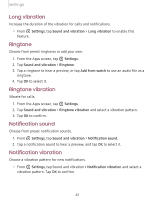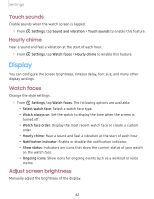Samsung Galaxy Watch Active2 Under Armour Edition Bluetooth User Manual - Page 65
Wi-Fi
 |
View all Samsung Galaxy Watch Active2 Under Armour Edition Bluetooth manuals
Add to My Manuals
Save this manual to your list of manuals |
Page 65 highlights
Settings Wi-Fi Activate the Wi-Fi feature to connect to a Wi-Fi network. 0 1. From Settings, tap Connections > Wi-Fi. 2. Tap Auto, Always on, or Always off. Connect to a Wi-Fi network This feature is available when the watch is not connected to the smartphone through Bluetooth. 0 1. From Settings, tap Connections > Wi-Fi. 2. Tap Wi-Fi networks > Scan, and select a network from the list. • Networks that require a password display a lock icon. 3. Enter the password if required, and tap Connect. -'lj- NOTE Once the watch connects to a Wi-Fi network, the watch reconnects to that network each time it is available without requiring a password. To prevent the watch connecting to the network automatically, select the network, and then tap Forget. Sync Wi-Fi profiles Set the device to sync the list of saved Wi-Fi networks with your watch. 1. From Galaxy Wearable, tap the Home tab. 2. Tap Sync phone settings > Sync Wi-Fi networks. NFC Near Field Communication (NFC) allows you to communicate with another device without connecting to a network. Make payments and buy tickets for transportation or events after downloading and configuring the required apps. 0 1. From Settings, tap Connections > NFC. 2. Tap 0 to enable the feature, and tap Tap and pay to set the default payment app for mobile payments. 57