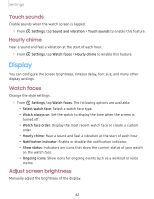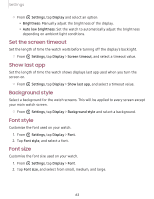Samsung Galaxy Watch Active2 Under Armour Edition Bluetooth User Manual - Page 75
Visibility, enhancements, Hearing, Advanced, settings
 |
View all Samsung Galaxy Watch Active2 Under Armour Edition Bluetooth manuals
Add to My Manuals
Save this manual to your list of manuals |
Page 75 highlights
Settings Visibility enhancements You can configure Accessibility features to assist with visual aspects of your device. 0 ◌ From Settings, tap Accessibility > Visibility enhancements for the following options: • Zoom: Triple tap to zoom in and out. After zooming out, drag two fingers apart or together to adjust the zoom level. • Grayscale: Remove all colors from the display, and use shades of gray. • Negative colors: Reverse the display of colors from white text on a black background to black text on a white background. • Vibration watch: The watch will use vibrations to communicate the time. Hearing enhancements You can configure Accessibility features to assist with audial aspects of the device. 0 ◌ From Settings, tap Accessibility > Hearing enhancements and tap an option: • Mute all sounds: Turn off all notifications and audio for privacy. • Mono audio: Switch audio from stereo to mono when using one earphone. Advanced settings You can configure Accessibility features. 0 ◌ From Settings, tap Accessibility > Advanced settings for the following options: • Notification reminder: Enable and customize notification reminders. • Two finger triple tap: Use two fingers when using the gesture triple tap. 67