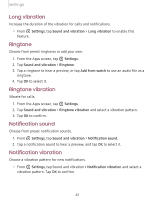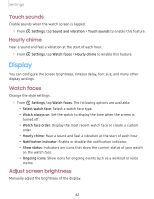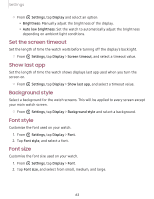Samsung Galaxy Watch Active2 Under Armour Edition Bluetooth User Manual - Page 70
Display
 |
View all Samsung Galaxy Watch Active2 Under Armour Edition Bluetooth manuals
Add to My Manuals
Save this manual to your list of manuals |
Page 70 highlights
Settings Touch sounds Enable sounds when the watch screen is tapped. 0 ◌ From Settings, tap Sound and vibration > Touch sounds to enable this feature. Hourly chime Hear a sound and feel a vibration at the start of each hour. 0 ◌ From Settings, tap Watch faces > Hourly chime to enable this feature. Display You can configure the screen brightness, timeout delay, font size, and many other display settings. Watch faces Change the style settings. 0 ◌ From Settings, tap Watch faces. The following options are available: • Select watch face: Select a watch face type. • Watch always on: Set the watch to display the time when the screen is turned off. • Watch face order: Display the most recent watch face or create a custom order. • Hourly chime: Hear a sound and feel a vibration at the start of each hour. • Notification indicator: Enable or disable the notification indicator. • Show status: Indicators are icons that show the current status of your watch on the watch face. • Ongoing icons: Show icons for ongoing events such as a workout or voice memo. Adjust screen brightness Manually adjust the brightness of the display. 62