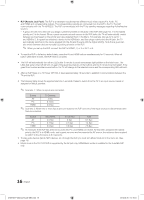Samsung HG40NB670FF Installation Guide Ver.1.0 (English) - Page 17
Setting the Hotel Option Data
 |
View all Samsung HG40NB670FF manuals
Add to My Manuals
Save this manual to your list of manuals |
Page 17 highlights
Setting the Hotel Option Data To let you control how the TV functions when in Hotel mode, the TV has two Hotel mode menus, the Stand-alone mode menu and the Interactive mode menu. The menu items that differ between the menus are listed below. Menu items in the Stand-alone mode only: -- SI Vendor : Smoovie -- REACH Server and its submenus. Menu items in the Interactive mode only: -- SI Vendor: Samsung and other vendors. All other items appear in both menus. To access the menus, press MUTE → 1 → 1 → 9 → ENTERE on your Samsung remote. After a menu appears, follow these general directions to navigate and change values: -- Use the Up and Down arrow buttons on the Samsung remote to move from menu item to menu item. -- Press the Enter or Left or Right arrow buttons to select a menu item. The screen displays that menu item only. -- Press the Left or Right arrow button to change a value. The Right arrow button increases numerical values. The Left arrow button decreases numerical values. -- When the screen is displaying one menu item, you can press the Up or Down arrow button to display the next or previous menu item. -- Press the RETURN or MENU button to exit the current menu item and go to a higher menu level or the Main menu. -- To exit a Hotel mode menu, turn off the TV, and then turn it on again. Any changes you made are saved except changes to SI Vendor. For changes to SI Vendor, you must turn the TV off, wait until the Standby light glows steadily, then unplug the TV, wait for the Standby light to go off, and then plug the TV in again. Hospitality Mode SI Vendor Power On Channel Menu OSD Operation Clock Music Mode External Device External Source Eco Solution Logo/Message Cloning REACH Server Service Standalone OFF Above: The Hotel mode menu. To change menus, follow these steps: 1. Highlight the Hospitality Mode menu item in the top left corner of the menu. 2. Press the left or right arrow button on the Samsung remote. Only the Hospitality Mode menu item is displayed. 3. Press the left or right arrow button to change the Hospitality Mode item from Standalone to Interactive or from Interactive to Standalone. 4. Press the Return or Menu button on the remote. The entire menu re-appears with your selection displayed in the Hospitality Mode field. ✎✎ After you have set the values in one TV, you can clone those values to multiple TVs. See USB Cloning on page 24. [HG670677-ZA]Install Guide-ENG.indd 17 17 English 2013-02-25 �� 2:19:22