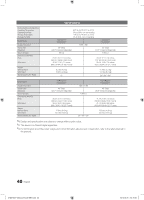Samsung HG40NB670FF Installation Guide Ver.1.0 (English) - Page 35
Edit Channel Number, Rename Channel, Information
 |
View all Samsung HG40NB670FF manuals
Add to My Manuals
Save this manual to your list of manuals |
Page 35 highlights
When you press the TOOLS button, the following menu is available. Channel All a 2 a 3 a 4 a 5 a 6 a 7 Air 7-1 a 8 Air 8-1 a 9 ----- (Cable) ----- (Cable) ----- (Cable) ----- (Cable) ----- (Cable) ABC ABC FOX FOX DTV ----- (Cable) a Delete b Select All } Video Mute On ` Information TOOLS Edit Chaan1n0el Number CW RenamAeirC1h0a-n1nel a 11 InformAatirio1n1-1 CW DTV HBO HBO DTV a 12 NBC Air 12-1 NBC DTV a 13 ----- (Cable) a 14 CNN Air 15 ----- (Cable) a 16 TNT U Page E Select T Tools R Return R Return yy Edit Channel Number Use Edit Channel Number to change the channel number of a channel you select. To change a channel number, follow these steps: 1. Select a channel on the Channel Edit screen. 2. Press the TOOLS button on your remote. 3. Select Edit Channel Number in the Tools menu. 4. Use the up or down arrow keys to change the channel number. 5. Select OK when done, and then press the ENTERE button. ✎✎ When you change the channel number, the channel information is not updated automatically. yy Rename Channel Use Rename Channel to change the name of a channel you select. To change the name of a channel, follow these steps: 1. Select a channel on the Channel Edit screen. 2. Press the TOOLS button on your remote. 3. Select Rename Channel in the Tools menu. 4. Use the on-screen keyboard that appears to enter the new name for the channel. Use the arrow buttons on your remote to select a letter or number, and then press Enter. Repeat for each letter or number you want to select. 5. When finished, select Done on the bottom of the screen, and then press the ENTERE button. yy Information Use Information to view information about a channel you select. To view information about a channel, follow these steps: 1. Select a channel on the Channel Edit screen. 2. Press the TOOLS button on your remote. 3. Select Information in the Tools menu. 4. Select OK, and then press the ENTERE button to close the Information screen. Edit Channel Number 4 ABC HD_ Ok Cancel U Adjust E Space R Return Rename Channel Enter new name for CH 4 (Max Length = 24) ABC HD_ abcde f 123 gh i j k l 456 mn o p q r 7 8 9 s t uvwxy z 0 A/a Space ◄► Done Cancel a Delete { Space R Return Information OK [HG670677-ZA]Install Guide-ENG.indd 35 35 English 2013-02-25 �� 2:19:35