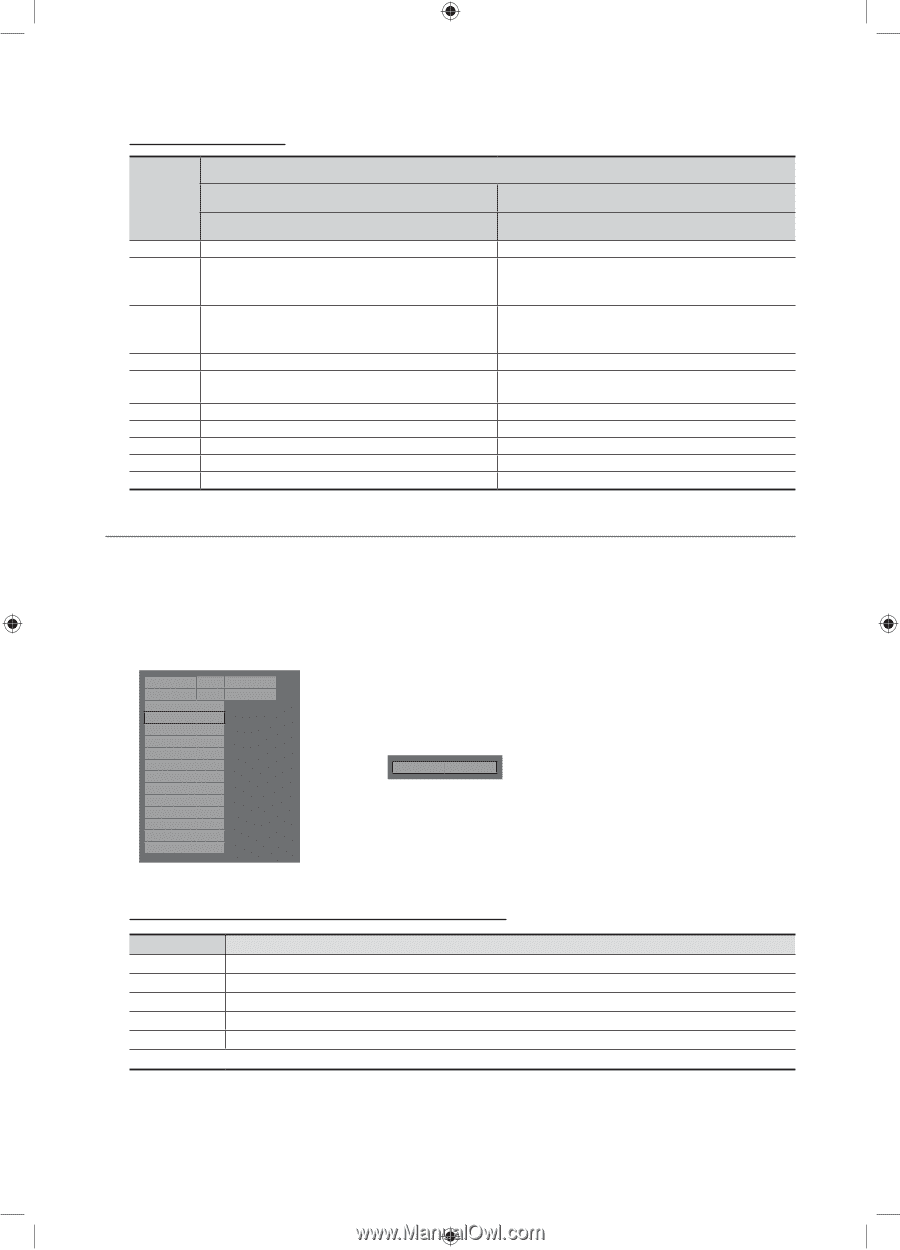Samsung HG40NB670FF Installation Guide Ver.1.0 (English) - Page 33
Channel Editor
 |
View all Samsung HG40NB670FF manuals
Add to My Manuals
Save this manual to your list of manuals |
Page 33 highlights
Smoovie Set Up Sequence Smoovie TV Setup (Air/ Cable ) Step Only Air or Cable used Only Air or Cable used If the TV starts with Hotel Plug&Play 1 Do a complete P&P (including Air or Cable auto tune) 2 After P&P, the TV displays the Hotel menu Select the channel type 3 - ATV or ADTV for Air - CATV or CDTV for cable 4 Select Smoovie TV in the Hotel menu Select Channel Setup 5 (Can be skipped) 6 Select "Air" or "Cable" to auto tune (Can be skipped,) 7 Set up channels in the CH Bank Editor 8 After power off & on, guests can use the TV 9 10 If Hotel Plug&Play already done Enter the Hotel menu Select the channel type - ATV or ADTV for Air - CATV or CDTV for cable Select Smoovie TV in the Hotel menu Select Channel Setup Select "Air" or "Cable" to auto tune Set up channels in the CH Bank Editor After power off & on, guests can use the TV ¦¦ Channel Editor The Channel Editor lets you edit the channels stored in the TV's memory. Using Channel Editor you can: -- Change the channel numbers and names, and sort the channels in your desired channel number order. -- Apply the video mute to channels you select. The video mute blanks out the video from a channel and outputs only the sound while displaying a speaker icon on the screen. The Channel Editor also lets you view information about each channel easily, without your having to display each channel directly. Hospitality Mode SI Vendor Power On Channel My Channel Menu OSD Operation Clock Music Mode External Device External Source Bathroom Speaker Eco Solution Logo/Message Cloning Standalone Reach server OFF Service r Channel Editor ▪▪ General Steps for Using the Channel Editor in Stand-alone Mode Step Broad Outline 1 Run 'Channel Auto Store' in the Hotel Option Menu. 2 Enter 'Channel Editor' in the Hotel Option Menu. 3 On a piece of paper, compile a list of channels you want to have, arranged in the order you want. 4 Rearrange channels and edit channel names with the TOOLS Button based on the list you compiled. 5 Press the EXIT or RETURN Button to exit. 33 English [HG670677-ZA]Install Guide-ENG.indd 33 2013-02-25 �� 2:19:34