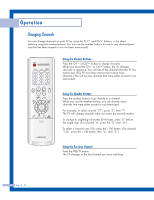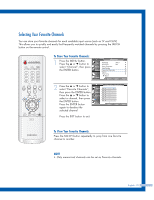Samsung HL-P5685W User Manual (ENGLISH) - Page 33
Using Automatic Picture Settings, Alternate method
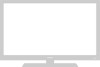 |
View all Samsung HL-P5685W manuals
Add to My Manuals
Save this manual to your list of manuals |
Page 33 highlights
Using Automatic Picture Settings Your TV has automatic picture settings ("Dynamic", "Standard" and "Cinema") that are preset at the factory. You can activate either "Dynamic", "Standard" or "Cinema" by pressing the P.MODE button (or by making a selection from the menu). Or, you can select "Custom" which automatically recalls your personalized picture settings. 1 Press the MENU button. Press the ... or † button to select "Picture", then press the ENTER button. Input Picture Sound Channel Setup Picture Mode : Standard √ Color Tone : Warm1 √ Size : Wide √ Digital NR : Off √ DNIe : On √ My Color Control √ Film Mode : Off √ PIP √ Move Enter Return 2 Press the ENTER button to select "Mode". Input Picture Sound Channel Setup Mode Mode Contrast Brightness Sharpness Color Tint G 50 Reset : Standard √ 90 50 50 60 R 50 Move Enter Return 3 Press the ENTER button again to select "Mode". Press the ... or † button to select a particular item, then press the ENTER button. Press the EXIT button to exit. Input Picture Sound Channel Setup Mode Mode Contrast Brightness Sharpness Color Tint G 50 Reset : SDtaynnadmaircd Standard Cinema 90 50 50 60 R 50 Move Enter Return Alternate method Press the P.MODE button on the remote control repeatedly to select one of the standard picture settings. Standard • Choose "Dynamic" for viewing the TV during the day or when there is a bright light in the room. • Choose "Standard" for the standard factory settings. • Choose "Cinema" when viewing a movie. English - 33