Samsung HL-P5685W User Manual (ENGLISH) - Page 52
Setting the My Color Control Mode
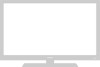 |
View all Samsung HL-P5685W manuals
Add to My Manuals
Save this manual to your list of manuals |
Page 52 highlights
Special Features Setting the My Color Control Mode This feature allows users to adjust colors according to their preferences, by adjusting skin, sky, and grass tones using the predefined settings ("Blue", "Green", "Pink", "Standard", "Custom") without affecting other colors on the screen. NOTES • Depending on the input source, this feature may not operate. • This feature operates when "DNIe" is set to "On" or "Demo" mode. NOTE • Changing the settings in the "Detail Control" menu (see next page) will automatically set to "Custom". Using the Easy Control Menu 1 Press the MENU button. Press the ... or † button to select "Picture", then press the ENTER button. 2 Press the ... or † button to select "My Color Control", then press the ENTER button. 3 Press the ENTER button to select "Easy Control". Press the œ or √ button to select one of the picture settings you want. The original picture (before adjustment) is shown on the left side, while the selected mode is shown on the right side. Press the ENTER button to accept the selected mode. Press the EXIT button to exit. Input Picture Sound Channel Setup Picture Mode : Standard √ Color Tone : Warm1 √ Size : Wide √ Digital NR : Off √ DNIe : On √ My Color Control √ Film Mode : Off √ PIP √ Move Enter Return Input Picture Sound Channel Setup Picture Mode : Standard √ Color Tone : Warm1 √ Size : Wide √ Digital NR : Off √ DNIe : On √ My Color Control √ Film Mode : Off √ PIP √ Move Enter Return My Color Control Input Easy Control : Blue √ Detail Control √ Picture Sound Channel Setup Move Enter Return Original Blue Blue Move Easy Control Green Enter Pink √ Return • "Blue": Emphasizes Clear Blues. • "Green": Emphasizes Mild Greens. • "Pink": Emphasizes Warm Skin Colors. • "Standard": Standard Picture English - 52















