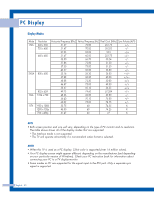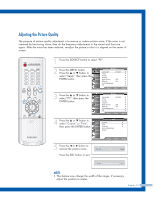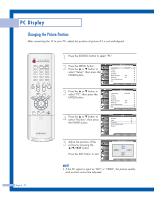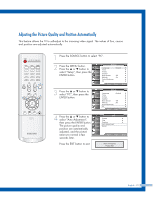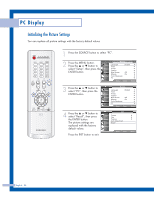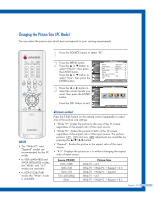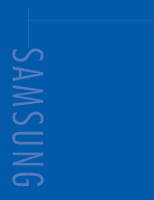Samsung HL-P5685W User Manual (ENGLISH) - Page 82
Changing the Picture Position
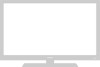 |
View all Samsung HL-P5685W manuals
Add to My Manuals
Save this manual to your list of manuals |
Page 82 highlights
PC Display Changing the Picture Position After connecting the TV to your PC, adjust the position of picture if it is not well-aligned. English - 82 1 Press the SOURCE button to select "PC". 2 Press the MENU button. Press the ... or † button to select "Setup", then press the ENTER button. Input Picture Sound Channel Setup Setup Language : English √ Time √ V-Chip √ Caption √ Blue Screen : Off √ Melody : On √ Color Weakness √ PC √ Move Enter Return 3 Press the ... or † button to select "PC", then press the ENTER button. Input Picture Sound Channel Setup Setup Language : English √ Time √ V-Chip √ Caption √ Blue Screen : Off √ Melody : On √ Color Weakness √ PC √ Move Enter Return 4 Press the ... or † button to select "Position", then press the ENTER button. Input Picture Sound PC Coarse Fine Position Auto Adjustment Recall Channel Setup Move Enter √ √ √ Return 5 Adjust the position of the picture by pressing the button. Press the EXIT button to exit. Input Picture Sound Channel Setup M Position L M M Move Enter Return NOTE • If the PC signal is input as "DVI" or "HDMI", the picture quality and position cannot be adjusted.