Samsung HL-P5685W User Manual (ENGLISH) - Page 53
Custom Settings, Resetting the Colors to the Factory Defaults
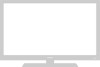 |
View all Samsung HL-P5685W manuals
Add to My Manuals
Save this manual to your list of manuals |
Page 53 highlights
Custom Settings 1 Press the MENU button. Press the ... or † button to select "Picture", then press the ENTER button. Press the ... or † button to select "My Color Control", then press the ENTER button. Input Picture Sound Channel Setup Picture Mode : Standard √ Color Tone : Warm1 √ Size : Wide √ Digital NR : Off √ DNIe : On √ My Color Control √ Film Mode : Off √ PIP √ Move Enter Return 2 Press the ... or † button to select "Detail Control", then press the ENTER button. My Color Control Input Easy Control : Blue √ Detail Control √ Picture Sound Channel Setup Move Enter Return 3 Press the ... or † button to select one of the colors, you want, then press the ENTER button. There are three colors: "Pink", "Green" and "Blue". Press the œ or √ button to adjust the value of a color selected. Changing the adjustment value will refresh the adjusted screen. Detail Control Input Pink 50 Green 50 Picture Blue 50 Reset Sound Channel Setup Move Enter Return Original Adjusted L Pink M Move Detail Control Adjust 50 Return Resetting the Colors to the Factory Defaults You can return to the factory default settings. 4 Press the MENU button to display the "Detail Control" menu. Press the ... or † button to select "Reset", then press the ENTER button. The previously adjusted colors will be reset to the factory defaults. Detail Control Input Pink 50 Green 50 Picture Blue 50 Reset Sound Channel Setup Move Enter Return Press the EXIT button to exit. English - 53















