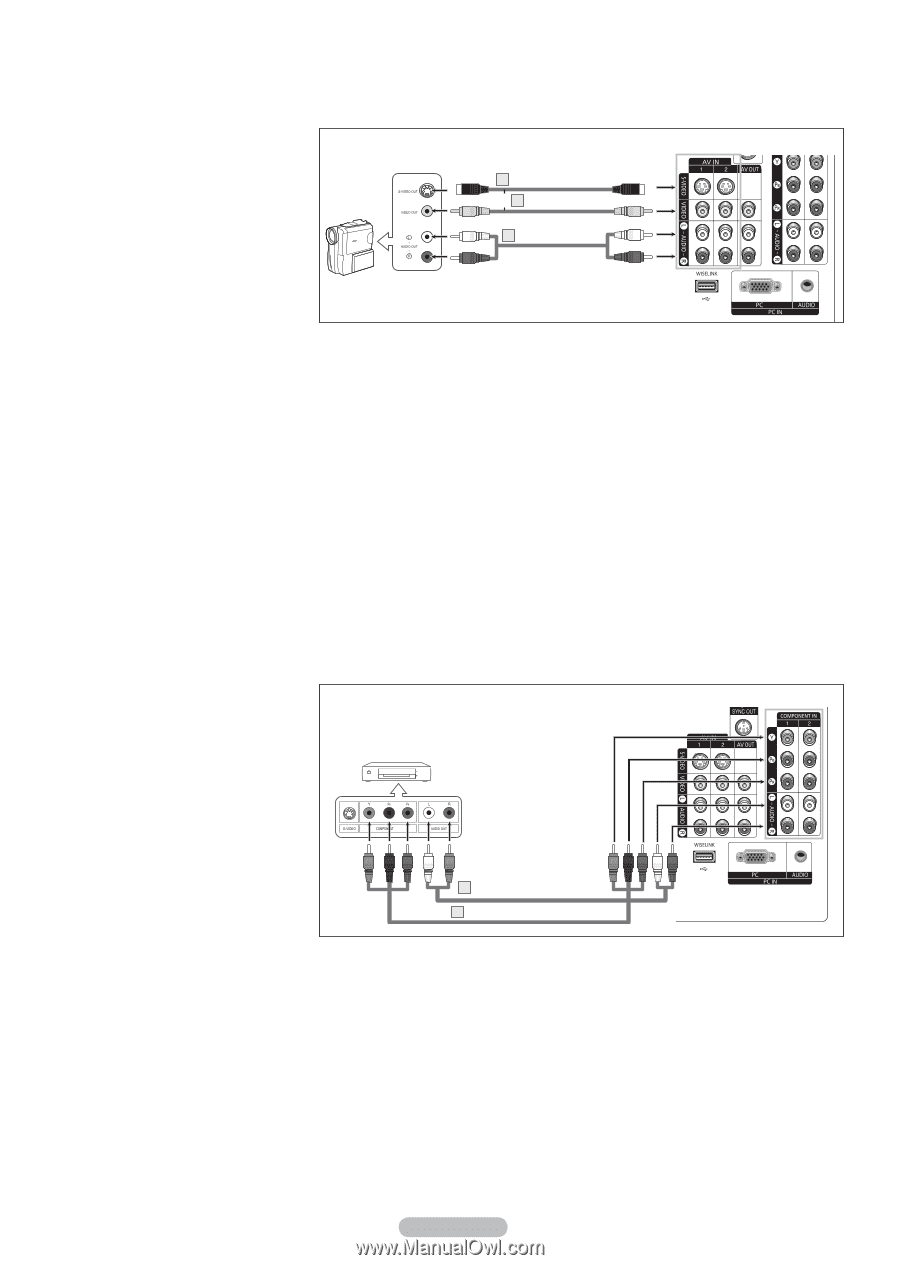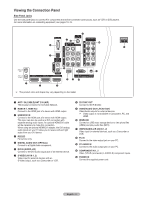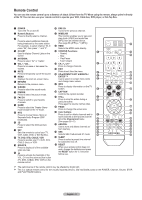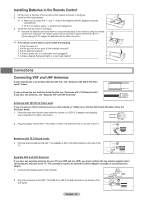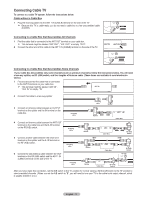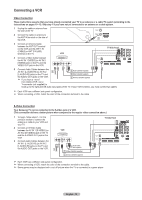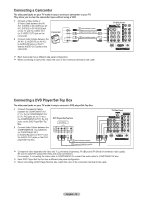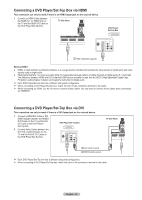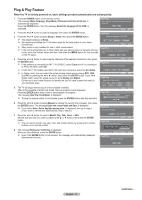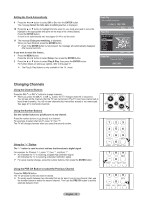Samsung HL-T5687S User Manual (ENGLISH) - Page 13
Connecting a Camcorder, Connecting a DVD Player/Set-Top Box - no red
 |
UPC - 036725256903
View all Samsung HL-T5687S manuals
Add to My Manuals
Save this manual to your list of manuals |
Page 13 highlights
Connecting a Camcorder The side panel jacks on your TV make it easy to connect a camcorder to your TV. They allow you to view the camcorder tapes without using a VCR 1 Connect a Video Cable or S-Video Cable between the AV IN 1 [VIDEO] or [S-VIDEO] (or AV IN 2 [VIDEO] or [S-VIDEO]) jack on the TV and the VIDEO OUT (or S-VIDEO OUT) jack on the camcorder. Camcorder 2 Connect Audio Cables between the AV IN 1 [L-AUDIO-R] (or AV IN 2 [L-AUDIO-R]) jacks on the TV and the AUDIO OUT jacks on the camcorder. 1 S-Video Cable(Not supplied) or 1 Video Cable(Not supplied) 2 Audio Cable(Not supplied) ➢ Each Camcorder has a different side panel configuration. ➢ When connecting a Camcorder, match the color of the connection terminal to the cable. TV Side Panel Connecting a DVD Player/Set-Top Box The side panel jacks on your TV make it easy to connect a DVD player/Set-Top Box. 1 Connect Component Cables between the COMPONENT IN 1 [Y, PB, PR] (or COMPONENT IN 2 [Y, PB, PR]) jacks on the TV and the COMPONENT OUT [Y, PB, PR] jacks on the DVD Player/Set-Top Box. 2 Connect Audio Cables between the COMPONENT IN 1 [L-AUDIO-R] (or COMPONENT IN 2 [L-AUDIO-R]) jacks on the TV and the AUDIO OUT jacks on the DVD player/Set-Top Box. DVD Player/Set-Top Box 2 Audio Cable(Not supplied) 1 Component Cable(Not supplied) TV Side Panel ➢ Component video separates the video into Y (Luminance (brightness), PB (Blue) and PR (Red) for enhanced video quality. Be sure to match the component video and audio connections. For example, if connecting the video cable to COMPONENT IN, connect the audio cable to COMPONENT IN also. ➢ Each DVD Player/Set-Top box has a different side panel configuration. ➢ When connecting a DVD Player/Set-Top box, match the color of the connection terminal to the cable. English - 13