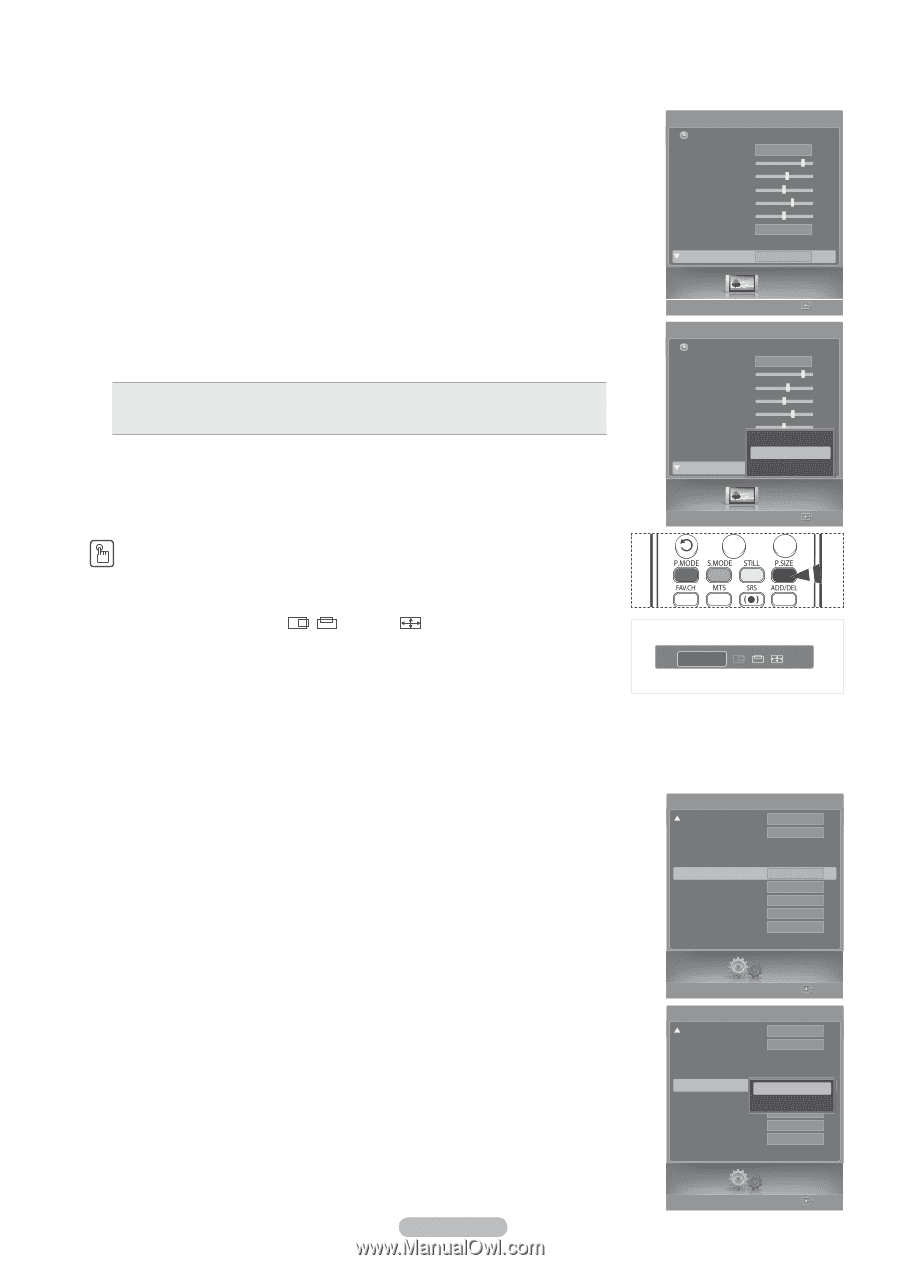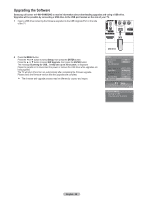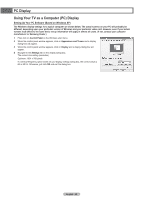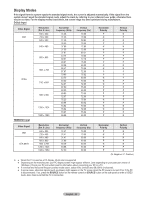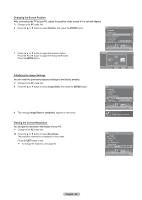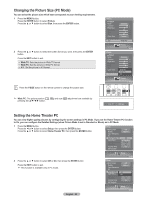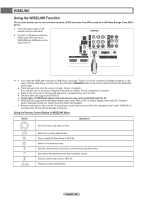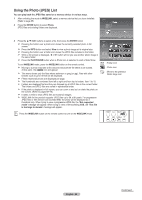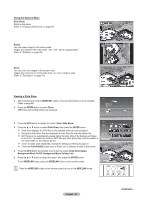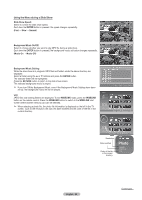Samsung HL-T5687S User Manual (ENGLISH) - Page 63
Changing the Picture Size (PC Mode), Setting the Home Theater PC, Home Theater PC
 |
UPC - 036725256903
View all Samsung HL-T5687S manuals
Add to My Manuals
Save this manual to your list of manuals |
Page 63 highlights
Changing the Picture Size (PC Mode) You can select the picture size which best corresponds to your viewing requirements. 1 Press the MENU button. Press the ENTER button to select Picture. Press the ▲ or ▼ button to select Size, then press the ENTER button. 2 Press the ▲ or ▼ button to select the screen format you want, then press the ENTER button. Press the EXIT button to exit. Wide TV: Sets the picture in Wide TV format. Wide PC: Set the picture in Wide PC format. 4:3 : Set the picture in 4:3 format Press the P.SIZE button on the remote control to change the picture size. Picture Return Mode Dynamic Contrast 80 Brightness 55 Sharpness 50 Color 60 Tint G50 R50 Color Tone Normal Detailed Settings Size Wide PC Picture Enter Picture Return Mode Contrast Brightness Sharpness Color Dynamic 80 55 50 60 Tint G50 R50 Color Tone WidCeoToVl1 Detailed Settings WideOPKC Size 4:3 16:9 Picture Enter ➢ Wide PC: The picture position ( , ) and size ( ) adjustment are available by pressing the button. ▲ Wide PC ▼ Setting the Home Theater PC You can view higher quality pictures by configuring the screen settings in PC Mode. If you set the Home Theater PC function to On, you can configure the Detailed Settings (when Picture Mode is set to Standard or Movie) as in PC Mode. 1 Press the MENU button. Press the ◄ or ► button to select Setup, then press the ENTER button. Press the ▲ or ▼ button to select Home Theater PC, then press the ENTER button. Setup Blue Screen Melody Color Weakness PC Home Theater PC Light Effect HDMI Black Level Film Mode Function Help SW Upgrade Off Medium Off In Watching Normal Off On 2 Press the ▲ or ▼ button to select Off or On, then press the ENTER button. Press the EXIT button to exit. ➢ This function is available only in PC mode. Setup Enter Setup Blue Screen Off Melody Medium Color Weakness PC Home Theater PC Off Off Light Effect OnIn Watching HDMI Black Level Normal Film Mode Off Function Help On SW Upgrade Setup Enter English - 63