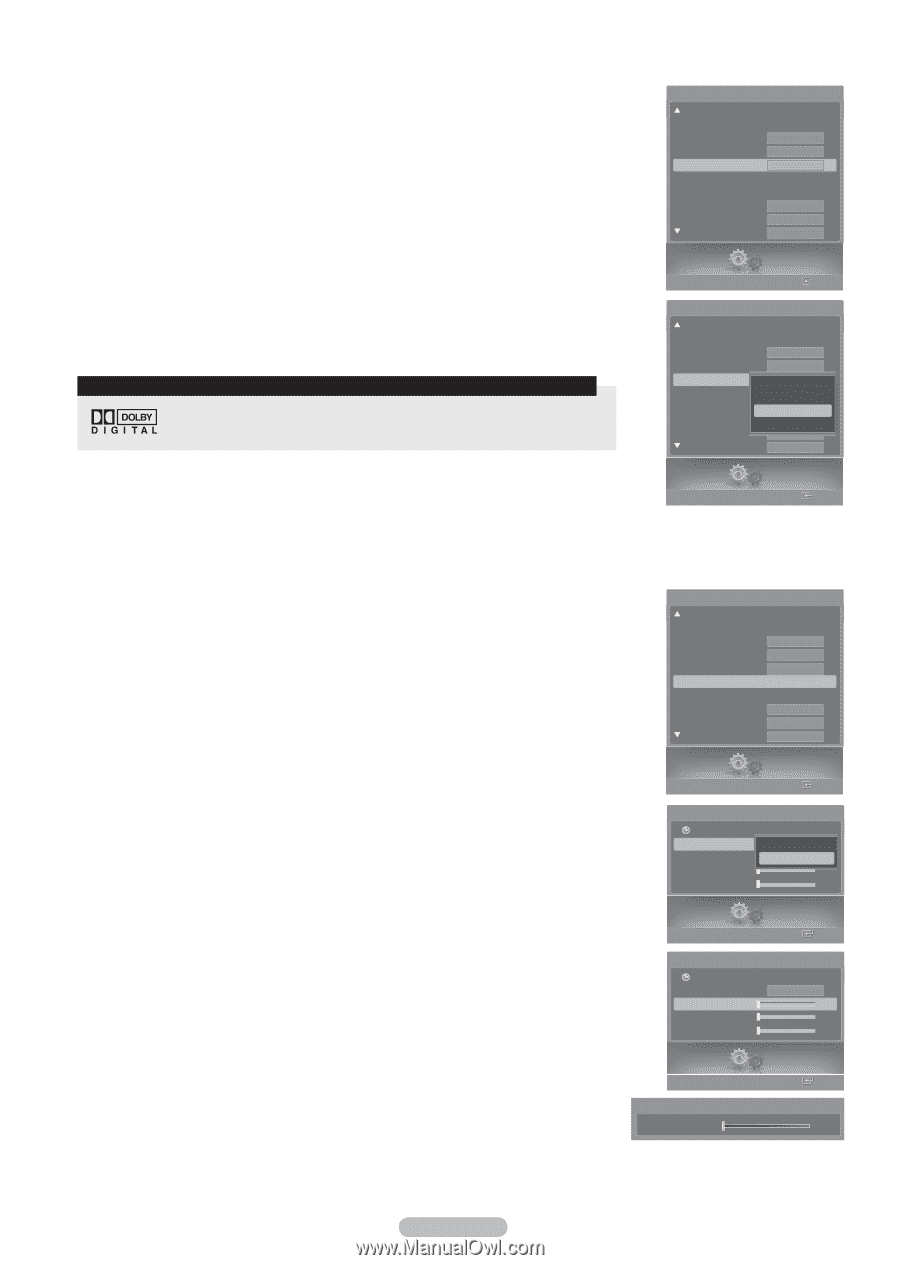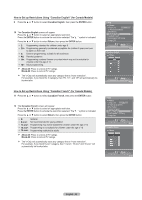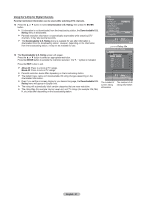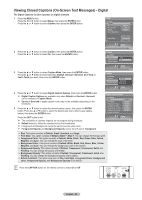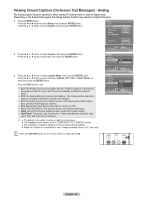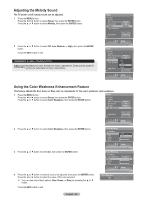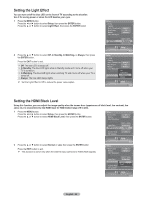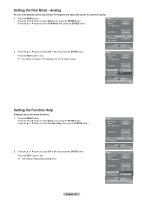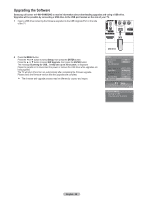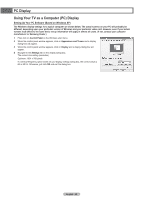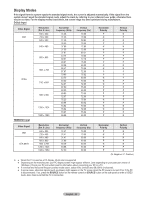Samsung HL-T5687S User Manual (ENGLISH) - Page 55
Adjusting the Melody Sound, Using the Color Weakness Enhancement Feature, Color Weakness
 |
UPC - 036725256903
View all Samsung HL-T5687S manuals
Add to My Manuals
Save this manual to your list of manuals |
Page 55 highlights
Adjusting the Melody Sound The TV power on/off melody sound can be adjusted. 1 Press the MENU button. Press the ◄ or ► button to select Setup, then press the ENTER button. Press the ▲ or ▼ button to select Melody, then press the ENTER button. 2 Press the ▲ or ▼ button to select Off, Low, Medium, or High, then press the ENTER button. Press the EXIT button to exit. TRADEMARK & LABEL LICENSE NOTICE Manufactured under license from Dolby Laboratories. Dolby and the double-D symbol are trademarks of Dolby Laboratories. Setup V-Chip Caption Menu Transparency Medium Blue Screen Off Melody Medium Color Weakness PC Home Theater PC Off Light Effect In Watching HDMI Black Level Normal Setup Enter Setup V-Chip Caption Menu Transparency Medium Blue Screen Off Melody Off Medium Color Weakness Low PC Medium Home Theater PC High Off Light Effect In Watching HDMI Black Level Normal Setup Enter Using the Color Weakness Enhancement Feature This feature adjusts the Red, Green or Blue color to compensate for the user's particular color weakness. 1 Press the MENU button. Press the ◄ or ► button to select Setup, then press the ENTER button. Press the ▲ or ▼ button to select Color Weakness, then press the ENTER button. Setup V-Chip Caption Menu Transparency Medium Blue Screen Off Melody Medium Color Weakness ► PC Home Theater PC Off Light Effect In Watching HDMI Black Level Normal Setup Enter 2 Press the ▲ or ▼ button to select Color Weakness, then press the ENTER button. Color Weakness Return Color Weakness OOffff Red On 0 Green 0 Blue 0 3 Press the ▲ or ▼ button to select On, then press the ENTER button. Setup Enter Color Weakness Return Color Weakness Red Green Blue Off On 0 0 0 4 Press the ▲ or ▼ button to select a color to be adjusted, then press the ENTER button. Press the ◄ or ► button to adjust the value of the color selected. ➢ You can also select these options (Red, Green, or Blue) by pressing the ▲ or ▼ button. Color Weakness ▲ Red ▼ Setup Enter 0 Press the EXIT button to exit. English - 55