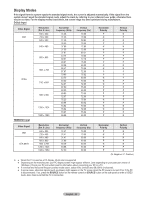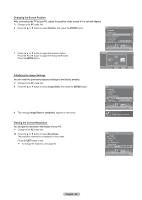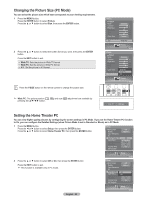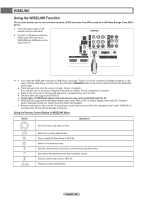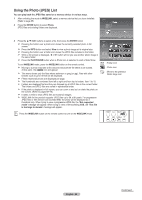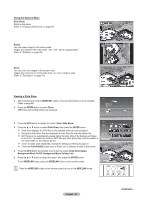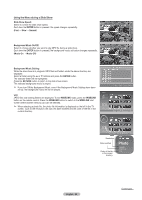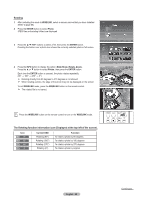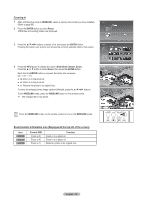Samsung HL-T5687S User Manual (ENGLISH) - Page 65
Using the WISELINK Mode, Application, ENTER, WISELINK, Photo, Music, Setup
 |
UPC - 036725256903
View all Samsung HL-T5687S manuals
Add to My Manuals
Save this manual to your list of manuals |
Page 65 highlights
Using the WISELINK Mode 1 Press the MENU button. Press the ◄ or ► button to select Application, then press the ENTER button. Press the ▲ or ▼ button to select WISELINK, then press the ENTER button. 2 Press the ▲ or ▼ button to select the corresponding USB Memory Device, then press the ENTER button. ➢ The WISELINK menu differs depending on the USB Memory Device connected to TV. Application Return WISELINK ► Application Enter 3 Press the ◄ or ► button to select Photo, Music, or Setup, then press the ENTER button. To exit WISELINK mode, press the WISELINK button on the remote control. Enter Exit Press the WISELINK button on the remote control to turn on the WISELINK mode. Move Enter Return English - 65
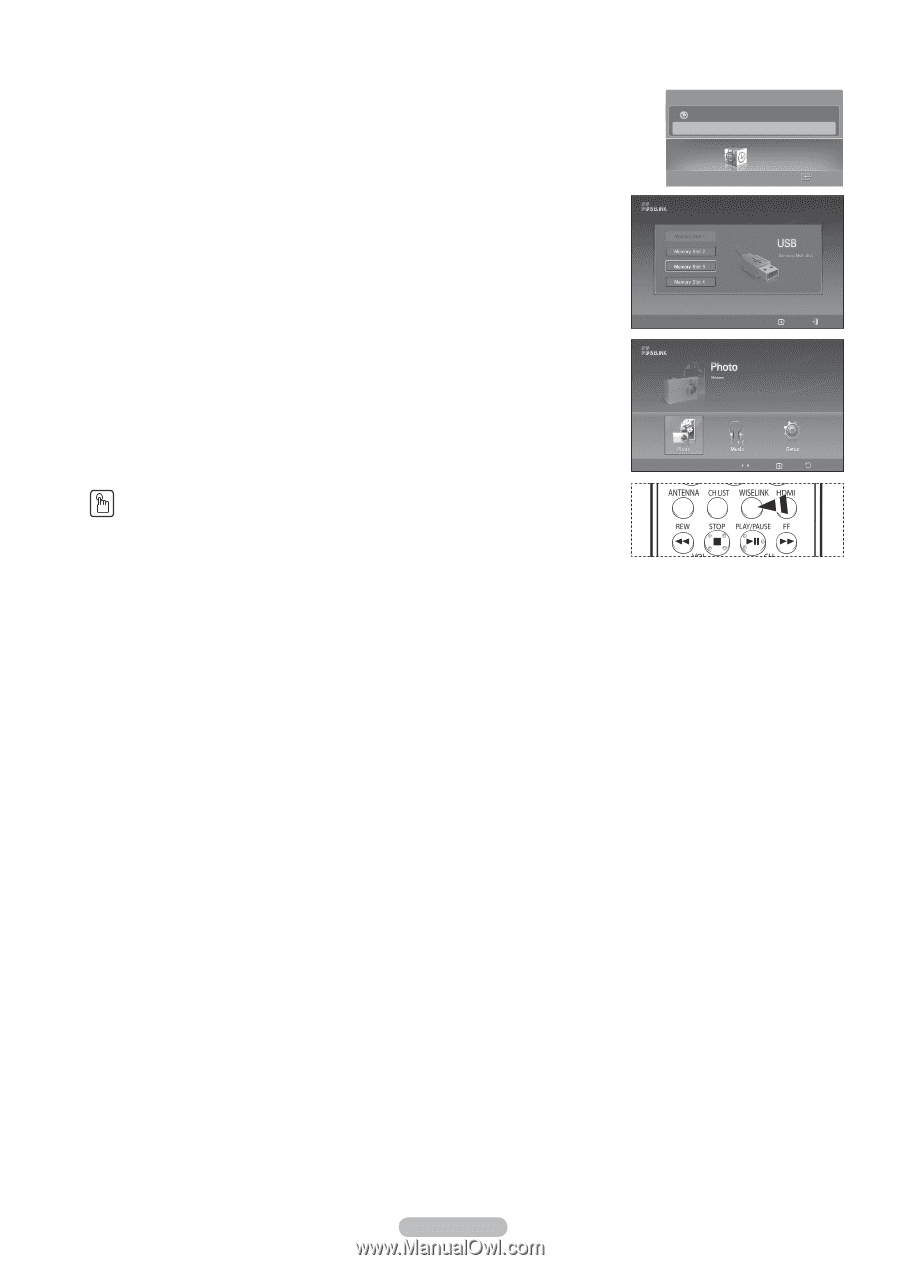
English - 65
Using the WISELINK Mode
1
Press the
MENU
button.
Press the ◄ or ► button to select
Application
, then press the
ENTER
button.
Press the ▲ or ▼ button to select
WISELINK
, then press the
ENTER
button.
2
Press the ▲ or ▼ button to select the corresponding USB Memory Device, then press the
ENTER
button.
➢
The
WISELINK
menu differs depending on the USB Memory Device connected to TV.
3
Press the ◄ or ► button to select
Photo
,
Music
, or
Setup
, then press the
ENTER
button.
To exit
WISELINK
mode, press the
WISELINK
button on the remote control.
Press the
WISELINK
button on the remote control to turn on the
WISELINK
mode.
Application
Enter
Application
WISELINK
►
Return
Enter
Exit
Move
Enter
Return