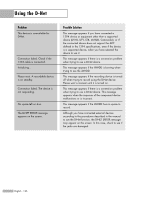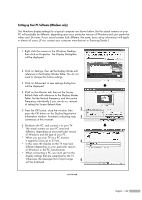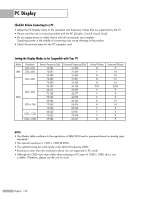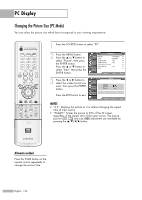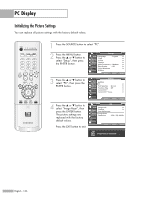Samsung HLR6768W User Manual (ENGLISH) - Page 131
Adjusting the Picture Quality, Setup, Image Lock
 |
View all Samsung HLR6768W manuals
Add to My Manuals
Save this manual to your list of manuals |
Page 131 highlights
Adjusting the Picture Quality The purpose of picture quality adjustment is to remove or reduce picture noise. If the noise is not removed by fine tuning alone, then do the frequency adjustments to the utmost and fine tune again. After the noise has been reduced, re-adjust the picture so that it is aligned on the center of screen. NOTE • This feature may change the width of the image. If necessary, adjust the position to center. 1 Press the SOURCE button to select "PC". 2 Press the MENU button. Press the ... or † button to select "Setup", then press the ENTER button. Setup Input Picture Sound Channel Setup Listings Language : English √ Time √ V-Chip √ Caption √ Menu Transparency : Medium √ Blue Screen : Off √ Color Weakness √ ▼ More Move Enter Return 3 Press the ... or † button to select "PC", then press the ENTER button. Setup Input Picture Sound Channel Setup ▲ More PC Port Selection : G-Link Function Help : Off CableCARDTM CableCARDTM Setup Listings Move Enter Return 4 Press the ENTER button to select "Image Lock", then press the ENTER button. PC Input Picture Sound Channel Image Lock √ Position √ Auto Adjustment Image Reset Resolution : 1024 x 768 @60Hz Setup Listings Move Enter Return 5 Press the ... or † button to select "Coarse" or "Fine", then press the ENTER button. • You can also select these options (Coarse, or Fine) by pressing the ... or † button. 6 Pressing the œ or √ button to remove the picture noise. Image Lock Input Coarse Picture Fine Sound Channel Setup Listings Move Enter 800 0 Return ▲ Coarse 800 ▼ Press the EXIT button to exit. ▲ Fine 0 ▼ English - 131