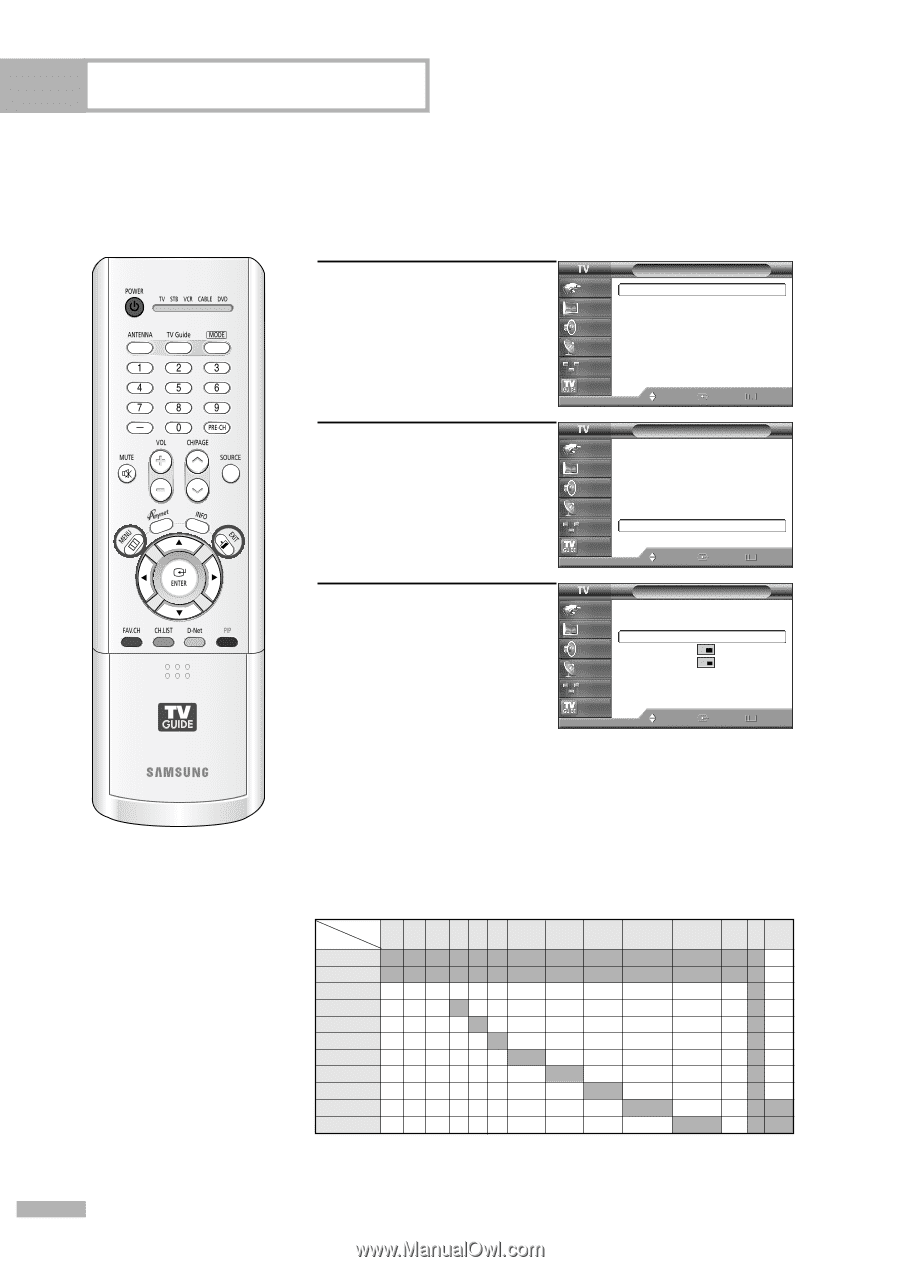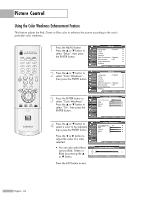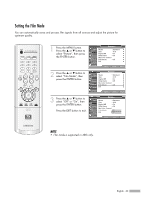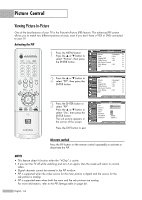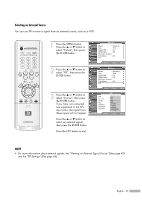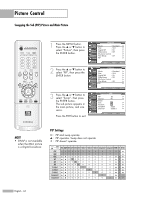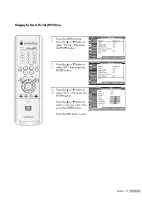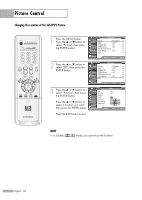Samsung HLR6768W User Manual (ENGLISH) - Page 66
Swapping the Sub PIP Picture and Main Picture, PIP Settings, SWAP is not available
 |
View all Samsung HLR6768W manuals
Add to My Manuals
Save this manual to your list of manuals |
Page 66 highlights
Picture Control Swapping the Sub (PIP) Picture and Main Picture 1 Press the MENU button. Press the ... or † button to select "Picture", then press the ENTER button. 2 Press the ... or † button to select "PIP", then press the ENTER button. 3 Press the ... or † button to select "Swap", then press the ENTER button. The sub picture appears in the main picture, and vice versa. Press the EXIT button to exit. Picture Input Mode : Standard √ Picture Size Digital NR : 16:9 : On √ √ Sound DNIe Demo : Off √ My Color Control √ Channel Film Mode : Off √ Setup PIP √ Listings Move Enter Return Picture Input Mode : Standard √ Picture Size Digital NR : 16:9 : On √ √ Sound DNIe Demo : Off √ My Color Control √ Channel Film Mode : Off √ Setup PIP √ Listings Move Enter Return PIP Input Picture Sound Channel Setup PIP Source Swap Size Position Air/CATV Channel : On : TV : Cable : Cable 3 Listings Move Enter √ √ Return NOTE • SWAP is not available when the Main picture is a Digital broadcast. PIP Settings O : PIP and swap operate ▲ : PIP operates. Swap does not operate X : PIP doesn't operate Sub Main ATSC QAM NTSC AV1 AV2 AV3 S-Video1 S-Video2 S-Video3 Component1 Component2 HDMI PC D-Net ATSC X X X XXX X X X X X XX▲ QAM X X X XXX X X X X NTSC ▲ ▲ O OOO O O O O AV1 ▲ ▲ O X OO O O O O AV2 ▲ ▲ OOXO O O O O AV3 ▲ ▲ O OO X O O O O S-Video1 ▲ ▲ O O O O X O O O X XX▲ O ▲X ▲ O ▲X ▲ O ▲X ▲ O ▲X ▲ O ▲X ▲ S-Video2 ▲ ▲ O O O O O X O O O ▲X ▲ S-Video3 ▲ ▲ O O O O O O X O O ▲X ▲ Component1 ▲ ▲ O O O O O O O X O ▲X X Component2 ▲ ▲ O O O O O O O O X ▲X X English - 66