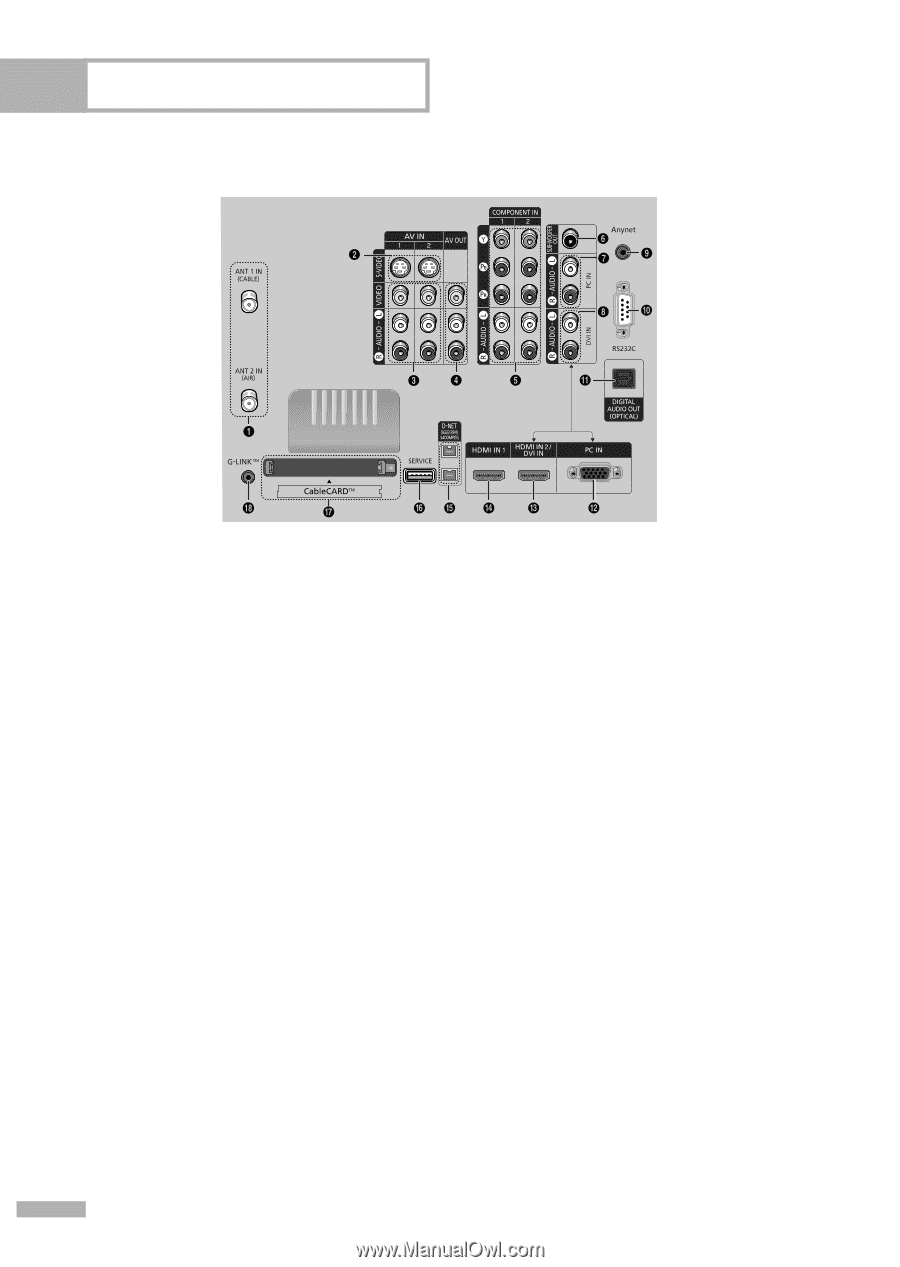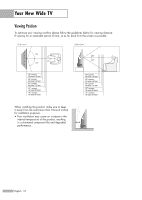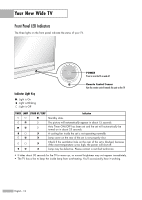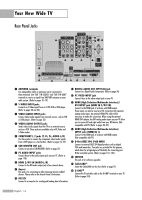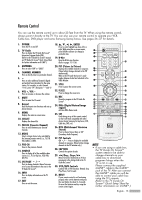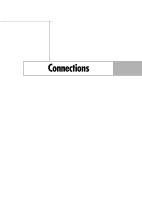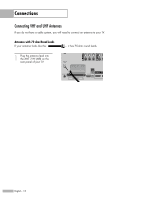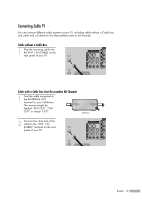Samsung HLR6768W User Manual (ENGLISH) - Page 14
Rear Panel Jacks, DVI INPUT jack HDMI IN 2/DVI - settings
 |
View all Samsung HLR6768W manuals
Add to My Manuals
Save this manual to your list of manuals |
Page 14 highlights
Your New Wide TV Rear Panel Jacks Œ ANTENNA terminals Two independent cables or antennas can be connected to these terminals. Use "ANT 1 IN (CABLE)" and "ANT 2 IN (AIR)" terminals to receive a signal from VHF/UHF antennas or your cable system. (Refer to pages 18~19) ´ S-VIDEO INPUT jacks Connects an S-Video signal from an S-VHS VCR or DVD player. (Refer to pages 20 and 22) ˇ VIDEO/AUDIO INPUT jacks Connect video/audio signals from external sources, such as VCR or DVD players. (Refer to page 23) ¨ VIDEO/AUDIO OUTPUT jacks Sends video/audio signals from the TV to an external source, such as a VCR. These jacks are available only in RF, Video and S-Video modes. ˆ COMPONENT1, 2 jacks (Y, PB, PR, AUDIO L/R) Use these jacks to connect the component video/audio signals from a DVD player or a Set-Top Box. (Refer to pages 23~24) Ø SUB-WOOFER OUT jack Connect to an active SUB-WOOFER. (Refer to page 27) ∏ PC AUDIO INPUT jacks Connect these to the audio output jacks on your PC. (Refer to page 128) " HDMI 2/DVI IN (AUDIO L/R) Connect to the DVI audio output jack of an external device. ' Anynet This jack is for connecting to other Samsung Anynet-enabled devices. Please refer to the Anynet Owner's Instruction. ˝ RS232C Connect to a computer for reading and loading data information. Ô DIGITAL AUDIO OUT (OPTICAL) jack Connect to a Digital Audio Component. (Refer to page 26) PC VIDEO INPUT jack Connect these to the video output jack on your PC. Ò HDMI (High Definition Multimedia Interface)/ DVI INPUT jack (HDMI IN 2/DVI IN) Connect to the HDMI jack of a device with HDMI output. These inputs can also be used as a DVI connection with separate analog audio inputs. An optional HDMI/DVI cable will be necessary to make this connection. When using the optional HDMI/DVI adapter, the DVI analog audio inputs on your TV allow you to receive left and right audio from your DVI device. (Not compatible with PC) (Refer to pages 24~25) Ú HDMI (High Definition Multimedia Interface) INPUT jacks (HDMI IN 1) Connect to the HDMI jack of a device with HDMI output. (Not compatible with PC) Æ D-Net (IEEE1394) S400 MPEG Connect to external IEEE1394 digital products such as digital VCRs and camcorders. Two jacks are provided for this purpose, which allow for a high degree of flexibility for connecting your D-Net controlled system. (Refer to pages 112~126) ı SERVICE This jack is for software upgrades. ˜ CableCARDTM Insert the CableCARD into the slot. (Refer to page 21) ¯ G-LINKTM Connect the IR controller cable to the G-LINKTM terminal on your TV. (Refer to page 104) English - 14