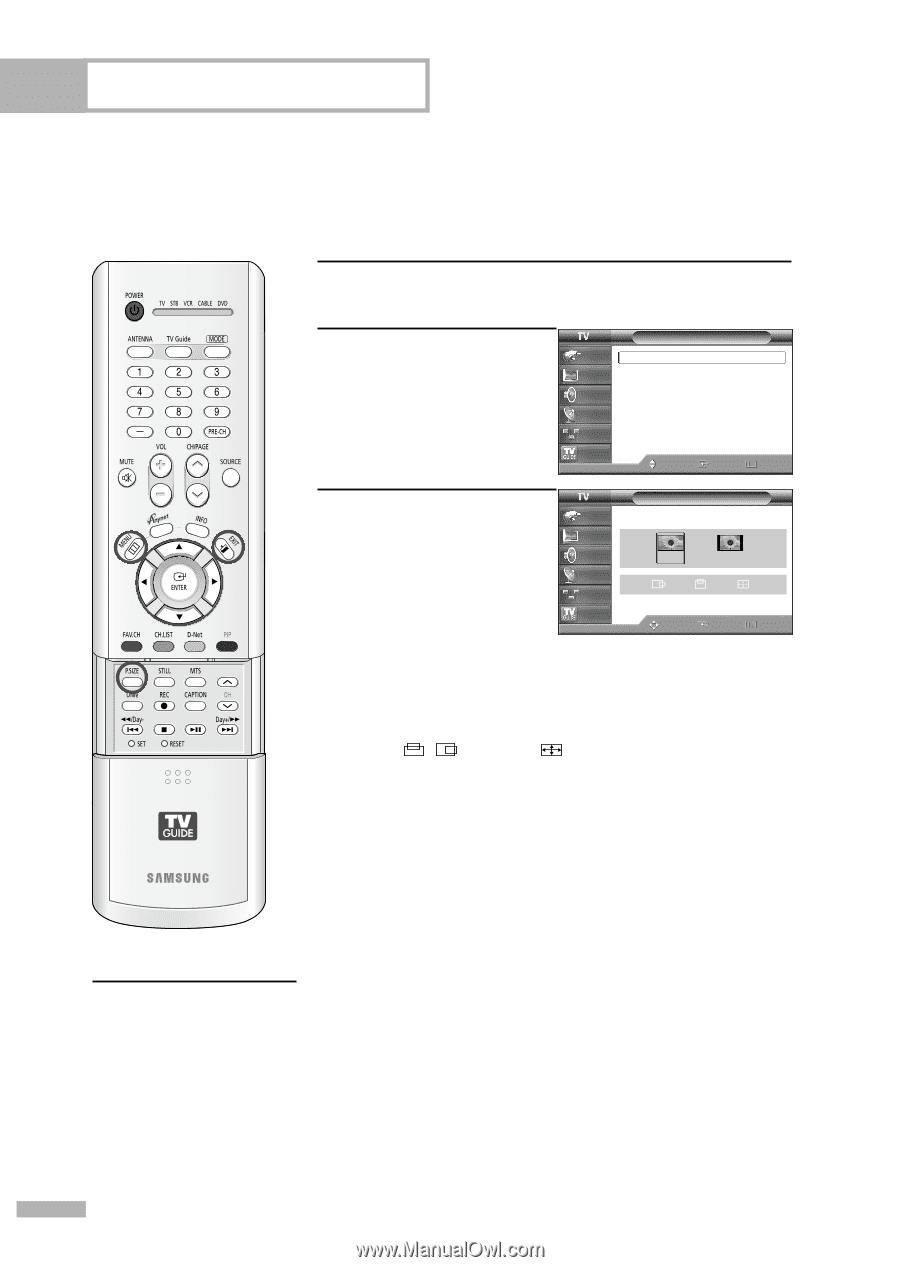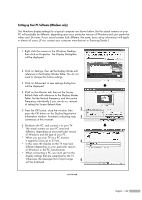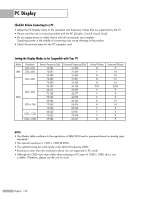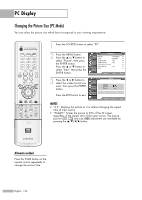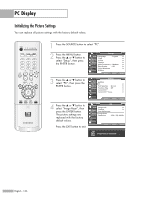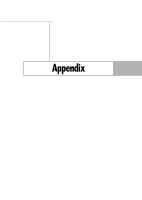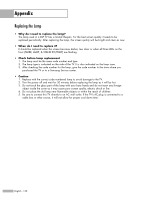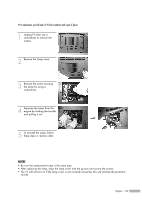Samsung HLR6768W User Manual (ENGLISH) - Page 134
Changing the Picture Size(PC Mode
 |
View all Samsung HLR6768W manuals
Add to My Manuals
Save this manual to your list of manuals |
Page 134 highlights
PC Display Changing the Picture Size (PC Mode) You can select the picture size which best corresponds to your viewing requirements. 1 Press the SOURCE button to select "PC". 2 Press the MENU button. Press the ... or † button to select "Picture", then press the ENTER button. Press the ... or † button to select "Size", then press the ENTER button. Picture Input Mode : Standard √ Picture Size Digital NR : WidePC √ : On √ Sound DNIe Demo : Off √ My Color Control √ Channel Film Mode : Off √ Setup PIP √ Listings Move Enter Return 3 Press the œ or √ button to select the screen format you want, then press the ENTER button. Press the EXIT button to exit. Input Picture Sound Channel Setup Listings Size WidePC 4:3 Adjust Enter Return NOTES • "4:3": Displays the picture as it is without changing the aspect ratio of input source. • "WidePC": Scales the picture to 92% of the TV screen, regardless of the aspect ratio of the input source. The picture position ( , ) and size ( ) adjustment are available by pressing the button. Alternate method Press the P.SIZE button on the remote control repeatedly to change the picture Size. English - 134