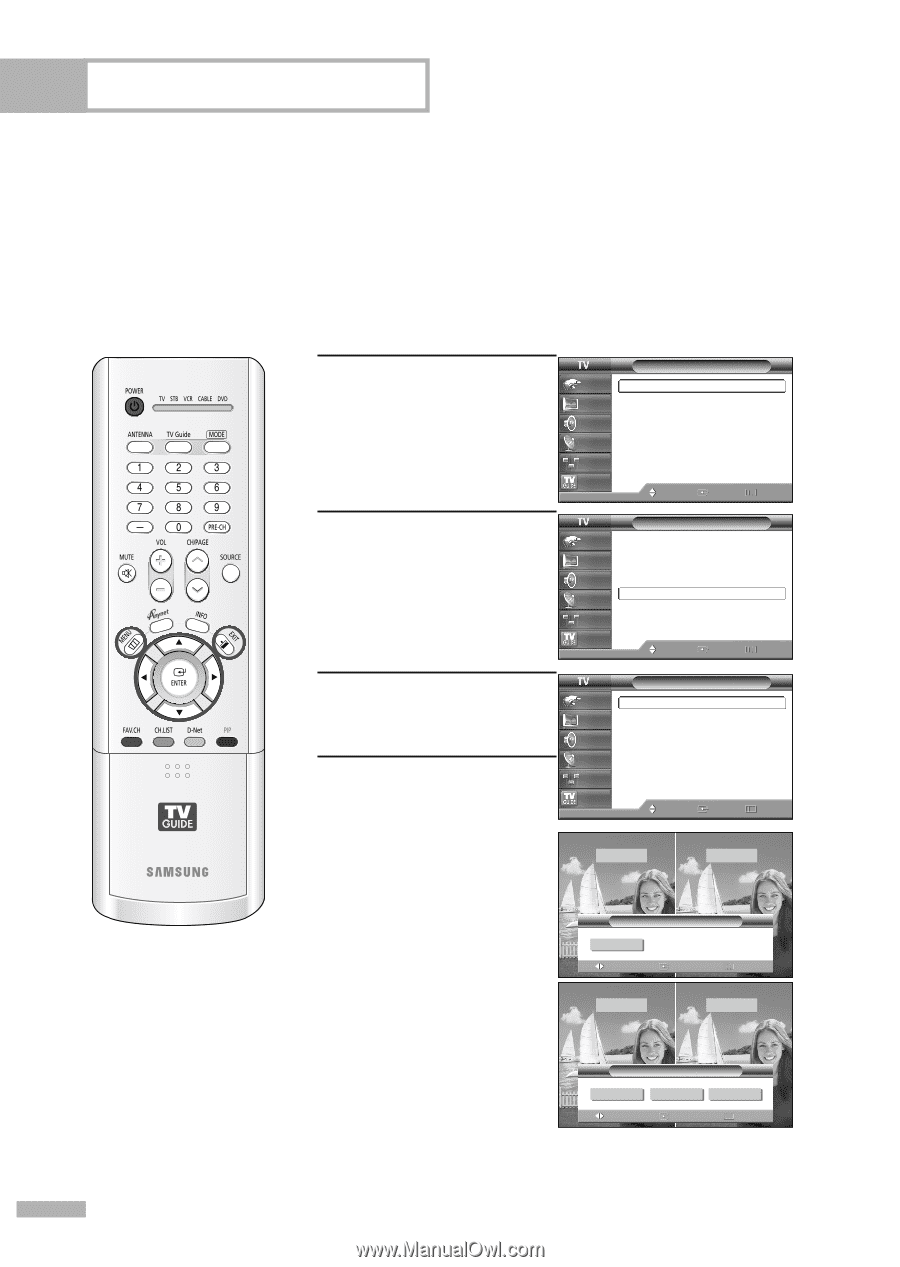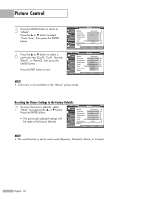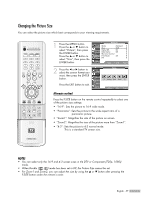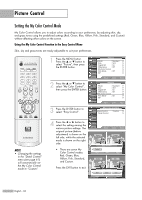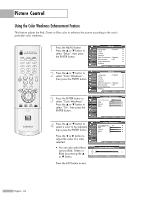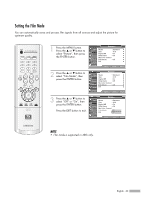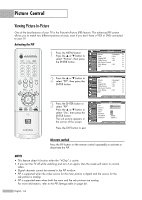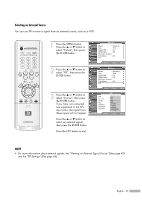Samsung HLR6768W User Manual (ENGLISH) - Page 60
Setting the My Color Control Mode, Using the My Color Control Function in the Easy Control Menu
 |
View all Samsung HLR6768W manuals
Add to My Manuals
Save this manual to your list of manuals |
Page 60 highlights
Picture Control Setting the My Color Control Mode My Color Control allows you to adjust colors according to your preference, by adjusting skin, sky, and grass tones using the predefined settings (Red, Green, Blue, Yellow, Pink, Standard, and Custom) without affecting other colors on the screen. Using the My Color Control Function in the Easy Control Menu Skin, sky and grass tones are easily adjustable to suit your preferences. NOTE • Changing the settings in the "Detail Control" menu (see page 61) will automatically set the My Color Control mode to "Custom". 1 Press the MENU button. Press the ... or † button to select "Picture", then press the ENTER button. 2 Press the ... or † button to select "My Color Control", then press the ENTER button. Picture Input Mode : Standard √ Picture Size Digital NR : 16:9 : On √ √ Sound DNIe Demo : Off √ My Color Control √ Channel Film Mode : Off √ Setup PIP √ Listings Move Enter Return Picture Input Mode : Standard √ Picture Size Digital NR : 16:9 : On √ √ Sound DNIe Demo : Off √ My Color Control √ Channel Film Mode : Off √ Setup PIP √ Listings Move Enter Return 3 Press the ENTER button to select "Easy Control". 4 Press the œ or √ button to select the setting among the various picture settings. The original picture (before adjustment) is shown on the left side, while the selected mode is shown on the right side. • There are seven My Color Control modes: Red, Green, Blue, Yellow, Pink, Standard, and Custom. My Color Control Input Easy Control : Custom √ Picture Detail Control √ Sound Channel Setup Listings Move Enter Return Original Custom Easy Control œ Custom Move Enter √ Return Original Blue Press the EXIT button to exit. Easy Control œ Red Green Blue √ Move Enter Return English - 60