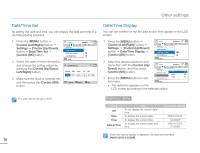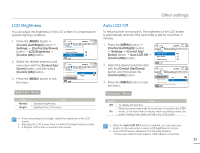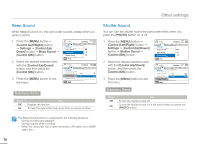Samsung HMX-F900WN User Manual Ver.1.0 (English) - Page 77
Share Mark
 |
View all Samsung HMX-F900WN manuals
Add to My Manuals
Save this manual to your list of manuals |
Page 77 highlights
Advanced playback Share Mark You can set the share mark on a video and directly upload the marked file to the YouTube site. • Press the [MODE] button to select the playback ( page 26 • Select the video thumbnail view. page 42 ) mode. 4 If you selected All On, the message corresponding to the selected option appears. Use the [Control (Left/Right)] button to select Yes, and then press the [Control (OK)] button. 5 If you selected All Off, the message corresponding to the selected option appears. Use the [Control (Left/Right)] button to select Yes, and then press the [Control (OK)] button. Submenu Items 1 Press the [MENU] button [Control (Left/Right)] button Share Mark. 2 Select an option by pressing the [Control (Up/Down)] button, and then press the [Control (OK)] button. Normal Share Mark Select Files All On All Off Exit Items Select Files All On All Off Use To set the share mark selected videos. To set the share mark all videos. To remove the share mark from all marked videos all at once. 3 If you selected Select Files, image Share Mark thumbnails appear. 0:00:55 1/10 ⓐ Use the [Control (Up/Down/ Left/Right)] button to move to the video you want to share mark. Mark Move Cancel ⓑ Press the [Control (OK)] button to select each video you want to share mark. The share mark icon ( ) appears on the video. ⓒ Repeat Steps ⓐ and ⓑ for each video you want to share mark. ⓓ Press the [MENU] button to mark the videos you want to share. ⓔ The message corresponding to the selected option appears. Use the [Control (Left/Right)] button to select Yes, and then press the [Control (OK)] button. • You can also set the share mark on your videos in the single image display mode. • By using the Intelli-studio software embedded in the camcorder, you can easily upload videos marked with share marks. page 90 • When uploading a video file to a web site such as YouTube, the onetime upload maximum is 14 minutes 59 seconds. Using the Share ( ) button You can set the share mark on a video by simply pressing the [Share ( )] button. 73