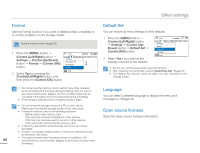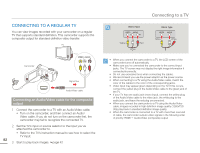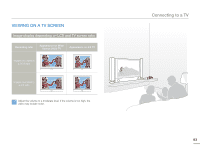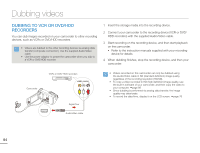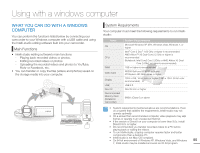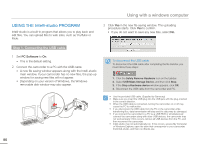Samsung HMX-F900WN User Manual Ver.1.0 (English) - Page 88
Dubbing videos, DUBBING TO VCR OR DVD/HDD RECORDERS, on the camcorder.
 |
View all Samsung HMX-F900WN manuals
Add to My Manuals
Save this manual to your list of manuals |
Page 88 highlights
Dubbing videos DUBBING TO VCR OR DVD/HDD RECORDERS You can dub images recorded on your camcorder to other recording devices, such as VCRs or DVD/HDD recorders. • Videos are dubbed to the other recording devices via analog data transfer (composite connection). Use the supplied Audio/Video cable. • Use the power adaptor to power the camcorder when you dub to a VCR or DVD/HDD recorder. 1 Insert the storage media into the recording device. 2 Connect your camcorder to the recording device (VCR or DVD/ HDD recorders) with the supplied Audio/Video cable. 3 Start recording on the recording device, and then start playback on the camcorder. • Refer to the instruction manuals supplied with your recording device for details. 4 When dubbing finishes, stop the recording device, and then your camcorder. VCRs or DVD/ HDD recorders Camcorder CARD Signal flow • Videos recorded on this camcorder can only be dubbed using the Audio/Video cable in SD (standard definition) image quality, regardless of the recording resolution (HD/SD). • To copy a video recorded in HD (high definition) image quality, use the built-in software of your camcorder, and then copy the video to your computer. page 86 • Since dubbing is performed via analog data transfer, the image quality may deteriorate. • To record the date/time, display it on the LCD screen. page 76 Audio/Video cable 84