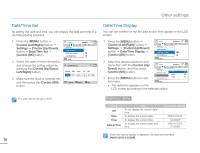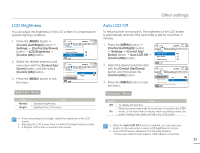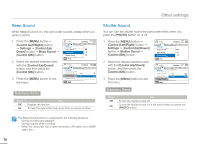Samsung HMX-F900WN User Manual Ver.1.0 (English) - Page 78
Slide Show, File Info, Control Left/Right, Control Up/Down, Control OK, Down/Left/Right
 |
View all Samsung HMX-F900WN manuals
Add to My Manuals
Save this manual to your list of manuals |
Page 78 highlights
Advanced playback Slide Show You can enjoy a slide show with various effects. File Info You can see the image information for photos and videos. • Press the [MODE] button to select the playback ( page 26 • Select the photo thumbnail view. page 42 ) mode. 1 Press the [MENU] button [Control (Left/Right)] button Slide Show. 2 Select an option by pressing the [Control (Up/Down)] button, and then press the [Control (OK)] button. 3 Press the [MENU] button to exit the menu. Submenu Items Normal Slide Show Start Interval Music Exit : 1Sec : On 1/10 100-0001 Items Use Start To start a slide show from the current image. - The indicator ( ) appears. - To stop the slide show, press the [Control (OK)] button again. - To return to the thumbnail view, move the [Zoom] lever. Interval Continuously plays back photos at the interval you select. You can choose 1sec or 3sec. You can turn the internal background music on or off. This Music camcorder has 4 default background melodies stored in the boot-up flash memory. If the music is on when the slide show 74 starts, the 4 melodies will play back in shuffle mode. Press the [MODE] button to select the playback ( ) mode. page 26 1 Press the [MENU] button [Control (Left/Right)] button File Info [Control (OK)] button. • The file selection screen appears. 2 Select the desired video or photo by pressing the [Control (Up/ Down/Left/Right)] button, and then press the [Control (OK)] button. • The following information for the selected file appears: - Date - Duration (Video only) - Size - Resolution Normal File Info Select Files Exit File Info 100VIDEO Date Duration Size Resolution HDV_0001.MP4 : JAN/01/2013 : 0:00:20 : 22.6 MB : 1280X720/30p Exit OK 3 Press the [MENU] button to exit the menu.