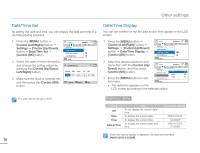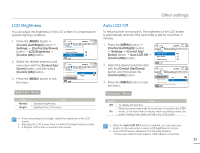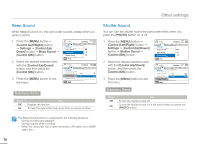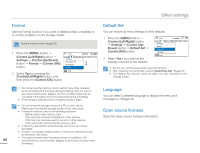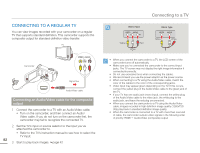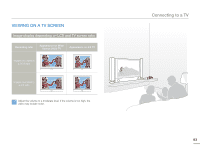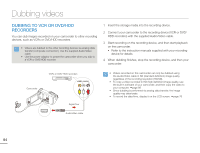Samsung HMX-F900WN User Manual Ver.1.0 (English) - Page 83
Auto Power Off, PC Software, If you set PC Software to On, you can use the built-in PC software
 |
View all Samsung HMX-F900WN manuals
Add to My Manuals
Save this manual to your list of manuals |
Page 83 highlights
Other settings Auto Power Off PC Software You can set your camcorder to turn off automatically if it is idle for 5 minutes without an operation. This function will prevent unnecessary power consumption. 1 Press the [MENU] button [Control (Left/Right)] button Settings [Control (Up/Down)] button Auto Power Off [Control (OK)] button. 2 Select the desired submenu item with the [Control (Up/Down)] button, and then press the [Control (OK)] button. 3 Press the [MENU] button to exit the menu. STBY Settings Auto Power Off PC Software Format Exit [220Min] : : STBY Settings Auto Power Off PC Software Format Exit [220Min] Off 5 Min Submenu Items If you set PC Software to On, you can use the built-in PC software easily by connecting a USB cable between the camcorder and your PC. Using the software, you can download stored video and photo images on the camcorder to your PC's hard disk. You can also edit video and photo files using the PC software. 1 Press the [MENU] button [Control (Left/Right)] button Settings [Control (Up/ Down)] button PC Software [Control (OK)] button. 2 Select the desired submenu item with the [Control (Up/Down)] button, and then press the [Control (OK)] button. 3 Press the [MENU] button to exit the menu. STBY Settings Auto Power Off PC Software Format Exit [220Min] : : STBY Settings Auto Power Off PC Software Format Exit [220Min] Off On Items Off 5 Min Use To disable the function. The camcorder turns off if idle for 5 minutes without performing an operation. • Auto Power Off does not work in the following situations: - If the power cable (Power adaptor, USB cable) is connected. - While the following functions are in operation: Delete: All Files, Protect: All On. - While recording, playing back (except when paused), or playing back a photo slide show. • To operate the camcorder again, press the [Power ( )] button. Submenu Items Items Off On Use To disable the function. To launch the built-in editing software when you connect the camcorder to a PC with a USB cable. The PC Software is compatible with Windows operating systems only. 79