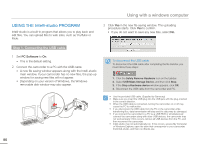Samsung HMX-F900WN User Manual Ver.1.0 (English) - Page 95
USING AS A REMOVABLE STORAGE DEVICE, Viewing and transferring the contents of storage media
 |
View all Samsung HMX-F900WN manuals
Add to My Manuals
Save this manual to your list of manuals |
Page 95 highlights
Using with a windows computer USING AS A REMOVABLE STORAGE DEVICE You can transfer recorded data to a Windows computer by connecting the USB cable to the camcorder. Viewing and transferring the contents of storage media 1 Set PC Software to Off. page 79 2 Insert a memory card. page 30 3 Connect the camcorder to the PC with the USB cable. page 86 • The Removable Disk or Samsung window appears on the PC's screen after a moment. • Select Open folders to view files using Windows Explorer and then click OK. 4 The folders in the storage media appear. • Different file types are stored in different folders. 5 Copy and paste or drag and drop the files from the storage media to your PC. • If the Removable Disk window does not appear, confirm the connection (page 86) or repeat steps 1 through 3 again. If the removable disk does not appear automatically, open the removable disk folder using My Computer or Windows Explorer. • If the connected camcorder's disk drive does not open or the context menu that appears when right-clicking your mouse (open or browse) appears broken, your computer may be infected by an Autorun virus. Be sure to update your antivirus software to the latest version. Photos Videos System folder Setting folder 91