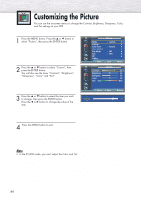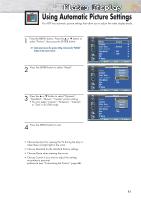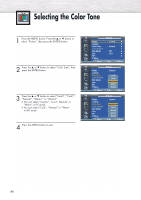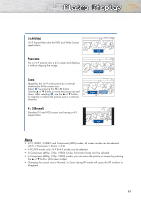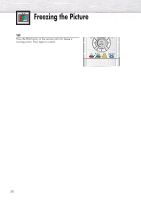Samsung HP-P5071 User Manual (user Manual) (ver.1.0) (English) - Page 45
Using Automatic Picture Settings
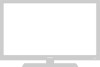 |
View all Samsung HP-P5071 manuals
Add to My Manuals
Save this manual to your list of manuals |
Page 45 highlights
Using Automatic Picture Settings Your PDP has automatic picture settings that allow you to adjust the video display easily. 1 Press the MENU button. Press the ▲ or ▼ button to select "Picture", then press the ENTER button. ➤ Quick way to access the picture setting: Just press the "P.MODE" button on the remote control. 2 Press the ENTER button to select "Mode". 3 Press the ▲ or ▼ button to select "Dynamic", "Standard", "Movie", "Custom" picture setting. • You can select "Custom", "Entertain", "Internet", or "Text" in PC/DVI mode. 4 Press the MENU button to exit. TV Picture Mode Custom Color Tone Color Control Film Mode Size PIP † More Move : Custom √ √ : Normal √ √ : Off √ : 16:9 √ √ Enter Return TV Picture Mode Custom Color Tone Color Control Film Mode Size PIP † More : CustDoymnamic Standard : NormMaol vie Custom : Off : 16:9 Move Enter Return TV Picture Mode Custom Color Tone Color Control Film Mode Size PIP † More Move : CusDtoymnamic Standard : NormMaolvie Custom : Off : 16:9 Enter Return • Choose Dynamic for viewing the TV during the day or when there is bright light in the room. • Choose Standard for the standard factory settings. • Choose Movie when viewing the movie. • Choose Custom if you want to adjust the settings according to personal preference (see "Customizing the Picture", page 44). 45