Samsung HP-P5581 User Manual (user Manual) (ver.1.0) (English) - Page 103
Viewing Closed Captions (On-Screen Text Messages) - Analog
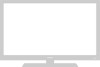 |
View all Samsung HP-P5581 manuals
Add to My Manuals
Save this manual to your list of manuals |
Page 103 highlights
Viewing Closed Captions (On-Screen Text Messages) - Analog The Analog Caption function operates in either analog RF channel mode or external signal mode. 1 Press the Menu button. Press the ▲ or ▼ button to select "Setup", then press the ENTER button. ➤ Quick way to select Caption: Simply press the "CAPTION" button under the cover of the remote control. 2 Press the ▲ or ▼ button to select "Caption", then press the ENTER button. 3 Press the ENTER button to select "Caption". Press the ▲ or ▼ button to select "On", then press the ENTER button. 4 Press the ▲ or ▼ button to select "Caption Mode", then press the ENTER button. Press the ▲ or ▼ button to select submenu (CC1~CC4 or Text1~Text4) you want, the press the ENTER button. • The default is "CC1". CC1 : The Primary Synchronous Caption Service. These are captions in the primary language that must be in sync with the sound, preferably matched to a specific frame. CC2 : The Special Non-Synchronous Use Captions. This channel carries data that is intended to augment information carried in the program. CC3 : Secondary Synchronous Caption Service. Alternate program-related caption data, typically second language captions. CC4 : Special Non-Synchronous Use Captions. Similar to CC2. 5 Press the MENU button to exit. TV Setup Language : English √ Time √ V-Chip √ Caption √ Menu Transparency : Medium √ Function Help : Off √ † More Move Enter Return TV Caption Caption Caption Mode Caption Options : Off √ : Default √ √ Enter Return TV Caption Caption Caption Mode Caption Options : OOfff : DOenfault Move Enter Return TV Caption Caption Caption Mode Caption Options : Off Default : DefauCCltCC12 CC3 CC4 Text 1 Text 2 Text 3 Text 4 Move Enter Return Notes • The Caption feature doesn't work in COMPONENT(480p, 720p, 1080i), DVI, HDMI modes. • The availability of captions depends on the program being broadcast. 103















