Samsung HP-P5581 User Manual (user Manual) (ver.1.0) (English) - Page 105
Caption : On, Alternate method
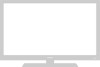 |
View all Samsung HP-P5581 manuals
Add to My Manuals
Save this manual to your list of manuals |
Page 105 highlights
6 Press the ▲ or ▼ button to select "Size", then press the ENTER button. Press the ▲ or ▼ button to select the desired Caption option, then press the ENTER button. Press the Up or Down button to select the desired sub-menu options(see options below), then press ENTER. Notes • The availability of captions depends on the program being broadcast. • The "default" means to follow the rule of broadcasting. 7 Press the MENU button to exit. TV Caption Options Size : Default √ Font Style : Default √ Foreground Color : Default √ Background Color : Default √ Foreground Opacity : Default √ Background Opacity : Default √ Return to Default Move Enter Return • Size This option consists of "Default", "Small", "Standard", and "Large". The default is "Standard". • Font Style This option consists of "Default", "Style0 ~ Style 7". You can change the font you want. The default is "Style 0". • Foreground Color This option consists of "Default", "White", "Black", "Red", "Green", "Blue", "Yellow", "Magenta", and "Cyan". You can change the color of the letter. The default is "White". • Background Color This option consists of "Default", "White", "Black", "Red", "Green", "Blue", "Yellow", "Magenta", and "Cyan". You can change the background color of the caption. The default is "Black". • Foreground Opacity This option consists of "Default", "Transparent", "Translucent", "Solid", and "Flashing". You can change the opacity of the letter. • Background Opacity This option consists of "Default", "Transparent", "Translucent", "Solid", and "Flashing". You can change the background opacity of the caption. • Return to Default This option sets each of "Size", "Font Style", "Foreground Color", "Bakcground color", "Foreground Opacity", and "Background Opacity" to its default. Alternate method: Press the CAPTION button on the remote control repeatedly to select "On" or "Off". Caption : On 105















