Samsung HP-P5581 User Manual (user Manual) (ver.1.0) (English) - Page 93
Option 2: Setting the Clock Automatically
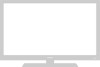 |
View all Samsung HP-P5581 manuals
Add to My Manuals
Save this manual to your list of manuals |
Page 93 highlights
Option 2: Setting the Clock Automatically The Clock can be set automatically if you are receiving a digital signal. 1 Press the MENU button. Press the ▲ or ▼ button to select "Setup", then press the ENTER button. 2 Press the ▲ or ▼ button to select "Time", then press the ENTER button. Press the ENTER button to select "Clock". TV Setup Language : English √ Time √ V-Chip √ Caption √ Menu Transparency : Medium √ Function Help : Off √ † More Move Enter Return TV Time Clock √ Sleep Timer : Off √ On Timer : Off √ Off Timer : Off √ 3 Press the ENTER button to select "Clock Mode". Press the ▲ or ▼ button to select "Auto", then press the ENTER button. Move Enter Return TV Clock Clock Mode Clock Set Time Zone DST : MMaannuuaall Auto : No 4 Press the ▲ or ▼ button to select "Time Zone", then press the ENTER button. Press the ▲ or ▼ button to highlight the time zone for your local area (and to move the highlight to the appropriate time zone on the map of the United States), then press the enter button. 5 Press the ▲ or ▼ button to select "DST" (Daylight Saving Time), then press the ENTER button. Press the ▲ or ▼ button to select "Yes" or "No", then press the ENTER button. 6 Press the MENU button to exit. Note • Depending on the broadcast station and signal, the auto time may not be set correctly. If this occurs, set the time manually. Move Enter Return TV Time Zone Select the time zone in which you live. Eastern Central Mountain Pacific Alaska Hawaii Move Enter Return TV Clock Clock Mode Clock Set Time Zone DST : Auto : YYeess No Move Enter Return 93















