Samsung HP-P5581 User Manual (user Manual) (ver.1.0) (English) - Page 92
Setting the Clock
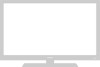 |
View all Samsung HP-P5581 manuals
Add to My Manuals
Save this manual to your list of manuals |
Page 92 highlights
Setting the Clock Setting the clock is necessary in order to use the various timer features of the TV. Also, you can check the time while watching the TV. (Just press the INFO button.) Option 1: Setting the Clock Manually 1 Press the MENU button. Press the ▲ or ▼ button to select "Setup", then press the ENTER button. 2 Press the ▲ or ▼ button to select "Time", then press the ENTER button. Press the ENTER button to select "Clock". 3 Press the ENTER button to select "Clock Mode". Press the ▲ or ▼ button to select "Manual", then press the ENTER button. TV Setup Language : English √ Time √ V-Chip √ Caption √ Menu Transparency : Medium √ Function Help : Off √ † More Move Enter Return TV Time Clock √ Sleep Timer : Off √ On Timer : Off √ Off Timer : Off √ Move Enter Return TV Clock Clock Mode Clock Set Time Zone DST : MMaannuuaall Auto : No 4 Press the ▲ or ▼ button to select "Clock Set", then press the ENTER button. 5 Press the œ or √ button to move to "Month", "Day", "Year", "Hour", "Minute", or "am/pm". Set the clock you want by pressing the ▲ or ▼ button, then press the ENTER button. 6 Press the MENU button to exit. Notes • The current time will appear every time you press the INFO button. • You can set the hour and minute directly by pressing the number buttons on the remote control. 92 Move Enter Return TTVV Clock Clock Mode Clock Set Time Zone DST : Manual √ √ √ : NYeos √ Move Enter Return TTVV CloCclokcSket ClocSketMcoudrreent date and: Mtimaneu. al √ Month Day Year Clock Set ... √ -- -- ---- † Hour Minute am/pm T i m e -- -√- -- Zone Move EAndtjeurst Return















