Samsung HPN4239 User Manual (user Manual) (ver.1.0) (English) - Page 36
How to Set up Your PC Software Windows only - support
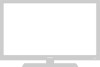 |
View all Samsung HPN4239 manuals
Add to My Manuals
Save this manual to your list of manuals |
Page 36 highlights
How to Set up Your PC Software (Windows only) The Windows display-settings for a typical computer are shown below. However, the actual screens on your PC will probably be different, depending upon your particular version of Windows and your particular video card. But even if your actual screens look different, the same, basic set-up information will apply in almost all cases. (If not, contact your computer manufacturer or Samsung Dealer.) On the windows screen, select in the following sequence : Start ➝ Settings ➝ Control Panel. When the control panel screen appears, click on "Display" and a display dialog-box will appear. Select the "Settings" tab in the display dialogbox. The two key variables that apply to the PDP-PC interface are "resolution" and "colors". The correct settings for these two variables are: • Size (sometimes called "resolution") :640 x 480 pixels. • Color: "24-bit" color (might also be expressed as "16 million colors")Shown at left is a typical screen for "Display" dialog box. If a vertical-frequency option exists on your display settings dialog box, the correct value is "60" or "60 Hz". Otherwise, just click "OK" and exit the dialog box. Continued... 70 Notes: Both screen position and size will vary, depending on the type of PC monitor and its resolution. The table below shows all of the display modes that are supported: Video Signal Resolution (Dot X Line) Vertical Frequency(Hz) Horizontal Frequency(KHz) Vertical Polarity Horizontal Polarity 640 X 350 720 X 400 VGA 640 X 480 IBM PC / AT Compatible SVGA 800 X 600 70.086 70.087 59.940 72.809 75.000 56.250 60.317 72.188 75.000 60 31.469 31.469 31.469 37.861 37.500 35.156 37.897 48.077 46.875 29.838 N P P N N N N/P N/P P P P P P P WVGA 848 X 480 72 36.072 nVidia chipset 75 37.650 60.004 48.363 N N XGA 1024 X 768 70.069 56.476 N N 75.029 60.023 P P * SXGA * 1280x1024 60.020 63.981 P P • The interlace mode is not supported. • The PDP operates abnormally if a non-standard video format is selected. • This sheet conforms to IBM/VESA regulations and is prepared on the basis of Analog Input. • * mode is not supported during the input of DVI. Notes: • When this PDP is used as a PC display, 32-bit color is supported. • Depending on the manufacturer, your PC display screen might appear different. (and depending on your particular version of Windows). Check your PC instruction book for information about connecting your PC to a PDP. • If a vertical and horizontal frequency-select mode exists, select 60Hz (vertical) and 31.5kHZ (horizontal). • In some cases, abnormal signals (such as stripes) might appear on the screen when the PC power is turned off (or if the PC is disconnected). If so, press the TV/VIDEO button on the remote control or SOURCE button on the front panel to enter the VIDEO mode. Also, make sure that the PC is connected. • Connect only a PC monitor to the monitor output port while viewing the PC screen. (Otherwise, random signals might appear). 71















