Samsung HPN4239 User Manual (user Manual) (ver.1.0) (English) - Page 38
Picture Quality Adjustment
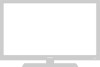 |
View all Samsung HPN4239 manuals
Add to My Manuals
Save this manual to your list of manuals |
Page 38 highlights
Picture Quality Adjustment Picture Automatic Adjustment Preset: • Press the TV/VIDEO button to select "PC". 1 Press the MENU button. Press the ▲ or ▼ button to select "Setup", then press the ENTER button. 2 Press the ▲ or ▼ button to select "PC", then press the ENTER button. 3 Press the ▲ or ▼ button to select "Auto Adjustment", then press the ENTER button. The message "Auto Adjustment" appears on the screen and the picture adjustments are automatically activated. 4 Press the MENU button to exit. Setup Language : English √ Time √ Caption √ NR : On √ Auto Power Off : On √ Film Mode : Off √ PC √ V-Chip √ Move Enter Return PC Position √ Image Look √ Information √ Auto Adjustment √ Move Enter Return Auto Adjustment Air 11 74 Coarse Adjustment Preset: • Press the TV/VIDEO button to select "PC". 1 Press the MENU button. Press the ▲ or ▼ button to select "Setup", then press the ENTER button. 2 Press the ▲ or ▼ button to select "PC", then press the ENTER button. 3 Press the ▲ or ▼ button to select "Image Lock", then press the ENTER button. Setup Language : English √ Time √ Caption √ NR : On √ Auto Power Off : On √ Film Mode : Off √ PC √ V-Chip √ Move Enter Return PC Position √ Image Look √ Information √ Auto Adjustment √ Move Enter Return Image Lock Coarse 50 Fine 17 4 Press the ENTER button to select "Coarse". Remove picture noise (vertical stripes) on the screen by pressing the œ or √ button. (If Coarse is not set properly, vertical stripes will appear on the screen.) Move ▲ Co▲arse œ Enter Return √ 69 5 Press the MENU button to exit. 75















