Samsung HPN4239 User Manual (user Manual) (ver.1.0) (English) - Page 46
Using the V-Chip, Selecting the Film Mode
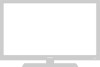 |
View all Samsung HPN4239 manuals
Add to My Manuals
Save this manual to your list of manuals |
Page 46 highlights
Selecting the Film Mode On: Automatically senses and processes film signals from all sources and adjusts the picture for optimum quality. Off: Switches off the Film mode. 1 Press the MENU button. Press the ▲ or ▼ button to select "Setup", then press the ENTER button. 2 Press the ▲ or ▼ button to select "Film Mode", then press the ENTER button. 3 Press the ▲ or ▼ button to select "On" or "Off", then press the ENTER button. 4 Press the MENU button to exit. Setup Language : English √ Time √ Caption √ NR : On √ Auto Power Off : On √ Film Mode : Off √ PC √ V-Chip √ Move Enter Return Setup Language : English Time Caption NR : On Auto Power Off : On Film Mode : OOffff PC On V-Chip Move Enter Return Setup Language : English Time Caption NR : On Auto Power Off : On Film Mode : OOffff PC On V-Chip Move Enter Return Note • Film mode is supported in Video, S-Video and Component 480i. 90 Using the V-Chip The V-Chip feature automatically locks out programs that are deemed inappropriate for children. The user must enter a PIN (personal ID number) before any of the V-Chip restrictions are set up or changed. Note: When the V-chip feature is activated, the PIP and auto channel program features do not function. Setting Up Your Personal ID Number (PIN) 1 Press the MENU button. Press the ▲ or ▼ button to select "Setup", then press the ENTER button. 2 Press the ▲ or ▼ button to select "V-Chip", then press the ENTER button. The message "Enter Pin" will appear. Enter your 4digit PIN number. Note: The default PIN number of a new TV set is "0-0-0-0". 3 The "V-Chip" screen will appear. Press the ▲ or ▼ button to select "Change Pin", then press the ENTER button. Setup Language : English √ Time √ Caption √ NR : On √ Auto Power Off : On √ Film Mode : Off √ PC √ V-Chip √ Move Enter Return V-Chip Enter Pin Enter Pin : Change Pin Return V-Chip Enter New Pin : - - - - 4 The Change pin screen will appear. Choose any 4digits for your PIN and enter them. As soon as the 4 digits are entered, the "Confirm New Pin" screen appears. Re-enter the same 4 digits. When the Confirm screen disappears, your PIN has been memorized. Return V-Chip Confirm New Pin Confirm New Pin : - - - - 5 Press the MENU button to exit. Return Note • If you forget the PIN, press the remote-control buttons in the following sequence, which resets the pin to 0-0-0-0 : Power Off . ➔ Mute ➔ 8 ➔ 2 ➔ 4 ➔ Power On. 91















