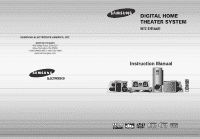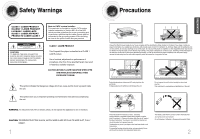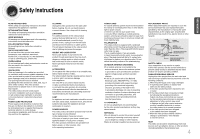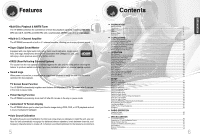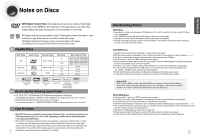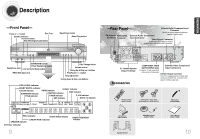Samsung HT-DB660 User Manual (user Manual) (ver.1.0) (English)
Samsung HT-DB660 Manual
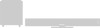 |
View all Samsung HT-DB660 manuals
Add to My Manuals
Save this manual to your list of manuals |
Samsung HT-DB660 manual content summary:
- Samsung HT-DB660 | User Manual (user Manual) (ver.1.0) (English) - Page 1
ELECTRONICS AMERICA, INC. SERVICE DIVISION 400 Valley Road, Suite 201 Mount Arlington, NJ 07856 1-800-SAMSUNG (1-800-726-7864) www.samsungusa.com DIGITAL HOME THEATER SYSTEM HT-DB660 Instruction Manual TV DVD RECEIVER OPEN/CLOSE TV/VIDEO DIMMER DISC SKIP TUNER BAND PL II MODE SLOW MO/ST - Samsung HT-DB660 | User Manual (user Manual) (ver.1.0) (English) - Page 2
REMOVE REAR COVER. NO USER SERVICEABLE PARTS INSIDE. REFER SERVICING TO QUALIFIED SERVICE PERSONNEL. Note to CATV alerts you to important operating and maintenance instructions accompanying the unit. WARNING: To reduce and malfunction of the unit. Protect the player from moisture(i.e. vases) , and - Samsung HT-DB660 | User Manual (user Manual) (ver.1.0) (English) - Page 3
instructions have been followed. POWER CORD PROTECTION home, consult your appliance dealer or local power company. For video products intended to be operated from battery power, or other sources, refer to the operating instructions mast and supporting structure, grounding need for service. HEAT This - Samsung HT-DB660 | User Manual (user Manual) (ver.1.0) (English) - Page 4
Multi-Disc Playback & AM/FM Tuner The HT-DB660 combines the convenience of multi-disc playback capability, including DVD, VCD, CD, MP3-CD, CD-R, CD-RW, and DVD-RW, with a sophisticated AM/FM tuner, all in a single player. Built-in 5.1-Channel Amplifier The HT-DB660 comes with a built-in 5.1-channel - Samsung HT-DB660 | User Manual (user Manual) (ver.1.0) (English) - Page 5
enjoy these realistic effects in the home, as if you were in a movie theater or concert hall. 1 ~6 DVD players and the discs are coded by the TV screen. Copy Protection • Many DVD discs are encoded with copy protection. Because of this, you should only connect your DVD player directly to your TV - Samsung HT-DB660 | User Manual (user Manual) (ver.1.0) (English) - Page 6
inputs to these jacks. S-Video Output Connector If the TV is equipped with an S-Video input connector (S-VIDEO IN), connect it to the player's S-Video output jack. Remote Control (AH59-01225H) Audio Cable / Video Cable (AH39-40001U) / (AH39-40001V) FM Antenna (AH42-00004A) AM Antenna (AH42 - Samsung HT-DB660 | User Manual (user Manual) (ver.1.0) (English) - Page 7
+ button SURR. PLUS button / Virtual Headphone button TUNING/CH button MENU button RETURN button Number(0~9) buttons SLEEP button LOGO button EZ VIEW button RETURN TV DVD RECEIVER OPEN/CLOSE TV/VIDEO DIMMER DISC SKIP TUNER BAND PL II MODE SLOW MO/ST MODE AUX PL II EFFECT LSM - LSM + RRSS - Samsung HT-DB660 | User Manual (user Manual) (ver.1.0) (English) - Page 8
Connecting the Speakers Before moving or installing the product, be sure to turn off the power and disconnect the power cord. Position of the DVD Player • Place it on a stand or cabinet shelf, or under the TV stand. Front/Rear Speakers L R / LS RS • Place these speakers in front of your listening - Samsung HT-DB660 | User Manual (user Manual) (ver.1.0) (English) - Page 9
Connecting the Video to TV TV Component Video S-Video Composite Video * Depending on your TV, Component Video input connectors may be marked as DVD Video input connectors. Composite Video (Good Quality) Connect the supplied video cable from the VIDEO OUT jack on the back panel of the system - Samsung HT-DB660 | User Manual (user Manual) (ver.1.0) (English) - Page 10
objects is called a "full frame shutter camera". Note • This function works only on TVs equipped with component video inputs (Y, Pr, Pb) that support Progressive Video. (It does not work on TVs with conventional component inputs, i.e., non-progressive scan TVs.) • Depending on the brand and model - Samsung HT-DB660 | User Manual (user Manual) (ver.1.0) (English) - Page 11
or right. L R Video Cable VIDEO IN VIDEO OUT 1 Connect Video Out on the DVD player to Video In on the TV. 2 Connect Video In on the DVD player to Video Out on the external analog component. 3 Connect Audio In on the DVD player to Audio Out on the external analog component. • Be sure to match - Samsung HT-DB660 | User Manual (user Manual) (ver.1.0) (English) - Page 12
CONNECTIONS Before Using Your DVD Player Your DVD player is capable of playing DVD, VCD, CD, MP3 and JPEG discs.Depending on the disc you are using, these instructions may vary slightly. Read the instructions carefully before using. 1 Plug the power cord into the AC power supply. 4 Press TV/VIDEO - Samsung HT-DB660 | User Manual (user Manual) (ver.1.0) (English) - Page 13
fifth discs. 4 Close the compartment by pressing the OPEN/CLOSE button again. DVD VCD CD • Playback starts automatically. MP3 JPEG • Playback starts automatically. • a list of MP3s on the CD will appear on the TV screen. DVD RECEIVER SMART NAVI Something like you Back for good Love of my life - Samsung HT-DB660 | User Manual (user Manual) (ver.1.0) (English) - Page 14
display may appear different. • Depending on the disc, you can also select DTS, DOLBY DIGITAL, or PRO LOGIC. • What is a Chapter? Each title on a DVD disc is divided into several smaller sections called "chapters". • appears on the TV screen! If this symbol appears on the TV screen while buttons - Samsung HT-DB660 | User Manual (user Manual) (ver.1.0) (English) - Page 15
during playback, the previous or next chapter, track, or directory (file) will be played. • But, you cannot skip chapters consecutively. DVD VCD MP3 TITLE 01/05 CHAPTER 002/040 DVD RECEIVER SMART NAVI Something like you Back for good Love of my life More than words I need you My love Uptown - Samsung HT-DB660 | User Manual (user Manual) (ver.1.0) (English) - Page 16
VCD CD MP3 JPEG Press REPEAT button. • Each time the button is pressed during playback, the repeat playback mode changes as follows: DVD VCD CD MP3 JPEG Repeat Playback Options CHAPTER Repeatedly plays the selected chapter. TITLE Repeatedly plays the selected title. RANDOM Plays tracks in random - Samsung HT-DB660 | User Manual (user Manual) (ver.1.0) (English) - Page 17
enlarge a particular area of the displayed image. Zoom (Screen Enlarge) Function DVD VCD 1 Press ZOOM button. 2 Press Cursor , , , buttons to is pressed, the zoom level changes as follows: ENTER SELECT Aspect Ratio DVD Press EZ VIEW button. • Each time the button is pressed, the zoom function - Samsung HT-DB660 | User Manual (user Manual) (ver.1.0) (English) - Page 18
JA 03/ 03 OFF / 03 33 Note • Depending on the disc, the Subtitle and Audio Language functions may not work. Moving Directly to a Scene/Song DVD VCD CD 1Press INFO button. Moving to a Title/Track Press Cursor , buttons 2 or numeric buttons to select the desired title/track and then press ENTER - Samsung HT-DB660 | User Manual (user Manual) (ver.1.0) (English) - Page 19
'DISC MENU' and then press ENTER button. • When you select the disc menu that is not supported by the disc, the "This menu is not supported" message appears on the screen. Using the Title Menu For DVDs containing multiple titles, you can view the title of each movie. Depending on the disc, this - Samsung HT-DB660 | User Manual (user Manual) (ver.1.0) (English) - Page 20
Setting the Language OSD language is set to English by default. 1 Press MENU button. 2 Press Cursor button to move to 'Setup' and then press ENTER button. 3 Press ENTER button. Press Cursor , 4 button to select the desired item and then press ENTER button. Press Cursor , 5 button to select the - Samsung HT-DB660 | User Manual (user Manual) (ver.1.0) (English) - Page 21
ratio of conventional TVs is 4:3, while that of wide screen and high definition TVs is 16:9. This ratio is called the aspect ratio. When playing DVDs recorded in different screen sizes, you should adjust the aspect ratio to fit your TV or monitor. ✱ For a standard TV, select either "4:3LB" or "4:3PS - Samsung HT-DB660 | User Manual (user Manual) (ver.1.0) (English) - Page 22
ENTER button. Press Cursor , 4 buttons to select the desired rating level and then press ENTER button. • If you have selected Level 6, you cannot view DVDs with Level 7 or higher. • The higher the level, the closer the content is to violent or adult material. 5 Enter the password and then press - Samsung HT-DB660 | User Manual (user Manual) (ver.1.0) (English) - Page 23
Setting the Password You can set the password for the Parental (rating level) setting. 1 Press MENU button. 2 Press Cursor button to move to 'Setup' and then press ENTER button. Press Cursor button to 3 move to 'PASSWORD' and then press ENTER button. 4 Press ENTER button. 5 Enter the password - Samsung HT-DB660 | User Manual (user Manual) (ver.1.0) (English) - Page 24
'LOGO' and then press ENTER button. 6 Press Cursor button to move to 'USER' and then press ENTER button. 7 Press MENU button to exit the setup screen to set the Samsung Logo image as your wallpaper. Select this to set the desired image as your wallpaper. To Change the Wallpaper JPEG DVD VCD 1 - Samsung HT-DB660 | User Manual (user Manual) (ver.1.0) (English) - Page 25
• Depending on PRO LOGIC and STEREO, the speaker mode may vary. When manually testing using the TEST TONE button L: Front Speaker (L) C: Center Speaker SW: TEST TONE button. • Test tone will be produced as follows: When playing a DVD or CD, this will work only in Stop mode. • Use this function to - Samsung HT-DB660 | User Manual (user Manual) (ver.1.0) (English) - Page 26
Setting the Delay Time 1 Press MENU button. 2 Press Cursor button to move to 'Audio' and then press ENTER button. 3 Press Cursor button to move to 'DELAY TIME' and then press ENTER button. Press Cursor , , 4 , buttons to move to the desired speaker and then press ENTER button. 5 Press Cursor , - Samsung HT-DB660 | User Manual (user Manual) (ver.1.0) (English) - Page 27
using the setup screen 1 Press MENU button. 2 Press Cursor button to move to 'Audio' and then press ENTER button. Method 2 When manually adjusting with the SOUND EDIT button Adjusting Front Speaker Balance 1 Press SOUND EDIT button and then press Cursor , . Adjusting Rear Speaker Balance - Samsung HT-DB660 | User Manual (user Manual) (ver.1.0) (English) - Page 28
Setting the DRC (Dynamic Range Compression) You can use this function to enjoy Dolby Digital sound when watching movies at low volume at night. 1 Press MENU button. 2 Press Cursor button to move to 'Audio' and then press ENTER button. 3 Press Cursor button to move to 'DRC' and then press ENTER - Samsung HT-DB660 | User Manual (user Manual) (ver.1.0) (English) - Page 29
device to the AUDIO INPUT jacks (L and R) on the player. If you connect to only one of the inputs (L or RS MPEG-2 AAC MPEG MHz Note • When playing a DVD disc encoded with two or more channels, multi-channel reserved. Manufactured under license from Digital Theater Systems, Inc. US Pat. No - Samsung HT-DB660 | User Manual (user Manual) (ver.1.0) (English) - Page 30
create an optimal listening environment. • This function works only in DVD/CD mode. 1 Connect the RRSS Microphone to the RRSS input a sound logo will be heard, indicating that the disc reading is completed and the player is in its optimal condition to play the disc. 1. Press and hold the RRSS - Samsung HT-DB660 | User Manual (user Manual) (ver.1.0) (English) - Page 31
the mode display changes in the reverse order. • CINEMA : A powerful sound field effect as in a movie theater. • STADIUM : A sound field effect of being at a soccer or baseball game. • LIVE : A • You cannot select SUPER 5.1 mode when playing a DVD disc recorded in more than 2 channels. 60 SETUP - Samsung HT-DB660 | User Manual (user Manual) (ver.1.0) (English) - Page 32
A 2-channel source will be reproduced in 5.1 channel. 2 To cancel this function, press the SUPER 5.1 button to select "SUPER OFF". Note • If you insert a DVD recorded in more than 2 channels and press the SUPER 5.1 button, "THIS FUNCTION APPLIES ONLY 2CH SOURCE" will appear on the display and the - Samsung HT-DB660 | User Manual (user Manual) (ver.1.0) (English) - Page 33
to select "89.10". • Refer to Step 2 on page 63 to automatically or manually tune in to a station. TITLE CHAP PRGM RDS RT ST TUNED kHz MHz TITLE CHAP poor reception area, select MONO for a clear, interference-free broadcast. To tune in to a preset station, press remote control to select a channel - Samsung HT-DB660 | User Manual (user Manual) (ver.1.0) (English) - Page 34
➝ 150 ➝ OFF. TITLE CHAP PRGM RDS RT ST TUNED kHz MHz To confirm the sleep timer setting, press SLEEP button. •The remaining time before the DVD player will shut itself off is displayed. •Pressing the button again changes the sleep time from what you have set earlier. To cancel the sleep timer - Samsung HT-DB660 | User Manual (user Manual) (ver.1.0) (English) - Page 35
the MODE button on the remote control to make the TV indicator flash. TV DVD RECEIVER 2 Press POWER button to turn on the TV. 3 Point the the table, enter one at a time to determine which code works. Example: For a Samsung TV While holding down POWER, use the number buttons to enter 00, 01, 02, - Samsung HT-DB660 | User Manual (user Manual) (ver.1.0) (English) - Page 36
problem you are experiencing is not listed below or if the instruction below does not help, turn off the unit, disconnect the power cord, and contact the nearest authorized dealer or Samsung Electronics Service or strange noise is heard.) • The DVD player is not working normally. The password for - Samsung HT-DB660 | User Manual (user Manual) (ver.1.0) (English) - Page 37
in direct sunlight Keep in a cool ventilated area Keep in a clean Protection jacket. Store vertically. Caution • Do not allow the discs to become the player. When condensation forms inside the player, the player may not operate correctly. If this occurs, remove the disc and let the player stand - Samsung HT-DB660 | User Manual (user Manual) (ver.1.0) (English) - Page 38
not supplied and authorized by SAMSUNG, or which damage this product or result in service problems; incorrect electrical line voltage, fluctuations and surges; customer adjustments and failure to follow operating instructions, cleaning, maintenance and environmental instructions that are covered and
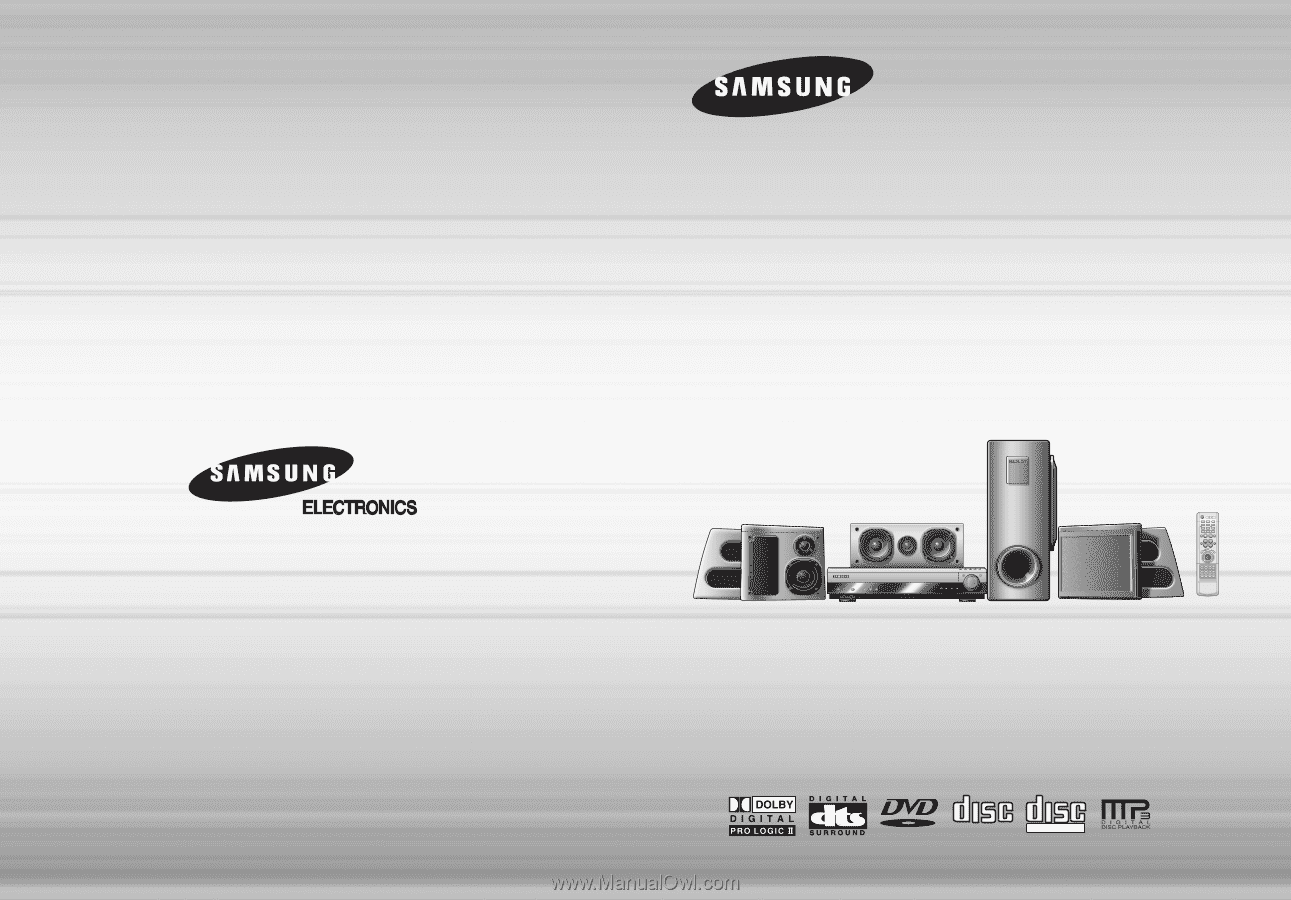
DIGITAL HOME
THEATER SYSTEM
HT-DB660
V I D E O
COMPACT
DIGITAL AUDIO
COMPACT
DIGITAL VIDEO
Instruction Manual
SAMSUNG ELECTRONICS AMERICA, INC.
SERVICE DIVISION
400 Valley Road, Suite 201
Mount Arlington, NJ 07856
1-800-SAMSUNG (1-800-726-7864)
www.samsungusa.com