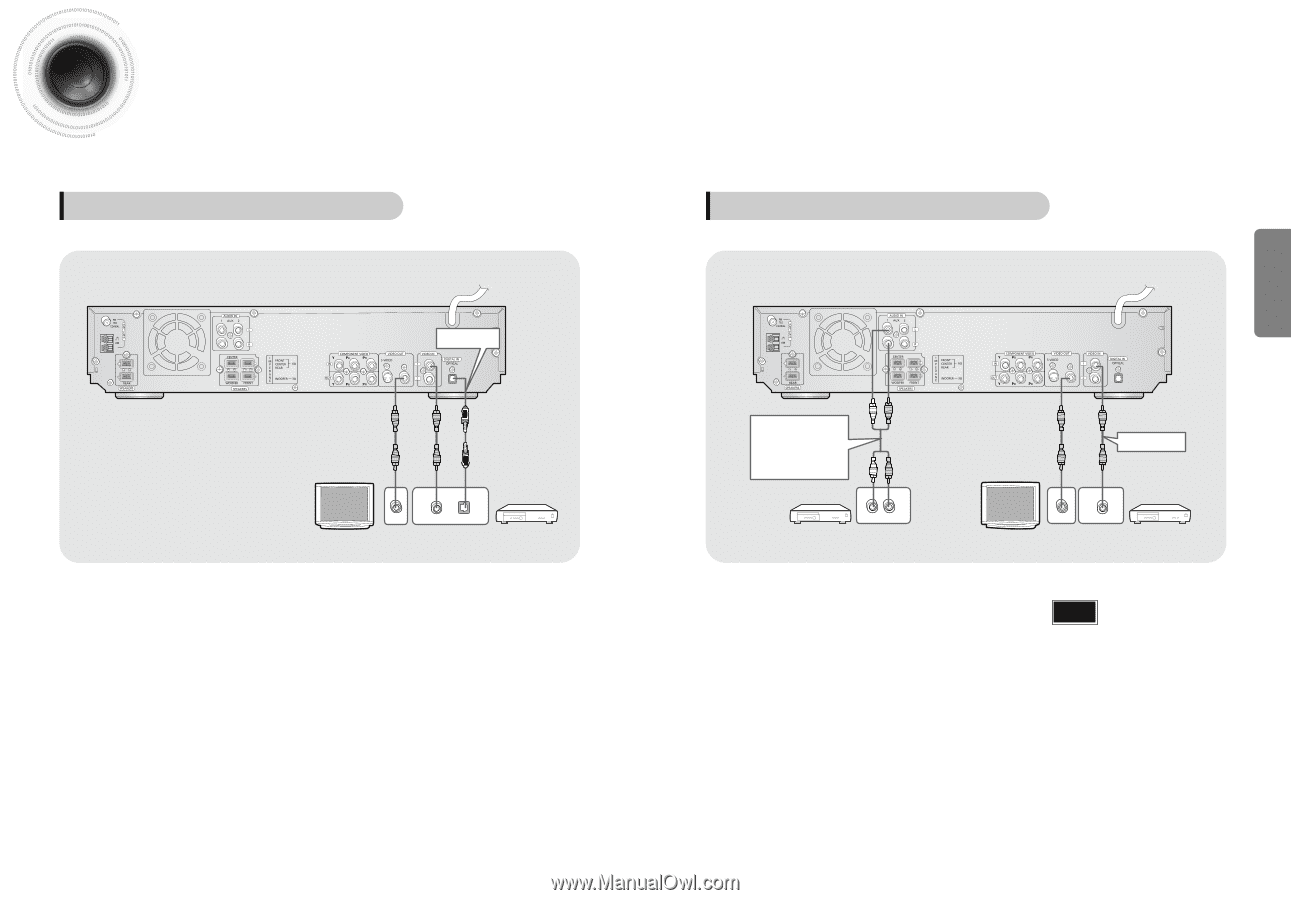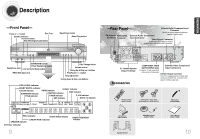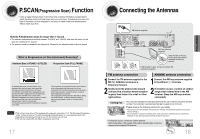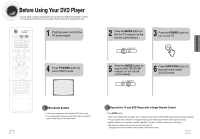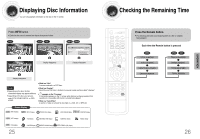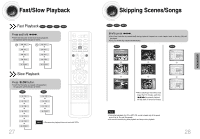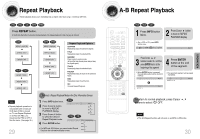Samsung HT-DB660 User Manual (user Manual) (ver.1.0) (English) - Page 11
Connecting External Components
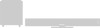 |
View all Samsung HT-DB660 manuals
Add to My Manuals
Save this manual to your list of manuals |
Page 11 highlights
Connecting External Components Connecting an External Digital Component Example: Digital signal components such as a DVD or CD Recorder. Optical Cable (not included) VIDEO IN VIDEO OUT DIGITAL OUT 1 Connect Video Out on the DVD player to Video In on the TV. 2 Connect the Digital Input (OPTICAL) to the Digital Output on the external digital component. 3 Press AUX on the remote control to select 'DIGITAL IN'. • Each time the button is pressed, the selection changes as follows: DIGITAL IN ➝ AUX 1 ➝ AUX 2. • You can also use the FUNCTION button on the main unit. The mode switches as follows: DVD/CD ➝ DIGITAL IN ➝ AUX1 ➝ AUX2 ➝ FM ➝ AM. 19 Connecting an External Analog Component Example: Analog signal components such as a VCR, Camcorder, and TV. Audio Cable If the external analog component has only one Audio Out, connect either left or right. L R Video Cable VIDEO IN VIDEO OUT 1 Connect Video Out on the DVD player to Video In on the TV. 2 Connect Video In on the DVD player to Video Out on the external analog component. 3 Connect Audio In on the DVD player to Audio Out on the external analog component. • Be sure to match connector colors. 4 Press AUX on the remote control to select AUX 1 or AUX 2. • Each time the button is pressed, the selection changes as follows: DIGITAL IN AUX 1 AUX 2. • You can also use the FUNCTION button on the main unit. The mode switches as follows: DVD/CD ➝ DIGITAL IN ➝ AUX1 ➝ AUX2 ➝ FM ➝ AM. Note • If you have connected an external digital component and Video In (1, 2) at the same time, there will be video from AUX 1 even when you select DIGITAL IN. • If you have connected Audio In (L, R) to 1, connect Video In to 1 as well, and if you have connected Audio In (L, R) to 2, connect Video In to 2 also. 20 CONNECTIONS