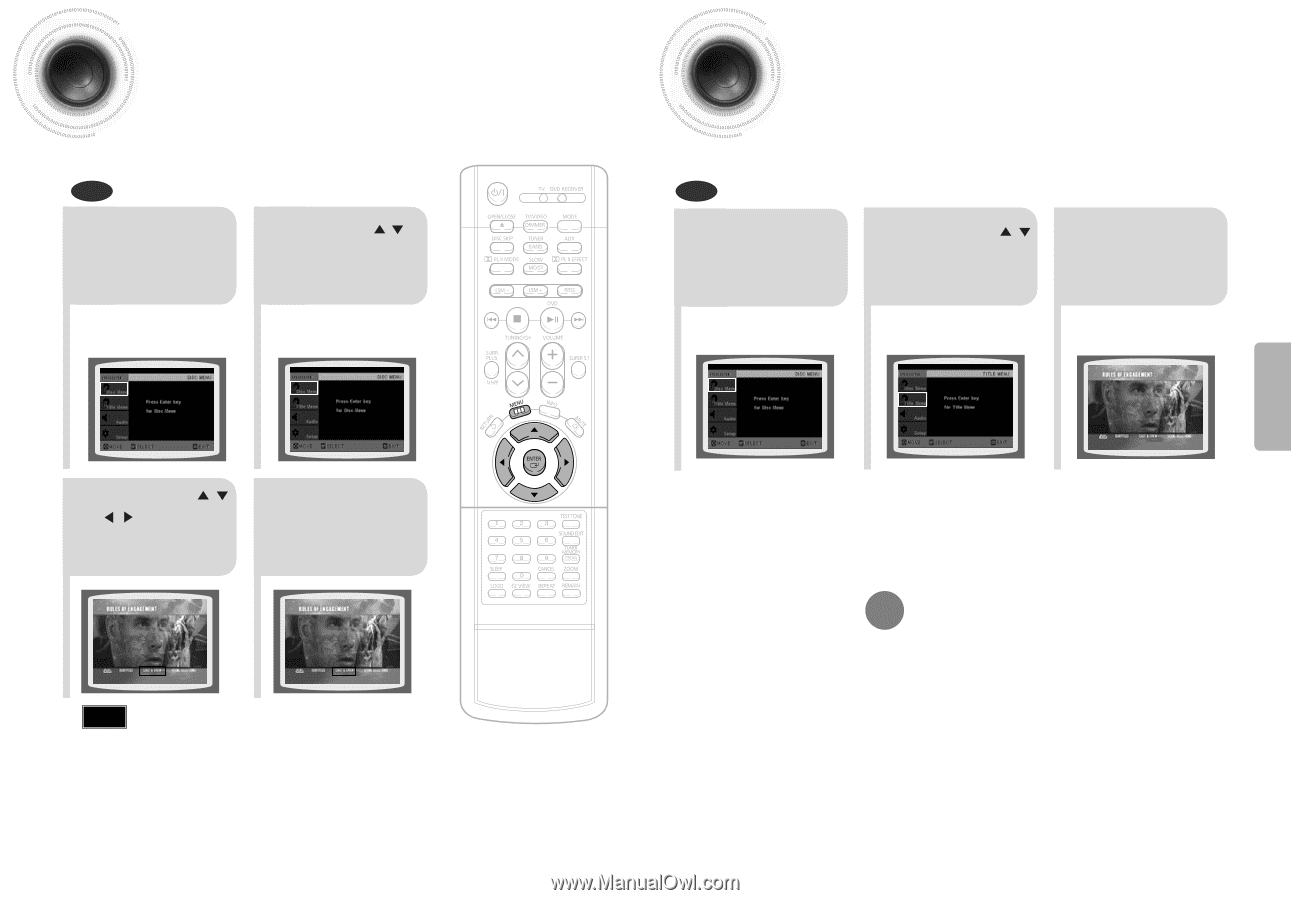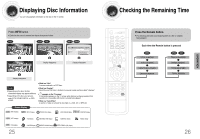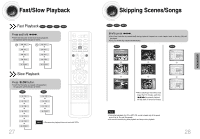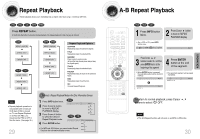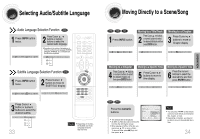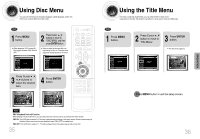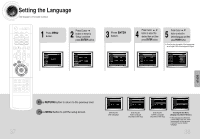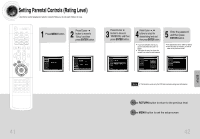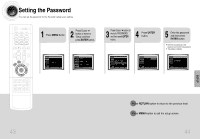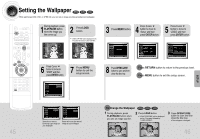Samsung HT-DB660 User Manual (user Manual) (ver.1.0) (English) - Page 19
Using Disc Menu, Using the Title Menu
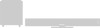 |
View all Samsung HT-DB660 manuals
Add to My Manuals
Save this manual to your list of manuals |
Page 19 highlights
Using Disc Menu You can use the menus for the audio language, subtitle language, profile, etc. DVD menu contents differ from disc to disc. DVD 1 Press MENU button. • When playing a VCD (version 2.), this toggles between PBC ON and OFF. 2 Press Cursor , buttons to move to 'DISC MENU' and then press ENTER button. • When you select the disc menu that is not supported by the disc, the "This menu is not supported" message appears on the screen. Using the Title Menu For DVDs containing multiple titles, you can view the title of each movie. Depending on the disc, this function may either not work at all or may work differently. DVD 1 Press MENU button. 2 Press Cursor , button to move to 'Title Menu'. 3 Press ENTER button. • The title menu appears. OPERATION Press Cursor , , 3 , buttons to select the desired item. 4 Press ENTER button. Note PBC (Playback Control) Function When playing a VCD (version 2.0), you can select and view various scenes according to the menu screen. PBC ON: This VCD disc is version 2.0. The disc is played back according to the menu screen. Some functions may be disabled. When some functions are disabled, select "PBC OFF" to enable them. PBC OFF: This VCD disc is version 1.1. The disc is played back in the same way as with a music CD. 35 Press MENU button to exit the setup screen. 36