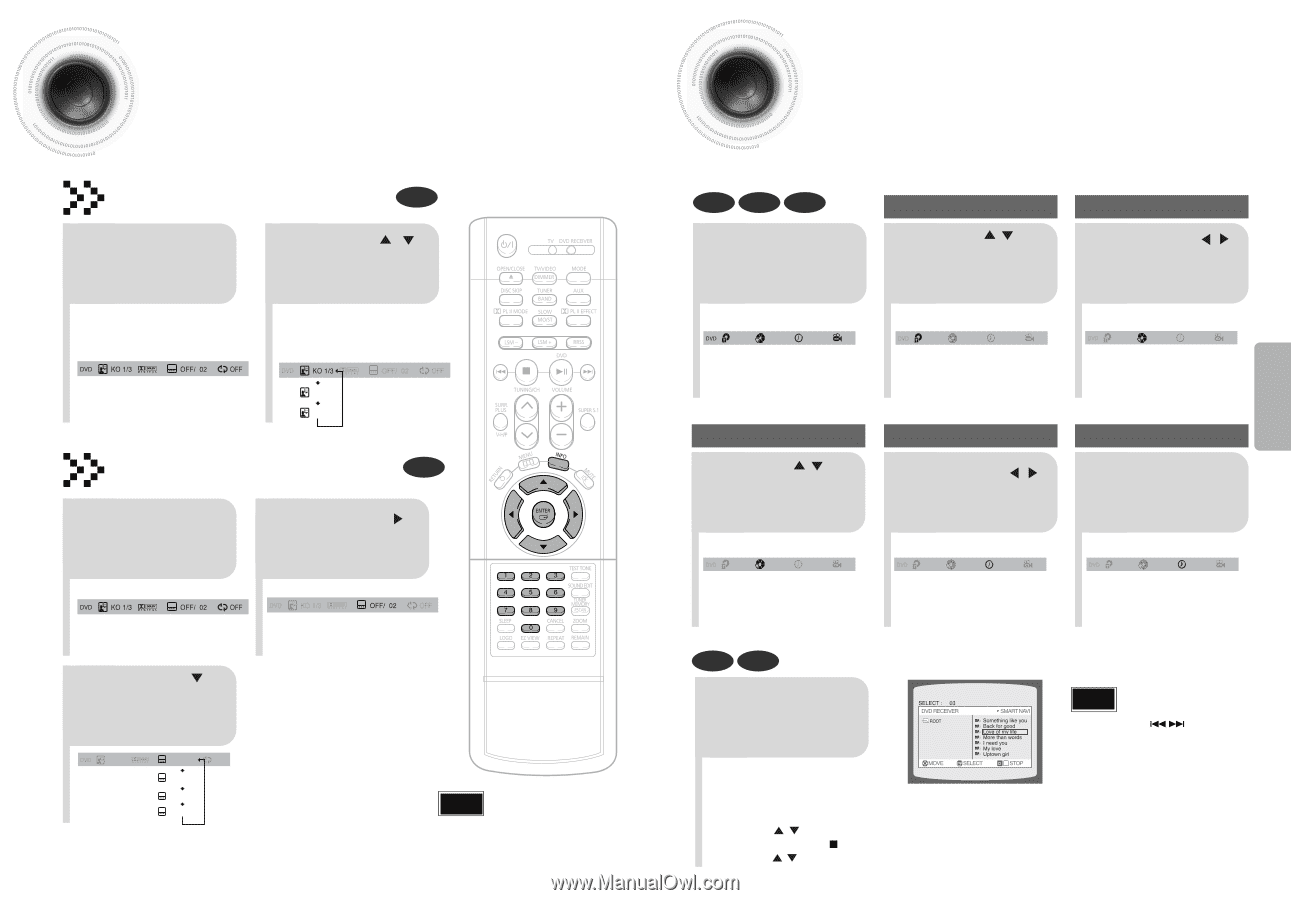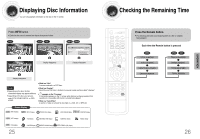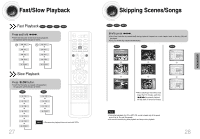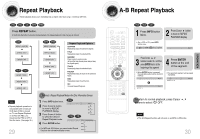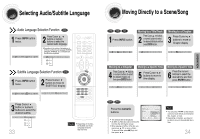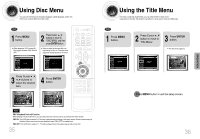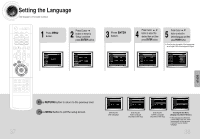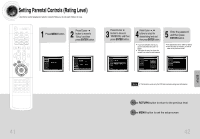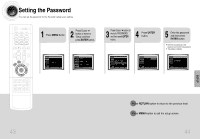Samsung HT-DB660 User Manual (user Manual) (ver.1.0) (English) - Page 18
Selecting Audio/Subtitle Language, Moving Directly to a Scene/Song
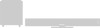 |
View all Samsung HT-DB660 manuals
Add to My Manuals
Save this manual to your list of manuals |
Page 18 highlights
Selecting Audio/Subtitle Language Audio Language Selection Function DVD 1 Press INFO button twice. 2 Press Cursor , buttons or numeric buttons to select the desired audio language. • Depending on the number of languages on a DVD disc, a different audio language (KOREAN, ENGLISH, JAPANESE, etc.) is selected each time the button is pressed. EN 2/3 JA 3/3 Subtitle Language Selection Function DVD 1 Press INFO button twice. 2 Press Cursor button to move to SUBTITLE display. 3 Press Cursor button or numeric buttons to select the desired subtitle. KO 1/3 KO 01/ 03 OFF EN 02/ 03 JA 03/ 03 OFF / 03 33 Note • Depending on the disc, the Subtitle and Audio Language functions may not work. Moving Directly to a Scene/Song DVD VCD CD 1Press INFO button. Moving to a Title/Track Press Cursor , buttons 2 or numeric buttons to select the desired title/track and then press ENTER button. Moving to a Chapter 3 Press Cursor , buttons to move to Chapter display. 01/05 001/040 0:00:37 1/1 03/05 001/002 0:00:01 1/1 01/05 001/040 0:00:01 1/1 Moving to a Chapter 4 Press Cursor , buttons or numeric buttons to select the desired chapter and then press ENTER button. Moving to a Specific Time 5 Press Cursor , buttons to move to time display. Moving to a Specific Time Press the numeric 6 buttons to select the desired time and then press ENTER button. 01/05 025/040 0:00:01 1/1 01/05 025/040 1:17:30 1/1 01/05 028/040 1:30:00 1/1 MP3 JPEG Press the numeric buttons. • The selected file will be played. • An MP3 or JPEG disc cannot be moved from the disc information screen. • When playing an MP3 or JPG disc, you cannot use , to move a folder. To move a folder, press (Stop) and then press , . Note • You can press on the remote control to move directly to the desired title, chapter, or track. • Depending on the disc, you may not be able to move to the selected title or time. 34 OPERATION