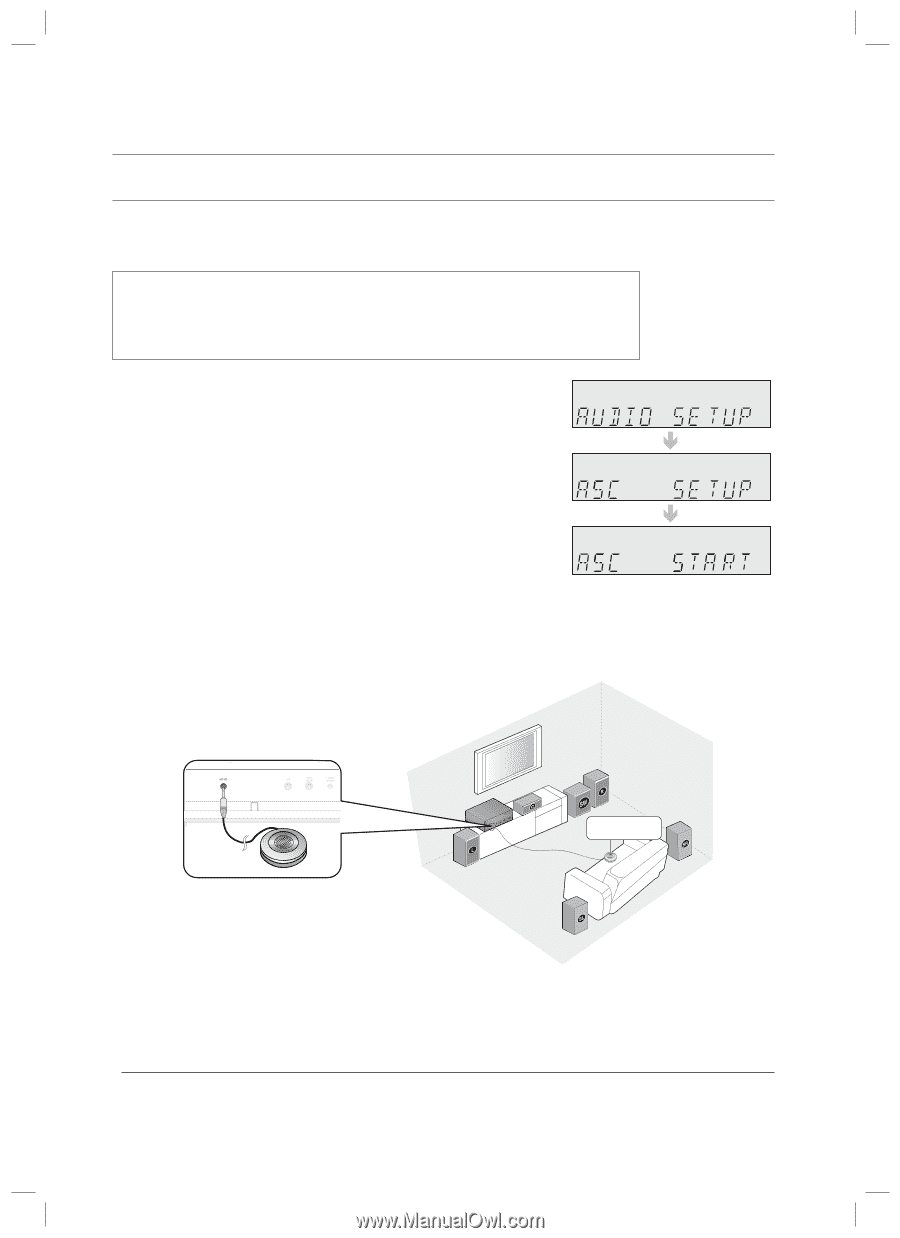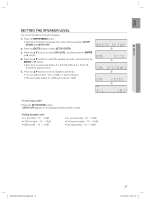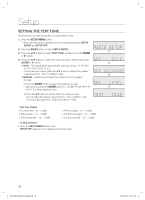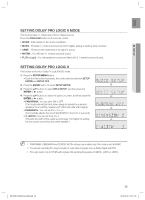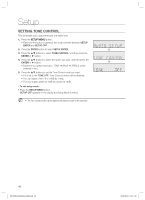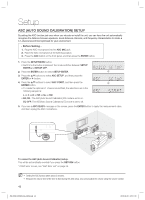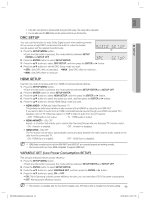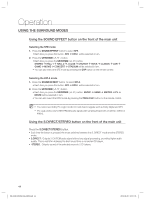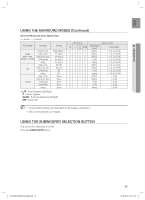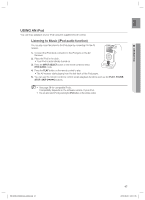Samsung HW-C560S User Manual (user Manual) (ver.1.0) (English) - Page 42
Asc Auto Sound Calibration Setup
 |
UPC - 036725617247
View all Samsung HW-C560S manuals
Add to My Manuals
Save this manual to your list of manuals |
Page 42 highlights
Setup ASC (AUTO SOUND CALIBRATION) SETUP By setting the ASC function just once when you relocate or install the unit, you can have the unit automatically recognize the distance between speakers, levels between channels, and frequency characteristics to create a 5.1-channel sound field optimized for your environment. - Before Setting 1. Plug the ASC microphone into the ASC MIC jack. 2. Place the ASC microphone at the listening position. 3. Press the ASC button on the front panel, and then press the ENTER button. 1. Press the SETUP/MENU button. • Each time the button is pressed, the mode switches between SETUP ENTER and SETUP OFF. 2. Press the ENTER button to select SETUP ENTER. Æ 3. Press the ▲▼ buttons to select ASC SETUP, and then press the ENTER or ► button. 4. Press the ▲▼ buttons to select ASC START, and then press the Æ ENTER button. • To create the optimal 5.1 channel sound field, the selections are in the following sequence: L ➞ C ➞ R ➞ SR ➞ SL ➞ SW • EQ ON : The ASC(Auto Sound Calibration) EQ mode is set to on. EQ OFF: The ASC(Auto Sound Calibration) EQ mode is set to off. 5. If you see a ASC READY message on the screen, press the ENTER button to apply the measurement value. And then unplug the ASC microphone. ASC Microphone To cancel the ASC (Auto Sound Calibration) setup. This will be automatically reverted if you press the RETURN button. * If ASC error occurs, see "ASC Error List" on page 55. M Setting the ASC function takes about 3 minutes. Because the volume level of the tone is fixed during the ASC setup, you cannot adjust the volume using the volume control. 42 HW-C500-C560S-XAA_0609.indd 42 2010-06-09 5:11:33