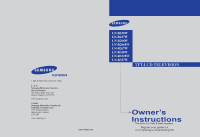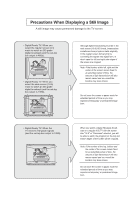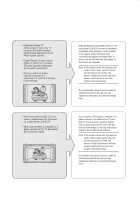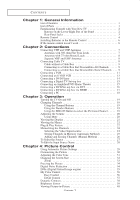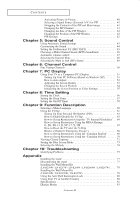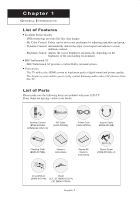Samsung LN-R237W1 User Manual (ENGLISH)
Samsung LN-R237W1 Manual
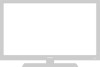 |
View all Samsung LN-R237W1 manuals
Add to My Manuals
Save this manual to your list of manuals |
Samsung LN-R237W1 manual content summary:
- Samsung LN-R237W1 | User Manual (ENGLISH) - Page 1
LN-R238W LN-R237W LN-R268W LN-R2668W LN-R267W LN-R328W LN-R3228W LN-R327W 1-800-SAMSUNG(1-800-726-7864) U.S.A Samsung Electronics America Service Division 400 Valley Road, Suite 201 Mount Arlington, NJ 07856 www.samsung.com Canada Samsung Electronics Canada Inc. Samsung Customer Care 7037 Financial - Samsung LN-R237W1 | User Manual (ENGLISH) - Page 2
Precautions When Displaying a Still Image A still image may cause permanent damage to the TV screen. • Digital Ready TV: When you select the regular screen (4:3) mode to watch an SD-grade digital broadcast (and the set-top box output is 480p). • Digital Ready TV: When you select the wide screen (16 - Samsung LN-R237W1 | User Manual (ENGLISH) - Page 3
• Integrated Digital TV (Wide-screen): When the TV receives SD-grade (regular) broadcasting signals (receives 480p regular signals). • Digital Ready TV (wide-screen): digital TV: When the TV receives SD-grade (regular) broadcasting signals (with a set-top box). • When you watch an analog (regular) - Samsung LN-R237W1 | User Manual (ENGLISH) - Page 4
Familiarizing Yourself with Your New TV 2 Buttons on the Lower-Right Part of the Panel 2 Rear Panel Jacks 3 Remote Control 4 Installing 24 Storing Channels in Memory (Automatic Method 25 Adding and Erasing Channels (Manual Method 26 To Select the Source 27 To Edit the Input Source Name - Samsung LN-R237W1 | User Manual (ENGLISH) - Page 5
Melody 74 Chapter 10: Troubleshooting Identifying Problems 75 Appendix Installing the stand 77 Disconnecting the stand 77 Installing the Wall Mount Kit (LN-R238W / LN-R237W / LN-R268W / LN-R2668W / LN-R267W) . . . 78 Installing the Wall Mount Kit (LN-R328W / LN-R3228W / LN-R327W 79 Using the - Samsung LN-R237W1 | User Manual (ENGLISH) - Page 6
system enables you to easily control Samsung audio-video (AV) devices from this TV. List of Parts Please make sure the following items Anynet Cable (BN39-00518B) Cleaning Cloth (BN63-01798A) Owner's Instructions Anynet AV Owner's Instructions M4 X L16 Stand Screw (6002-001294) x 4 Cover-Bottom - Samsung LN-R237W1 | User Manual (ENGLISH) - Page 7
menu. To use the more advanced features, you must use the remote control. - LN-R238W - LN-R268W - LN-R2668W - LN-R328W - LN-R3228W - LN-R237W - LN-R267W - LN-R327W Note: The product color may vary depending on the model. SOURCE Displays a menu of all of the available input sources (TV, AV1, AV2 - Samsung LN-R237W1 | User Manual (ENGLISH) - Page 8
service only. AV IN Video and audio inputs for external devices, such as a camcorder or VCR. S-VIDEO IN Video inputs for external devices with an S-Video output, such as a camcorder or VCR. Anynet Refer to "Anynet AV Owner's Instructions HDMI/DVI IN terminal does not support PC.) AUDIO OUT Connect to - Samsung LN-R237W1 | User Manual (ENGLISH) - Page 9
G E N E R A L I N F O R M AT I O N Remote Control You can use the remote control up to a distance of about 23 feet from the TV. When using the remote, always point it directly at the TV. POWER Turns the TV on and off. (See page 19) STILL Press to stop the action during a particular scene. Press - Samsung LN-R237W1 | User Manual (ENGLISH) - Page 10
up the Anynet menu. (Refer to "Anynet AV Owner's Instructions".) S.MODE Adjusts the TV sound by selecting one of the preset factory settings (or selects your personal, customized sound settings). (See page 43) MTS (Multi channel Television Stereo) Press to choose stereo, mono or Separate Audio - Samsung LN-R237W1 | User Manual (ENGLISH) - Page 11
G E N E R A L I N F O R M AT I O N Installing Batteries in the Remote Control 1 Slide the cover out completely. 2 Install two AAA size batteries. Make sure to match the "+" and "-" ends of the batteries with the diagram inside the compartment. 3 Replace the cover. Remove the batteries and store - Samsung LN-R237W1 | User Manual (ENGLISH) - Page 12
Chapter 2 CONNECTIONS Connecting VHF and UHF Antennas If your antenna has a set of leads that look like this, see "Antennas with 300-ohm Flat Twin Leads" below. If your antenna has one lead that looks like this, see "Antennas with 75-ohm Round Leads" on page 8. If you have two antennas, see " - Samsung LN-R237W1 | User Manual (ENGLISH) - Page 13
CONNECTIONS Antennas with 75-ohm Round Leads 1 Plug the antenna lead into the ANT IN terminal on the back of the TV. Separate VHF and UHF Antennas If you have two separate antennas for your TV (one VHF and one UHF), you must combine the two antenna signals before connecting the antennas to the TV. - Samsung LN-R237W1 | User Manual (ENGLISH) - Page 14
TV. Connecting to a Cable Box that Descrambles Some Channels If your cable box descrambles only some channels (such as premium channels), follow the instructions below. You will need a two-way splitter, an RF (A/B) switch, and four lengths of RF cable. (These items are available at most electronics - Samsung LN-R237W1 | User Manual (ENGLISH) - Page 15
CONNECTIONS 2 Connect this cable to a two-way splitter. Incoming cable Splitter 3 Connect an RF cable between an OUTPUT terminal on the splitter and the IN terminal on the cable box. Incoming cable Splitter Cable Box 4 Connect an RF cable between the ANT OUT terminal on the cable box and the - Samsung LN-R237W1 | User Manual (ENGLISH) - Page 16
that you have already connected your TV to an antenna or a cable TV system (according to the instructions on pages 7-10). Skip step 1 if you have not yet connected to an antenna or a cable system. 1 Unplug the cable or antenna from the back - Samsung LN-R237W1 | User Manual (ENGLISH) - Page 17
and the AV IN [VIDEO] jack on the TV. VCR Rear Panel TV Rear Panel Audio Cable (Option) Video Cable (Option) RF Cable Follow the instructions in "Viewing a VCR or Camcorder Tape" to view your VCR tape. * Each external input source device has a different back panel configuration. English-12 - Samsung LN-R237W1 | User Manual (ENGLISH) - Page 18
CONNECTIONS Connecting an S-VHS VCR Your Samsung TV can be connected to an S-Video signal from an S-VHS VCR. (This connection delivers a better picture as compared to a standard VHS VCR.) 1 To begin, - Samsung LN-R237W1 | User Manual (ENGLISH) - Page 19
Rear Panel Audio Cable (Option) Component Cable (Option) TV Rear Panel Note: For an explanation of Component video, see your DVD player owner's manual. Be sure to match the component video and audio connections. For example, if connecting the video cable to Component In 1, connect the audio cable - Samsung LN-R237W1 | User Manual (ENGLISH) - Page 20
Audio Cable (Option) Component Cable (Option) TV Rear Panel Note: For an explanation of Component video, see your Set-top box owner's manual. * Each external input source device has a different back panel configuration. Connecting an Amplifier/DVD Home Theater 1 Connect an audio cable between - Samsung LN-R237W1 | User Manual (ENGLISH) - Page 21
CONNECTIONS Connecting a DVD/Set-top box via DVI This can be applied only if there is the DVI Output connector on the external device. 1 Connect a DVI-to-HDMI cable or DVI-HDMI adapter between the HDMI/DVI connector on the TV and the DVI connector on the DVD player/Set-top box. DVD Player Rear - Samsung LN-R237W1 | User Manual (ENGLISH) - Page 22
between HDMI and DVI is that the HDMI device is smaller in size, has the HDCP (High Bandwidth Digital Copy Protection) coding feature installed, and supports multi-channel digital audio. English-17 - Samsung LN-R237W1 | User Manual (ENGLISH) - Page 23
CONNECTIONS Connecting a PC 1 Connect a PC video cable(D-Sub) between PC IN [PC] connector on the TV and the PC output connector on your computer. TV Rear Panel 2 Connect a PC audio cable between PC IN [AUDIO] on the TV and the Audio Out of the sound card on your computer. PC Video Cable (Option) - Samsung LN-R237W1 | User Manual (ENGLISH) - Page 24
Chapter 3 O P E R AT I O N Turning the TV On and Off 1 Press the POWER button on the remote. You can also use the POWER button on the front of the panel. Changing Channels Using the Channel Buttons 1 Press the CH / change channels. buttons to When you press the CH / buttons, the TV changes - Samsung LN-R237W1 | User Manual (ENGLISH) - Page 25
O P E R AT I O N Adjusting the Volume 1 Press the VOL + and VOL - buttons to increase or decrease the volume. Using Mute At any time, you can temporarily cut off the sound using the MUTE button. 1 Press MUTE and the sound cuts off. The word " " will appear in the lower-left corner of the - Samsung LN-R237W1 | User Manual (ENGLISH) - Page 26
O P E R AT I O N Viewing the Display The display identifies the current channel and the status of certain audio-video settings. 1 Press the INFO button on the remote control. The TV will display the channel, the type of sound, and the status of certain picture and sound settings. The on-screen - Samsung LN-R237W1 | User Manual (ENGLISH) - Page 27
O P E R AT I O N Plug & Play Feature When the TV is initially powered on, several basic customer settings proceed automatically and subsequently. 1 Press the POWER button on the remote control. The message "Start Plug & Play" is displayed with "OK" selected. 2 Select the appropriate language by - Samsung LN-R237W1 | User Manual (ENGLISH) - Page 28
O P E R AT I O N 5 Press the ENTER to select "Start". button The TV will begin memorizing all of the available channels. 6 Press the ENTER button. Press the LEFT/RIGHT buttons to move to the "Hour", "Minute" or "am/pm". Set the "Hour", "Minute" or "am/pm" by pressing the UP/DOWN buttons. (Refer - Samsung LN-R237W1 | User Manual (ENGLISH) - Page 29
three steps for memorizing channels: selecting a broadcast source, memorizing the channels (automatic) and adding and deleting channels (manual). Selecting the Video Signal-source Before your television can begin memorizing the available channels, you must specify the type of signal source that is - Samsung LN-R237W1 | User Manual (ENGLISH) - Page 30
O P E R AT I O N Storing Channels in Memory (Automatic Method) 1 First, select the correct signal source (Air, STD, HRC, or IRC). See steps 1~2 on the previous page. 2 Press the UP/DOWN buttons to select "Auto Program". Press the ENTER button. 3 Press the ENTER button to select "Start". The TV will - Samsung LN-R237W1 | User Manual (ENGLISH) - Page 31
O P E R AT I O N Adding and Erasing Channels (Manual Method) 1 Press the MENU button to display the menu. Press the UP/DOWN buttons to select "Channel", then press the ENTER button. Press the UP/ - Samsung LN-R237W1 | User Manual (ENGLISH) - Page 32
O P E R AT I O N To Select the Source Use to select TV or another external input source connected to the TV. Use to select the input source of your choice. 1 Press the MENU button to display the menu. Press the ENTER button to select "Input". 2 Press the ENTER button. Press the UP/DOWN buttons to - Samsung LN-R237W1 | User Manual (ENGLISH) - Page 33
O P E R AT I O N To Edit the Input Source Name Name the device connected to the input jacks to make your input source selection easier. 1 Press the MENU button to display the menu. Press the ENTER button to select "Input". Press the UP/DOWN buttons to select "Edit Name", then press the ENTER button. - Samsung LN-R237W1 | User Manual (ENGLISH) - Page 34
Chapter 4 PICTURE CONTROL Using Automatic Picture Settings Your TV has four automatic picture settings ("Dynamic", "Standard", "Movie", and "Custom") that are preset at the factory. You can activate either Dynamic, Standard, Movie, or Custom by pressing P.MODE (or by making a selection from the menu - Samsung LN-R237W1 | User Manual (ENGLISH) - Page 35
PICTURE CONTROL Customizing the Picture You can use the on-screen menus to change the contrast, brightness, sharpness, color, and tint according to personal preference. (Alternatively, you can use one of the "automatic" settings. See the previous page.) 1 Press the MENU button to display the menu. - Samsung LN-R237W1 | User Manual (ENGLISH) - Page 36
PICTURE CONTROL Adjusting the Color Tone You can change the color of the entire screen according to your preference. 1 Press the MENU button to display the menu. Press the UP/DOWN buttons to select "Picture", then press the ENTER button. 2 Press the ENTER button. 3 Press the UP/DOWN button to - Samsung LN-R237W1 | User Manual (ENGLISH) - Page 37
PICTURE CONTROL Changing the Screen Size 1 Press the MENU button to display the menu. Press the UP/DOWN buttons to select "Picture", then press the ENTER button. 2 Press the UP/DOWN buttons to select "Size" then press the ENTER button. Only the wide and 4:3 sizes can be selected when the Source is - Samsung LN-R237W1 | User Manual (ENGLISH) - Page 38
PICTURE CONTROL Zoom 1 Press the UP/DOWN buttons to select "Zoom". 2 Select by pressing the LEFT/RIGHT buttons. Use the UP/DOWN button to move the picture up and down. 3 After selecting , use the UP/DOWN button to magnify or reduce the picture size in a vertical direction. Alternate method: Press - Samsung LN-R237W1 | User Manual (ENGLISH) - Page 39
PICTURE CONTROL Freezing the Picture 1 Press the STILL button to freeze a moving picture. • Normal sound will still be heard. Press again to cancel. Digital Noise Reduction If the broadcast signal received by your TV is weak, you can activate the Digital Noise Reduction feature to help reduce any - Samsung LN-R237W1 | User Manual (ENGLISH) - Page 40
PICTURE CONTROL DNIe (Digital Natural Image engine) Samsung's new technology brings you more detailed images with contrast, white enhancement and 3D noise reduction. You can see how DNIe improves the picture by setting - Samsung LN-R237W1 | User Manual (ENGLISH) - Page 41
PICTURE CONTROL My Color Control My Color Control allows users to adjust colors to their preference by adjusting Pink, Blue and Green using the predefined settings (Blue, Green, Pink, Standard, and Custom) without affecting other colors on the screen. Easy Control 1 Press the MENU button to display - Samsung LN-R237W1 | User Manual (ENGLISH) - Page 42
PICTURE CONTROL Detail Control 1 Press the MENU button to display the menu. Press the UP/DOWN buttons to select "Picture", then press the ENTER button. Press the UP/DOWN buttons to select "My Color Control", then press the ENTER button. 2 Press the UP/DOWN buttons to select "Detail Control", then - Samsung LN-R237W1 | User Manual (ENGLISH) - Page 43
PICTURE CONTROL Dynamic Contrast Dynamic Contrast detects the visual signal input and adjusts to create optimum contrast. 1 Press the MENU button to display the menu. Press the UP/DOWN buttons to select "Picture", then press the ENTER button. 2 Press the UP/DOWN buttons to select "Dynamic Contrast - Samsung LN-R237W1 | User Manual (ENGLISH) - Page 44
PICTURE CONTROL Brightness Sensor The Brightness Sensor adjusts the screen brightness automatically by using a light detecting sensor. 1 Press the MENU button to display the menu. Press the UP/DOWN buttons to select "Picture", then press the ENTER button. 2 Press the UP/DOWN buttons to select " - Samsung LN-R237W1 | User Manual (ENGLISH) - Page 45
PICTURE CONTROL Viewing Picture-in-Picture This product has one built-in tuner, which does not allow PIP to function in the same mode. For example, you cannot watch one TV channel in the main screen, and a different one in the PIP screen. Please see 'PIP Settings' below for details. You can use the - Samsung LN-R237W1 | User Manual (ENGLISH) - Page 46
PICTURE CONTROL Selecting a Signal Source (External A/V) for PIP 3 Press the UP/DOWN buttons to select "Source", then press the ENTER button. [PC/HDMI modes only] Select the source of the sub picture (PIP) by pressing the UP/DOWN buttons and press the ENTER button. When the main picture is set - Samsung LN-R237W1 | User Manual (ENGLISH) - Page 47
PICTURE CONTROL Changing the Size of the PIP Window 6 Press the UP/DOWN buttons to select "Size", then press the ENTER button. Press the UP/DOWN buttons to select the desired size of the PIP window. Press the ENTER button. Alternate method: Press the SIZE button under the remote's cover. If main - Samsung LN-R237W1 | User Manual (ENGLISH) - Page 48
Chapter 5 SOUND CONTROL Using Automatic Sound Settings Your TV has five automatic sound settings ("Standard", "Music", "Movie", "Speech", and "Custom") that are preset at the factory. You can activate any of them by pressing the S.MODE button (or by making a selection from the on-screen menu). Or, - Samsung LN-R237W1 | User Manual (ENGLISH) - Page 49
SOUND CONTROL Customizing the Sound The sound settings can be adjusted to suit your personal preference. (Alternatively, you can use one of the "automatic" settings. See the previous page.) 1 Press the MENU button to display the menu. Press the UP/DOWN buttons to select "Sound", then press the ENTER - Samsung LN-R237W1 | User Manual (ENGLISH) - Page 50
SOUND CONTROL Setting the TruSurround XT (SRS TSXT) Emphasizes midrange and bass and provides a simulated surround-sound experience. 1 Press the MENU button to display the menu. Press the UP/DOWN buttons to select "Sound", then press the ENTER button. 2 Press the UP/DOWN buttons to select "SRS TSXT - Samsung LN-R237W1 | User Manual (ENGLISH) - Page 51
SOUND CONTROL Choosing a Multi-Channel Sound (MTS) Soundtrack Depending on the particular program being broadcast, you can listen to stereo, mono or a Separate Audio Program. (SAP audio is usually a foreign-language translation. Sometimes SAP has unrelated information like news or weather). 1 Press - Samsung LN-R237W1 | User Manual (ENGLISH) - Page 52
SOUND CONTROL Automatic volume control Reduces the differences in volume level among broadcasters. 1 Press the MENU button to display the menu. Press the UP/DOWN buttons to select "Sound", then press the ENTER button. 2 Press the UP/DOWN buttons to select "Auto Volume", then press the ENTER button. - Samsung LN-R237W1 | User Manual (ENGLISH) - Page 53
SOUND CONTROL Selecting the Internal Mute Sound output from the TV speakers is muted. 1 Press the MENU button to display the menu. Press the UP/DOWN buttons to select "Sound", then press the ENTER button. 2 Press the UP/DOWN buttons to select "Internal Mute", then press the ENTER button. 3 Press the - Samsung LN-R237W1 | User Manual (ENGLISH) - Page 54
SOUND CONTROL Selecting the Main or Sub (PIP) Sound You can select either Main or Sub sound when PIP is On. 1 Press the MENU button to display the menu. Press the UP/DOWN buttons to select "Sound", then press the ENTER button. 2 Press the UP/DOWN buttons to select "Sound Select", then press the - Samsung LN-R237W1 | User Manual (ENGLISH) - Page 55
Chapter 6 CHANNEL CONTROL Fine Tuning Channels Use fine tuning to manually adjust a particular channel for optimal reception. 1 Press the MENU button to display the menu. Press the UP/DOWN buttons to select "Channel", then press the - Samsung LN-R237W1 | User Manual (ENGLISH) - Page 56
in almost all cases. (If not, contact your computer manufacturer or Samsung Dealer.) 1 First, click on "Control Panel" on the Windows display dialog-box. The correct size setting (resolution) - 1360 x 768 pixels (* LN-R237W: 1280 x 720 pixels) If a vertical-frequency option exists on your display - Samsung LN-R237W1 | User Manual (ENGLISH) - Page 57
PC DISPLAY How to Auto Adjust Use the Auto Adjust function to have the TV set automatically adjust the video signals the monitor receives. The function also automatically fine-tunes the settings and adjusts the frequency values and positions. Press the PC button under the remote's cover to select - Samsung LN-R237W1 | User Manual (ENGLISH) - Page 58
PC DISPLAY Adjusting the Screen Quality The purpose of the picture quality adjustment is to remove or reduce picture noise. If the noise is not removed by fine tuning alone, then do the frequency adjustments to the utmost and fine tune again. After the noise has been reduced, re-adjust the picture - Samsung LN-R237W1 | User Manual (ENGLISH) - Page 59
PC DISPLAY Changing the Screen Position Press the PC button under the remote's cover to select the PC mode. 1 Press the MENU button to display the menu. Press the UP/DOWN buttons to select "Setup", then press the ENTER button. 2 Press the UP/DOWN buttons to select "PC", then press the ENTER button. - Samsung LN-R237W1 | User Manual (ENGLISH) - Page 60
PC DISPLAY Initializing the Screen Position or Color Settings Press the PC button under the remote's cover to select the PC mode. 1 Press the MENU button to display the menu. Press the UP/DOWN buttons to select "Setup", then press the ENTER button. Press the UP/DOWN buttons to select "PC", then - Samsung LN-R237W1 | User Manual (ENGLISH) - Page 61
Chapter 8 TIME SETTING Setting the Clock Setting the clock is necessary in order to use the various timer features of the TV. Also, you can check the time while watching the TV. (Just press the INFO button). 1 Press the MENU button to display the menu. Press the UP/DOWN buttons to select "Setup", - Samsung LN-R237W1 | User Manual (ENGLISH) - Page 62
TIME SETTING Setting the Sleep Timer Set the timer for the TV to turn off at the preset time automatically. Sleep timer 1 Press the MENU button to display the menu. Press the UP/DOWN buttons to select "Setup", then press the ENTER button. Press the UP/DOWN buttons to select "Time", then press the - Samsung LN-R237W1 | User Manual (ENGLISH) - Page 63
TIME SETTING Setting the On/Off Timer 1 Press the MENU button to display the menu. Press the UP/DOWN buttons to select "Setup", then press the ENTER button. Press the UP/DOWN buttons to select "Time", then press the ENTER button. 2 Press the UP/DOWN buttons to select "On Timer", then press the ENTER - Samsung LN-R237W1 | User Manual (ENGLISH) - Page 64
buttons on the remote. 5 When finished setting the timer, press the EXIT button to exit. • Auto Power Off When you set the timer on, your television will be turned off if you do not operate any controls for 3 hours after the TV has been turned on with the 'Timer On' function - Samsung LN-R237W1 | User Manual (ENGLISH) - Page 65
Chapter 9 FUNCTION DESCRIPTION Selecting a Menu Language 1 Press the MENU button to display the menu. Press the UP/DOWN buttons to select "Setup", then press the ENTER button. 2 Press the UP/DOWN buttons to select "Language". Press the ENTER button. 3 Press the UP/DOWN buttons to select "English", " - Samsung LN-R237W1 | User Manual (ENGLISH) - Page 66
FUNCTION DESCRIPTION Using the V-Chip The V-Chip feature automatically locks out programming that is deemed inappropriate for children. The user must first enter a PIN (personal ID number) before any of the V-Chip restrictions can be set up or changed. Setting Up Your Personal ID Number (PIN) 1 - Samsung LN-R237W1 | User Manual (ENGLISH) - Page 67
FUNCTION DESCRIPTION 4 After entering a valid PIN number, the "V-Chip" screen will appear. Press the UP/DOWN buttons to select "Change PIN". [USA] [Canada] 5 Press ENTER button. The Change PIN screen will appear. Choose any 4-digits for your PIN and enter them. As soon as the 4 digits are - Samsung LN-R237W1 | User Manual (ENGLISH) - Page 68
FUNCTION DESCRIPTION How to Enable/Disable the V-Chip Note: PIP operation is disabled when the V-chip is on. 1 Press the MENU button to display the menu. Press the UP/DOWN buttons to select "Setup", then press the ENTER button. 2 Press the UP/DOWN buttons to select "V-Chip", then press the ENTER - Samsung LN-R237W1 | User Manual (ENGLISH) - Page 69
FUNCTION DESCRIPTION How to Set up Restrictions Using the 'TV Parental Guidelines' First, set up a personal identification number (PIN), and enable the V-Chip. (See previous section.) Parental restrictions can be set up using either of two methods: The TV guidelines or the MPAA rating. 1 Press the - Samsung LN-R237W1 | User Manual (ENGLISH) - Page 70
FUNCTION DESCRIPTION 3 Press the UP/DOWN buttons to select "TV Parental Guidelines", then press the ENTER button. [USA] [Canada] 4 The "TV Parental Guidelines" screen will appear. Press the UP/DOWN buttons to select one of the six age-based categories: TV-Y Young children TV-Y7 Children 7 and - Samsung LN-R237W1 | User Manual (ENGLISH) - Page 71
FUNCTION DESCRIPTION 5 At this point, one of the TV-Ratings is selected. Depending on your existing setup, the letter "U" or "B" will be highlighted (changed to yellow). (U= Unblocked, B= Blocked) When the "U" or "B" is highlighted, press the ENTER To select a different TV-Rating, press the UP/ - Samsung LN-R237W1 | User Manual (ENGLISH) - Page 72
FUNCTION DESCRIPTION How to Set up Restrictions Using the MPAA Ratings: G, PG, PG-13, R, NC-17, X, NR The MPAA rating system uses the Motion Picture Association of America (MPAA) system, and its main application is for movies. When the V-Chip lock is on, the TV will automatically block any programs - Samsung LN-R237W1 | User Manual (ENGLISH) - Page 73
FUNCTION DESCRIPTION 3 Press the UP/DOWN buttons to select "MPAA Rating", then press the ENTER button. [USA] [Canada] 4 Repeatedly press the UP/DOWN buttons to select a particular MPAA category. (When a category is selected, its color changes to yellow.) G General audience (no restrictions). - Samsung LN-R237W1 | User Manual (ENGLISH) - Page 74
FUNCTION DESCRIPTION How to Set up Restrictions Using the 'Canadian English' 1 Press the MENU button to display the menu. Press the UP/DOWN buttons to select "Setup", then press the ENTER button. 2 Press the UP/DOWN buttons to select "V-Chip", then press the ENTER button. 3 The "Enter PIN" screen - Samsung LN-R237W1 | User Manual (ENGLISH) - Page 75
FUNCTION DESCRIPTION How to Set up Restrictions Using the 'Canadian French' 1 Press the MENU button to display the menu. Press the UP/DOWN buttons to select "Setup", then press the ENTER button. 2 Press the UP/DOWN buttons to select "V-Chip", then press the ENTER button. 3 The "Enter PIN" screen - Samsung LN-R237W1 | User Manual (ENGLISH) - Page 76
tapes also provide closed captions. Most pre-recorded commercial video tapes provide closed captions as well. Check for the closed caption symbol in your television schedule and on the tape's packaging: . 1 Press the MENU button to display the menu. Press the UP/DOWN buttons to select "Setup", then - Samsung LN-R237W1 | User Manual (ENGLISH) - Page 77
FUNCTION DESCRIPTION 5 Press the UP/DOWN buttons to select "Mode", then press the ENTER button. Press the UP/DOWN buttons to set "Caption" or "Text", then press the ENTER button. 6 Press the UP/DOWN buttons to select "Channel", then press the ENTER button. Press the UP/DOWN buttons to select "1" or - Samsung LN-R237W1 | User Manual (ENGLISH) - Page 78
FUNCTION DESCRIPTION Setting the Blue Screen Mode If no signal is being received or the signal is very weak, a blue screen automatically replaces the noisy picture background. If you wish to continue viewing the poor picture, you must set the "Blue Screen" mode to "Off". 1 Press the MENU button to - Samsung LN-R237W1 | User Manual (ENGLISH) - Page 79
FUNCTION DESCRIPTION Selecting the Melody You can hear a melody sound when the television is powered on or off. 1 Press the MENU button to display the menu. Press the UP/DOWN buttons to select "Setup", then press the ENTER - Samsung LN-R237W1 | User Manual (ENGLISH) - Page 80
If the TV seems to have a problem, first try this list of possible problems and solutions. If none of these troubleshooting tips apply, call your nearest Samsung service center. Identifying Problems Problem Poor picture Poor sound quality. No picture or sound. No sound or sound is too - Samsung LN-R237W1 | User Manual (ENGLISH) - Page 81
TROUBLESHOOTING Problem program to change the display settings. NOTE: Your TV supports multiscan display functions within the following frequency domain: Horizontal panel uses a panel consisting of sub pixels [3,147,264 (LN-R237W-2,764,800)] which require sophisticated technology to produce. However - Samsung LN-R237W1 | User Manual (ENGLISH) - Page 82
APPENDIX Installing the stand 1. Lower the TV set in the direction of the arrow and fix the stand. 2. Use the four screws to tightly fix the stand. Disconnecting the stand 1. Remove four screws from the back of the TV. 2. Separate the stand from the TV. 3. Cover the - Samsung LN-R237W1 | User Manual (ENGLISH) - Page 83
APPENDIX Installing the Wall Mount Kit (LN-R238W / LN-R237W / LN-R268W / LN-R2668W / LN-R267W) Note: This installation is to : If the bracket is not firmly fixed to the wall, LCD TV can fall off. Installation Guide 2 Turn the power off and unplug the power cord from the outlet. Place the TV faced - Samsung LN-R237W1 | User Manual (ENGLISH) - Page 84
APPENDIX Installing the Wall Mount Kit (LN-R328W / LN-R3228W / LN-R327W) Note: This installation is to be used when Note: If the bracket is not firmly fixed to the wall, LCD TV can fall off. Installation Guide 2 Turn the power off and unplug the power cord from the outlet. Place the TV faced down - Samsung LN-R237W1 | User Manual (ENGLISH) - Page 85
manual provided with the Kensington lock for proper use. Cable Figure 2 Figure 1 LN-R238W / LN-R237W LN-R268W / LN-R2668W / LN-R267W LN-R328W / LN-R3228W / LN you to a foreign country, please be aware of the different television systems that are in use around the world. A TV designed - Samsung LN-R237W1 | User Manual (ENGLISH) - Page 86
APPENDIX Specifications Model Name LN-R238W LN-R237W LN-R268W / LN-R2668W LN-R328W / LN-3228W / LN-R267W / LN-327W Panel Size Display Size Type Pixel Pitch Viewing Angle Resolution 23" Diagonal (16:9) 20.00(H) x 11.25(V)inches (508.125(H) x 285.696(V)mm) a-si - Samsung LN-R237W1 | User Manual (ENGLISH) - Page 87
APPENDIX Model Name Weight With Stand LN-R238W 18.96 lbs (8.6 kg) LN-R237W LN-R268W / LN-R2668W LN-R328W / LN-3228W / LN-R267W / LN-327W 18.96 lbs (8.6 kg) 33.07 lbs (15.0 kg) 39.02 lbs (17.7 kg) Environmental Considerations Operating Temperature Operating Humidity Storage Temperature - Samsung LN-R237W1 | User Manual (ENGLISH) - Page 88
signal mode, adjust the mode by referring to your video card user guide; otherwise there may be no video. For the display modes listed below 000 75.000 78.750 85.800 VESA (LN-R237W) 1280 X 720 45.000 60.000 74.250 * The interlace mode is not supported. * The set might operate abnormally if a
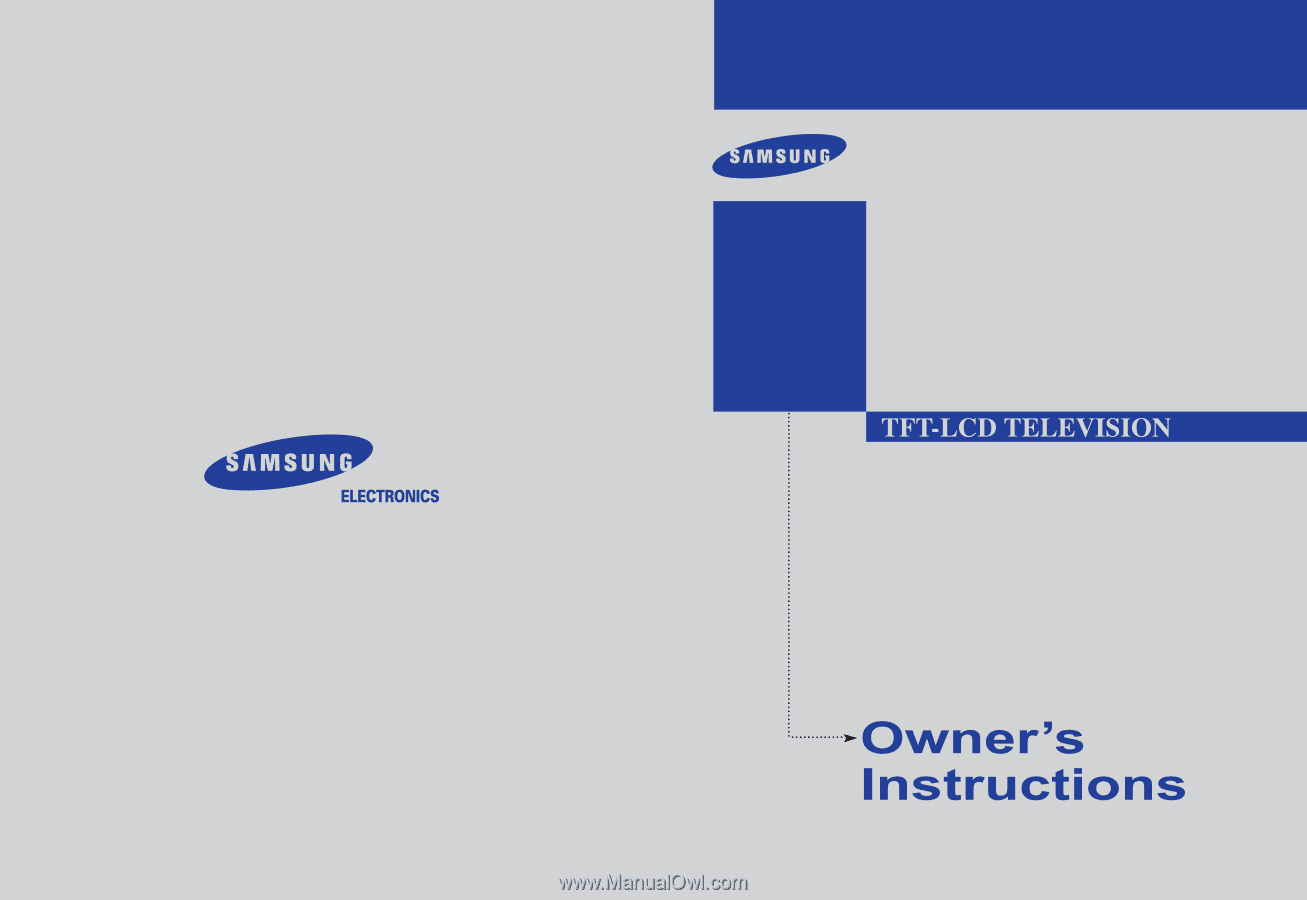
BN68-00883A-00
1-800-SAMSUNG(1-800-726-7864)
U.S.A
Samsung Electronics America
Service Division
400 Valley Road, Suite 201
Mount Arlington, NJ 07856
www.samsung.com
Canada
Samsung Electronics Canada Inc.
Samsung Customer Care
7037 Financial Drive
Mississauga, Ontario
L5N 6R3
www.samsung.ca
This device is a Class B digital apparatus.
Register your product at
www.samsung.com/global/register
LN-R238W
LN-R237W
LN-R268W
LN-R2668W
LN-R267W
LN-R328W
LN-R3228W
LN-R327W